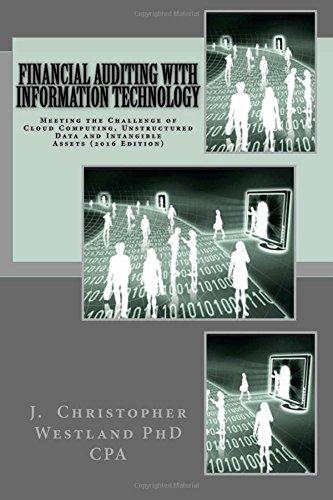Answered step by step
Verified Expert Solution
Question
1 Approved Answer
ea3-a1 create the statement of Cash Flow for Tight Flying Co 3-11 Create the Statement of Cash Flows for Tight Flying Co. In this exercise,
ea3-a1 create the statement of Cash Flow for Tight Flying Co 


3-11 Create the Statement of Cash Flows for Tight Flying Co. In this exercise, you will use the indirect method to create the statement of cash flows in Excel for Tight Flying Co. The following amounts relate to June of 2016. $1,700 Net Income $28,000 Sale of Equipment $2,000 Depreciation Expense $9,300 Sale of Furniture Accounts Receivable (beginning) $9,600 Notes Payable (beginning) $15,800 Accounts Receivable (ending) $13,200 Notes Payable (ending) $4,800 Accounts Payable (beginning) $4,600 Stacey Feisberg. Drawing $20,000 Accounts Payable (ending) $9,300 Cash (beginning balance) $80,100 1. Open EA3-A1-StatementofCF from your Chapter 03 folder and save it as: EA3-A1-StatementofCF-[YourName] 2. Enter the data as described into the correct cells for the first section of the statement: In this row Enter the data for the Cell A5 Header no colon at end) Cells A6 and Cb First item in this section and its associated amount Cells AZ and C7 Only expense item and its associated amount Cells A8 and C8 First of the remaining two items and its associated amount Cells A9 and C9 Final item and its associated amount Cells A10 and 110 Final description for (no colon) and a formula to summarize the items in the first section Hint: Enter the items in rows 8-9 in the order they would appear in the balance sheet Complete the Second Section of the Statement of Cash Flows 3. Enter the data as described into the correct cells for the second section of the statement MacBook Pro 1. Open EA3-A1-StatementofCF from your Chapter 03 folder and save it as: EA3-A1-StatementofCF-[YourName] 2. Enter the data as described into the correct cells for the first section of the statement: In this row: Enter the data for the: Cell A5 Header (no colon at end) Cells A6 and C6 First item in this section and its associated amount Cells A7 and C7 Only expense item and its associated amount Cells A8 and C8 First of the remaining two items and its associated amount Cells A9 and C9 Final item and its associated enount Cells A10 and D10 Final description for (no colon) and a formula to summarize the items in the first section Hint: Enter the items in rows 8-9 in the order they would appear in the balance sheet. Complete the Second Section of the Statement of Cash Flows 3. Enter the data as described into the correct cells for the second section of the statement: In this row: Cell A12 Cells A13 and C13 Cells A14 and C14 Cells A15 and D15 Enter the data for the: Header (no colon at end) First item in this section and its associated amount Second item in this section and its associated amount Final description for Ino colon) and a formula to summarize the items in the second section Hint: Enter items alphabetically in this section. MacBook Pro counting Chapter 3: Statement of Cash Flows 9 Complete the Third Section of the Statement of Cash Flows 4. Enter the data as described into the correct cells for the third section of the statement: In this row: Enter the data for the Cell A17 Header (no colon at end) Cells A18 and C18 Account name for the owner's withdrawals and the associated amount Cells A19 and C19 Final item in this section and its associated amount Cells A20 and D20 Final description for (nc coion) and a formula to summarize the items in the first section of the statement Cells A22 and D22 Appropriate description for the change in Cash and the associated amount Cells A23 and D23 Name of the appropriate Cash balance and its appropriate amount Cells A24 and D24 Name of the appropriate Cash balance and its appropriate amount 5. Use Find and Replace to: Replace Activities with Activities: (with a colon). Replace all instances of the Accounting number format with the Accounting number format with zero decimal places. 6. Apply a bottom border to the cells for which it is appropriate and a top and double bottom border to the one cell that needs it. 7. Save and dose your file. A2 Create the Statement of Cash Flows for Fitness Pros Co. In this exercise, you will use the indirect method to create a statement of cash flows in Excel for Fitness Pros Co. The following amounts relate to October of 2016, MacBook Pro 


Step by Step Solution
There are 3 Steps involved in it
Step: 1

Get Instant Access to Expert-Tailored Solutions
See step-by-step solutions with expert insights and AI powered tools for academic success
Step: 2

Step: 3

Ace Your Homework with AI
Get the answers you need in no time with our AI-driven, step-by-step assistance
Get Started