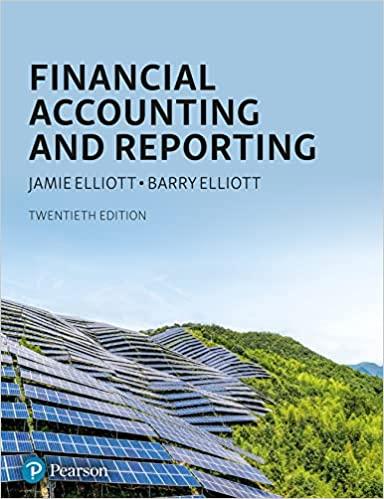Answered step by step
Verified Expert Solution
Question
1 Approved Answer
EA5-A1 Create a Bank Reconciliation for Charleston In this exercise, you will create a bank reconciliation for Charleston Company for the month ended December 31,

EA5-A1 Create a Bank Reconciliation for Charleston In this exercise, you will create a bank reconciliation for Charleston Company for the month ended December 31, 2016. The reconciliation should be partly based on these figures: Bank Statement Balance (12/31/2016) equals $149,800; Notes Receivable equals $5,500; NSF Check equals $2,500; Bank Charges equals $100. During the month, the bank erroneously deposited a $200 check written to Charleston Company into the bank account of Charley Town Company. 1. Open a Blank Workbook and save the file in your Chapter 05 folder as: 2. Enter the bank reconciliation headers in the range A1:A3; apply bold formatting 3. Apply the Merge & Center command (from columns A-G) to each row in this range. 4. Using examples from the chapter, enter descriptions for the initial bank and book balances in the appropriate locations. Type the Add: and Deduct: labels in the proper Skills Company EAS-AL-BankRec-[YourName) cells on rows 6 and 9. 5. Set the width of columns A and B to 24 and the width of column D to 1. 6. Enter the bank statement balance in the appropriate location. 7 Open EA5-A1-QBReport from your Chapter 05 folder and arrange the window next to the bank reconciliation window. 8. Type Outstanding Checks in an appropriate location in the bank reconciliation. 9. Drag and drop each outstanding check and the book balance from the QuickBooks report to the appropriate cells in columns B and G of the bank reconciliation. 10. Copy the book balance in the bank reconciliation and use Paste Values in the same cell to override the existing formula with the value itself. 11. Close the QuickBooks report without saving. 12. If necessary, insert row(s) in the Add: section of the bank reconciliation to account for all items that will appear there. 13. Import the deposits in transit from EA5-A1-Deposits in your Chapter 05 folder to the proper location in the bank reconciliation. (Hint: Use the Data tab.) 14. Type a description for the imported amounts in the proper cell of column A. Use Format Painter and Quick Styles 15. Type the descriptions and amounts for the Notes Receivable, NSF Check, Bank Charges, and Check Error in the appropriate locations, 16. In the appropriate location, enter a formula to sum the items in the Add: section of the bank side of the reconciliation 17. Sum the items in the Deduct: section on the bank side of the reconciliation by copying the previous formula and pasting it to the appropriate cell. If necessary, modify the copied formula
Step by Step Solution
There are 3 Steps involved in it
Step: 1

Get Instant Access to Expert-Tailored Solutions
See step-by-step solutions with expert insights and AI powered tools for academic success
Step: 2

Step: 3

Ace Your Homework with AI
Get the answers you need in no time with our AI-driven, step-by-step assistance
Get Started