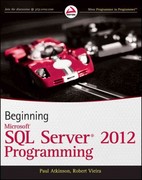Answered step by step
Verified Expert Solution
Question
1 Approved Answer
Edit the TicketsSubreport in Design view. a . Open the TicketsSubreport in Design view. If needed, open the Property Sheet. b . Select the Fine
Edit the TicketsSubreport in Design view.
a
Open the TicketsSubreport in Design view. If needed, open the Property Sheet.
b Select the Fine text box and label and enter in the Width property and in the Left
property.
c Select the City text box and label and enter in the Width property and in the Left
property.
d Select the TicketDate text box and label and enter in the Wiath property and in
the Left property.
e Select the DLNumber text box and label and enter in the Width property and in
the Left property.
f Select the TicketNumber text box and label and enter in the Width property and in
the Left property.
g Select the PrimaryFactor combo box and enter in the Width property, in the Left
property, and select Transparent in the Border Style property.
h Select the PrimaryFactor label and enter in the Width property and in the Left
property.
i Edit the Caption property of labels by inserting a space between Ticket and Number, DL
and Number, Ticket and Date, and Primary and Factor.
j Adjust all labels to be Left aligned.
k Adjust the Width property of the report to be
I. Adjust the Height property of the Detail section to be
m Save your changes.

Step by Step Solution
There are 3 Steps involved in it
Step: 1

Get Instant Access to Expert-Tailored Solutions
See step-by-step solutions with expert insights and AI powered tools for academic success
Step: 2

Step: 3

Ace Your Homework with AI
Get the answers you need in no time with our AI-driven, step-by-step assistance
Get Started