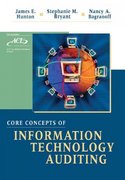Enter Data for the Statement of Owner's Equity 19. On the Statement of O.E. tab, enter the data as described: 20. Apply a bottom border to cells C6 and C8 and apply a bottom double border to cell c9. 21. Select cells A5 and A9 and choose Home Alignment Wrap Text. 22. Set the range C5:C9 in the Accounting number format with no decimal places. 23. Using the right-click method, set the width of column A to 23 and the width of column B to: 2 24. Double-click the border between the columns CD headers. 25. Select the headers for rows 5 and 9 , choose Home Cells Format Row Height, and set the height to: 30 Enter Data for the Income Statement 9. On the Income Statement tab, type a revenue header in cell A5. 10. Enter the data as described: 11. Select cells C7, C14, and D15 and then choose Home Font Border Bottom Border. 12. Apply a bottom double border to cell D16. 13. In cell A18, type Review maintenance expense for potential savings and then choose Home Alignment Orientation Format Cell Alignment and change the number in the Degrees field to: 12 14. Right-click the row 18 header and choose Hide. 15. Highlight the range C6:D16, choose Home Number Accounting Number Format and then click Decrease Decimal twice. 16. Right-click the column A header and change the column width to: 6 17. Highlight the headers for columns B-D and double-click the border between the columns B-C headers. 18. Highlight the range A1:A3, apply bold formatting, and then choose Home Font Fill Color and select Blue-Gray, Text 2, Lighter 80%. CHECK FIGURE Net Income =$00 EA2-R1 CREATE FINANCIAL STATEMENTS FOR PRO PAINTING INC. In this exercise, you will create a monthly income statement, statement of owner's equing, and balance sheet in Excel for Pro Painting Inc. With the exception of the Giovanni Keith, Copital account (the balance for which is from 1/1/2026), the company had the following arcosunt balances as of 1/31/2026: 1. Open a Blank Workbook and save the file in your Chapter 02 folder as: BA2-R1-Financialstatements 2. If necessary, use the New Sheet button to add worksheet tabs for a total of three. 3. Follow these steps to rename the tabs: - Double-click the first worksheet tab and type: Income Statement - Right-click the second worksheet tab, choose Rename, and type: Statement of 0,B. - Select the third worksheet, choose Home Cells Format Rename Sheet, and type: Balance sheet 4. On the Income Statement tab, type the company name in cell A1, the statement name in cell A2, and the date in an appropriate format in cell A3. 5. Highlight the range A1:D3, choose Home Alignment Merge & Center Merge Across, and then center the text. 6. On the Statement of O.E, tab, type the company name in cell At, the statement name in cell A2, and the date in an appropriate format in cell A3. 7. Merge and center the contents in the ranges A1:C1,A2:C2, and A3:C3. 8. Repeat steps 6-7 on the Balance Sheet tab, taking care to use the cortect statement name (cell A2) and date format (cell A3). 27. On the Balance Sheet tab, enter the data as described: 28. Type the appropriate asset amount in cell C6. Continue by entering appropriate amounts in the range C7:C10 as well as in cells C13,C16, and C18. 29. Highlight the range A6:A9 and choose Home Alignment Increase Indent twice. 30. Apply a bottom border to cells C9 and C16 and apply a bottom double border to cells C10 and C18. 31. Select cell A7 and then click in the Formula Bar to the left of the R in Receivable, tap , hold tap release (Alt), and tap 32. Select cell A18 and choose Home Alignment Wrap Text. 33. Set the range C6:C18 in the Accounting number format with no decimal places. 34. Using the right-click method, set the width of column A to 21 and the width of column B to: 10 35. Double-click the border between the columns C-D headers. 36. Select the headers for rows 7 and 18, choose Home Cells Format Row Height, and set the height to: 30