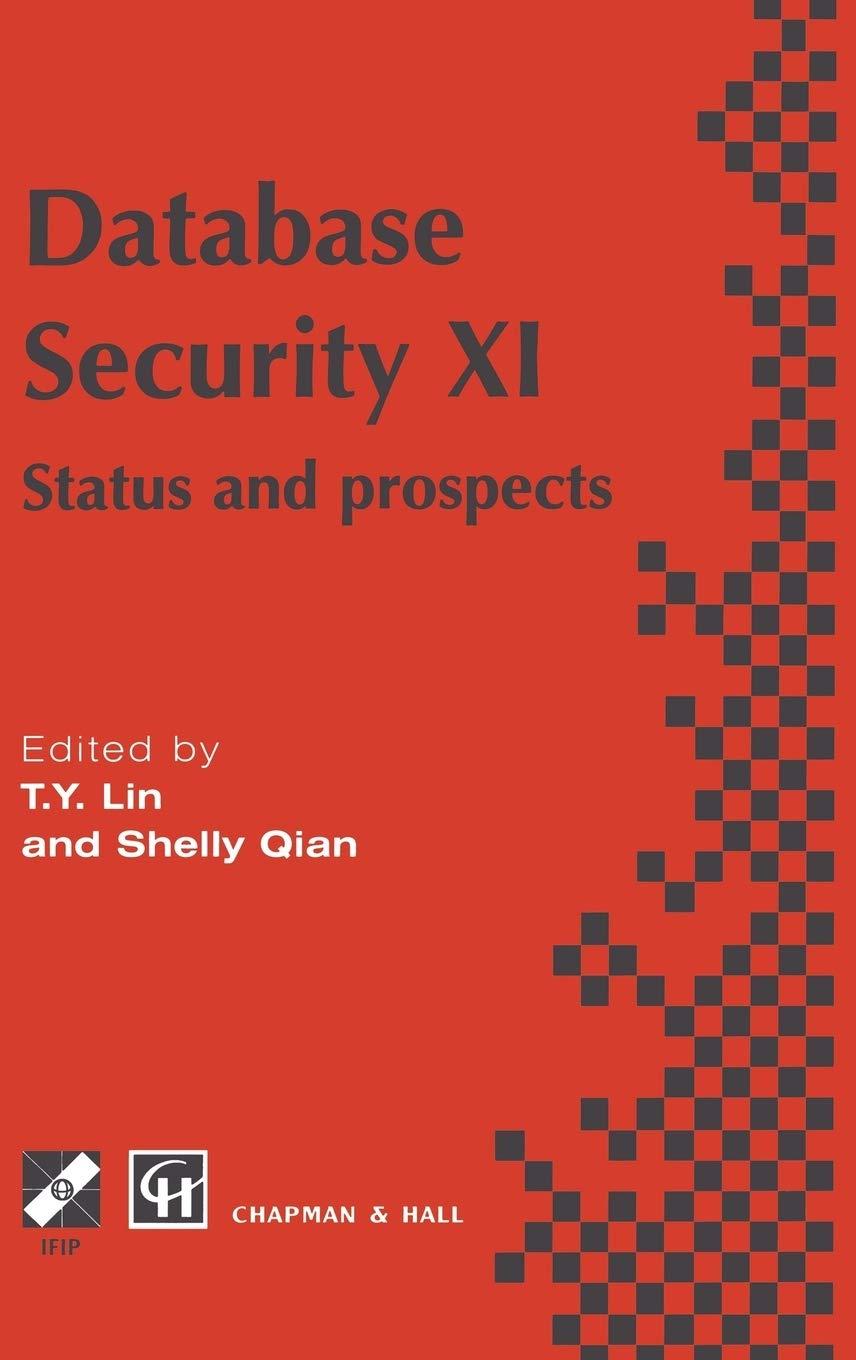Answered step by step
Verified Expert Solution
Question
1 Approved Answer
Evaluate your audit action sheets: Look inside the Master File for the document titled Audit Action Sheets and open it to edit it . Use
Evaluate your audit action sheets:
Look inside the Master File for the document titled Audit Action Sheets and open it to edit it
Use the Yellow highlighter to identify any master or transaction tables, such as Vendors or Purchase Orders.
Use the Green highlighter to identify any fields or attributes, such as Name or Date
Use the Blue highlighter to identify any specific values or rules, such as TRUEJanuary stGreater than
Summarize your highlighted data:
Create a new Excel workbook in your Master File to summarize your highlighted data elements from the three audit action sheets. Use the following headers:
AAS# Table Attributes ValuesRules Steps Notes
Take a screenshot label it MA of your completed spreadsheet.
Now that you have analyzed the action sheets, look through the systems documentation to see where those elements exist:
In the Master File, open the UML System Diagram and Data Dictionary files.
Using the data elements you identified in your Audit Automation Summary file, locate the actual names of tables and attributes and acceptable data values. Add them in three new columns in your summary:
Database Table Database Attribute Acceptable Values
Take a screenshot label it MB of your completed spreadsheet.
After you answer the lab questions, save your file as Audit Automation Summary.xlsx and continue to the next part.
Step by Step Solution
There are 3 Steps involved in it
Step: 1

Get Instant Access to Expert-Tailored Solutions
See step-by-step solutions with expert insights and AI powered tools for academic success
Step: 2

Step: 3

Ace Your Homework with AI
Get the answers you need in no time with our AI-driven, step-by-step assistance
Get Started