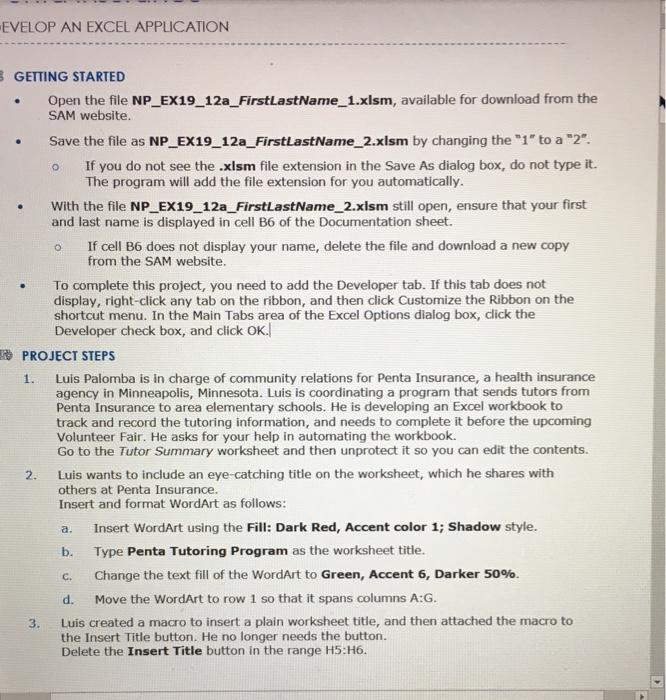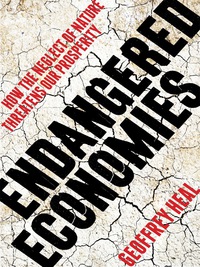EVELOP AN EXCEL APPLICATION . o GETTING STARTED Open the file NP_EX19_12a_FirstLastName_1.xlsm, available for download from the SAM website. Save the file as NP_EX19_12a_FirstLastName_2.xlsm by changing the "1" to a "2". If you do not see the .xlsm file extension in the Save As dialog box, do not type it. The program will add the file extension for you automatically. With the file NP_EX19_12a_FirstLastName_2.xlsm still open, ensure that your first and last name is displayed in cell B6 of the Documentation sheet. If cell B6 does not display your name, delete the file and download a new copy from the SAM website. To complete this project, you need to add the Developer tab. If this tab does not display, right-click any tab on the ribbon, and then click Customize the Ribbon on the shortcut menu. In the Main Tabs area of the Excel Options dialog box, click the Developer check box, and click OK. PROJECT STEPS Luis Palomba is in charge of community relations for Penta Insurance, a health insurance agency in Minneapolis, Minnesota. Luis is coordinating a program that sends tutors from Penta Insurance to area elementary schools. He is developing an Excel workbook to track and record the tutoring information, and needs to complete it before the upcoming Volunteer Fair. He asks for your help in automating the workbook. Go to the Tutor Summary worksheet and then unprotect it so you can edit the contents. 2. Luis wants to include an eye-catching title on the worksheet, which he shares with others at Penta Insurance. Insert and format WordArt as follows: Insert WordArt using the Fill: Dark Red, Accent color 1; Shadow style. Type Penta Tutoring Program as the worksheet title. Change the text fill of the WordArt to Green, Accent 6, Darker 50% d. Move the WordArt to row 1 so that it spans columns A:G. Luis created a macro to insert a plain worksheet title, and then attached the macro to the Insert Title button. He no longer needs the button. Delete the Insert Title button in the range H5:16. 1. a. b. C. 3. EVELOP AN EXCEL APPLICATION . o GETTING STARTED Open the file NP_EX19_12a_FirstLastName_1.xlsm, available for download from the SAM website. Save the file as NP_EX19_12a_FirstLastName_2.xlsm by changing the "1" to a "2". If you do not see the .xlsm file extension in the Save As dialog box, do not type it. The program will add the file extension for you automatically. With the file NP_EX19_12a_FirstLastName_2.xlsm still open, ensure that your first and last name is displayed in cell B6 of the Documentation sheet. If cell B6 does not display your name, delete the file and download a new copy from the SAM website. To complete this project, you need to add the Developer tab. If this tab does not display, right-click any tab on the ribbon, and then click Customize the Ribbon on the shortcut menu. In the Main Tabs area of the Excel Options dialog box, click the Developer check box, and click OK. PROJECT STEPS Luis Palomba is in charge of community relations for Penta Insurance, a health insurance agency in Minneapolis, Minnesota. Luis is coordinating a program that sends tutors from Penta Insurance to area elementary schools. He is developing an Excel workbook to track and record the tutoring information, and needs to complete it before the upcoming Volunteer Fair. He asks for your help in automating the workbook. Go to the Tutor Summary worksheet and then unprotect it so you can edit the contents. 2. Luis wants to include an eye-catching title on the worksheet, which he shares with others at Penta Insurance. Insert and format WordArt as follows: Insert WordArt using the Fill: Dark Red, Accent color 1; Shadow style. Type Penta Tutoring Program as the worksheet title. Change the text fill of the WordArt to Green, Accent 6, Darker 50% d. Move the WordArt to row 1 so that it spans columns A:G. Luis created a macro to insert a plain worksheet title, and then attached the macro to the Insert Title button. He no longer needs the button. Delete the Insert Title button in the range H5:16. 1. a. b. C. 3