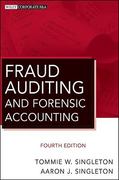Question
EX16_AC_CH02_GRADER_CAP_HW - Morris Arboretum Project Description: The Morris Arboretum tracks donors in Excel. They also use Excel to store a list of plants in stock.
EX16_AC_CH02_GRADER_CAP_HW - Morris Arboretum Project Description: The Morris Arboretum tracks donors in Excel. They also use Excel to store a list of plants in stock. As donors contribute funds, they can elect to receive a plant gift from the Arboretum. The organization has grown and the files are too inefficient to handle in Excel. In the following project, you will import Excel files into an Access database. You will create a table to track donations, create relationships between the tables, and create some baseline queries. Instructions: For the purpose of grading the project you are required to perform the following tasks: Step Instructions Points Possible 1 Start Access. Open the downloaded Access file named exploring_a02_grader_h1. 0 2 Create a new table in Design view using the name Donations. Add the primary key field as DonationID with the Number Data Type and a field size of Long Integer. Add the following field names to the table: DonorID, PlantID, DonationDate, and DonationAmount (in that order). 8 3 Change the Data Type for the DonorID and PlantID fields to Number. Change the Data Type for the DonationDate field to Date/Time, and then change the Data Type for the DonationAmount field to Currency. 6 4 View the table in Datasheet view, save the table, and then add the following records to the Donations table: DonationID DonorID PlantID DonationDate DonationAmount 1 24 15 3/17/2018 120 2 9 11 4/3/2018 50 3 14 9 4/19/2018 150 4 3 4 4/12/2018 60 5 18 7 4/19/2018 50 6 14 11 3/12/2018 125 6 5 Sort the records in the Donations table by the DonationAmount field in descending order. Save and close the table. 4 6 Import the downloaded a02_grader_h1Plants.xlsx workbook as a new table in the current database. Using the wizard, specify that the first row contains column headings, set the PlantID field to be indexed with no duplicates, and set the PlantID field as the primary key. Import the table with the name Plants and do not save the import steps. 10 7 View the Plants table in Design view and change the field size for the PlantID field to Long Integer. Save the table. Click Yes in the dialog box indicating that some data may be lost. Close the table. 4 8 Begin establishing relationships in the database by adding the Donations, Donors, and Plants tables to the Relationships window. Close the Show Table dialog box. Create a one-to-many relationship between the DonorID field in the Donors table and the DonorID field in the Donations table, enforcing Referential Integrity. Select the option to cascade update the related fields. 6 9 Create a one-to-many relationship between the PlantID field in the Plants table and the PlantID field in the Donations table. Enforce Referential Integrity. Select the option to cascade update the related fields. Save and close the Relationships window. 6 10 Create a query using the Simple Query Wizard. From the Donations table, add the DonorID and DonationAmount fields (in that order). Ensure the query is a Detail query. Name the query Donations Over 100 and finish the wizard. 10 11 View the query in Design view, and then set the criteria for the DonationAmount field so that only donations greater than 100 are displayed. 6 12 Sort the query in ascending order by the DonationAmount field. Save the query. Run the query, and then close the query. 4 13 Create a new query in Design view. Add the Donations, Donors, and Plants tables to the query design window. Close the Show Table dialog box. Add the DonationDate field from the Donations table, the donors Lastname, Firstname, and Phone fields from the Donors table (in that order). 8 14 Add the DonationAmount field from the Donations table after the Phone field, and then add the PlantName field from the Plants table. 4 15 Sort the query in descending order by the date of the donation, and then by the last name of the donor in ascending order. Save the query with the name Plant Pickup List, and then run the query. Close the query. 8 16 Copy the Plant Pickup List query, and paste it using ENewsletter as the query name. 4 17 Open the ENewsletter query in Design view, and delete the DonationDate column. Add the ENewsletter field to the first column of the design grid and set it to sort in ascending order, so that the query sorts first by ENewsletter and then by LastName. Run, save, and close the query. 6 18 Close all database objects. Close the database and then exit Access. Submit the database as directed. 0 Total Points 100
Step by Step Solution
There are 3 Steps involved in it
Step: 1

Get Instant Access to Expert-Tailored Solutions
See step-by-step solutions with expert insights and AI powered tools for academic success
Step: 2

Step: 3

Ace Your Homework with AI
Get the answers you need in no time with our AI-driven, step-by-step assistance
Get Started