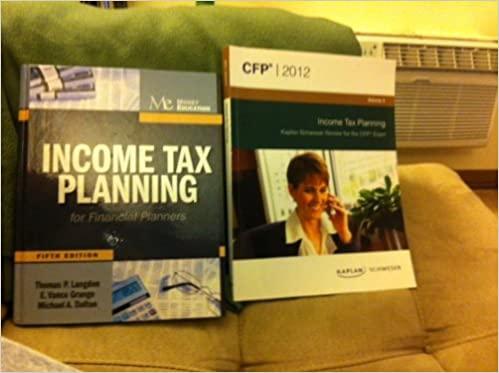Question
EX16_XL_CH04_GRADER_ML1_HW - Pet Supplies 1.5 Project Description: You are the inventory manager for Craftons Pet Supplies. You are currently preforming analysis to determine inventory levels,
EX16_XL_CH04_GRADER_ML1_HW - Pet Supplies 1.5
Project Description:
You are the inventory manager for Craftons Pet Supplies. You are currently preforming analysis to determine inventory levels, as well as the total value of inventory on hand. Your last steps will be to check the report for duplicate entries and format for printing.
Steps to Perform:
| Step | Instructions | Points Possible |
| 1 | Open the download file exploring_e04_grader_h2_start.xlsx. | 0 |
| 2 | Freeze the panes so that the column labels do not scroll off screen. Hint: To freeze the top row click the View tab, click Freeze Panes, and select Freeze Top Row from the menu. | 5 |
| 3 | Convert the data to a table and name the table Inventory2018. Hint: Select the desired data range. Click the Insert tab. Click Table, with My table has headers selected, click OK. Click the Design tab and enter the Table Name: Inventory2018 in the properties group. | 10 |
| 4 | Apply Table Style Medium 3 to the table. Note, depending on the version of Office used, the table style name may be Orange, Table Style Medium 3. Hint: Click Design and select Table Style Medium 3 in the Table Styles group. | 5 |
| 5 | Sort the table by Warehouse (A to Z), then by Unit Price (smallest to largest), and then by Department. Create a custom sort order for Department so that it appears in this sequence: Food & Health, Collars & Leashes, Toys, Clothes, Training, and Grooming. Note, Mac users to create a custom order list on the Excel menu, click Preferences, and then under Formulas and Lists, click Custom Lists. Click Add. Hint: Click the Data tab and click Sort. Click Add Level. Select Warehouse in the Sort by menu, select Values in the Sort On menu, and select A to Z in the Order menu. Click Add Level. Select Unit Price in the Sort by menu, select Values in the Sort On menu, and select Smallest to Largest in the Order menu. Click Add Level. Select Department in the Sort by menu, select Values in the Sort On menu, and select Custom List from the order menu. Add the custom list and click OK. | 10 |
| 6 | Remove duplicate records from the table. Excel should find and remove one duplicate record. Hint: Click the Data tab, click Remove Duplicates,and click OK. | 5 |
| 7 | Create an unqualified structured reference in column G to determine the value of the inventory on hand and apply Accounting Number Format. To calculate the inventory on hand multiply the Unit Price and the Amount on Hand. Hint: Click cell G2. Type =, click cell F2, type *, click cell E2, and press ENTER. Select the range G2:G78, click the Home tab, and select Accounting Number Format in the Number group. | 10 |
| 8 | Apply a Total Row to the Inventory2018 table, set the Inventory Value to Sum, and the Amount on Hand to Average. Format the results to display with two decimal points. Hint: Click the Design tab and click Total Row. Click the arrow in cell E79 and select Average. Click the arrow in cell G79 and select Sum. | 15 |
| 9 | Create a new conditional formatting rule that displays any Inventory Value for the Food & Health department with a value of $30,000 or more as Red fill color (second column, last row). There will be two qualifying entries. Note, Mac users select the range G2:G78. Then in the New Formatting Rule dialog box, select the style Classic. Hint: Click the Home tab, click Conditional Formatting, and select New Rule. Click Use a formula to determine which cells to format and type =AND(D2="Food & Health", G2>=30000). Click the Format button and select the specified fill color. Click OK and double click the fill handle to copy the formatting down completing the column. | 15 |
| 10 | Ensure the warehouse information is not broken up between pages when printed. Add a page break to make sure that each warehouse prints on its own consecutive page. Hint: Click row 28. Click the Page Layout tab, click Breaks, and click Insert Page Break. | 10 |
| 11 | Set the worksheet to Landscape orientation, and repeat row 1 labels on all pages. Hint: Click the Page Layout tab, click Orientation, and select Landscape. Click Print Titles in the Page Setup group, click the Collapse Dialog Box to the right side of Rows to repeat at top box and click row 1. Click the Expand Dialog Box and click OK. | 10 |
| 12 | Insert a footer with your name on the left side, the sheet name code in the center, and the file name code on the right side of the sheet. Hint: On the Page Layout tab, in the Page Setup group, click the Page Setup Dialog Box Launcher. | 5 |
| 13 | Display the Inventory sheet in Page Break Preview. Hint: Click the View tab, and select Page Break Preview in the Workbook Views group. | 0 |
| 14 | Save and close the workbook. Hint: Click the save icon in the quick access toolbar to save the workbook. | 0 |
| Total Points | 100 |
Step by Step Solution
There are 3 Steps involved in it
Step: 1

Get Instant Access to Expert-Tailored Solutions
See step-by-step solutions with expert insights and AI powered tools for academic success
Step: 2

Step: 3

Ace Your Homework with AI
Get the answers you need in no time with our AI-driven, step-by-step assistance
Get Started