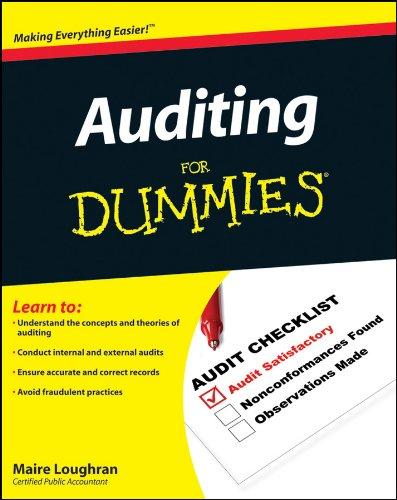Excel 2016 Project Grader - Instructions EX16_XL_CH04_GRADER_CAP_HW - Rockville Auto Sales 1.14 Project Description: You work for Rockville Auto Sales and have been asked to aid in the development of a spreadsheet to manage sales and inventory information. You will start the task with a prior worksheet that contains vehicle information and sales data for 2018 You need to convert the data to a table. You will manage the large worksheet, prepare the worksheet for printing, sort and filter the table, include calculations, and then format the table Steps to Perform: Points Step Instructions Possible Open the downloaded file exploring_604_grader_11 xlsx Freeze the first row on the Fleet Information worksheet Convert the data to a table, name the table Inventory, and apply the Gold, Table Style Medium 19. Remove duplicate records. Sort the table by Make in alphabetical order, add a second level to sort by Year Smallest to Largest, and a third level to sort by Sticker Price Smallest to Largest Repeat the field names on all pages. Change page breaks so each vehicle make is printed on a separate page. Add a footer with your name on the left side, the sheet name code in the center, and the file name code on the right side. Click the Sales Information worksheet and convert the data to a table, name the table Sales and apply the Green, Table Style Dark 11. 10 Type % of sticker in cell E1 Create a formula with structured references to calculate the percentage of the Sticker Price in column E Format the range E2 E30 with Percent Style Number Format Add a total row to display the average of of sticker and Sum of Sticker Price and Sale Price AutoFit the width of columns B.E to show the total values Select the range E2 E30. Apply Solid Fill Blue Data Bars conditional formatting to the % of sticker data 15 With the range E2 E30 selected, create a new conditional formatting rule that uses a formula to apply yellow fill and bold font to values that sold for less than or equal to 70% of the sticker I DUUUU ILILIENU U LARG Parcoma UC TIEWE column E. 12 Format the range E2 E30 with Percent Style Number Format Add a total row to display the average of % of sticker and Sum of Sticker Price and Sale Price AutoFit the width of columns B.E to show the total values Select the range E2 E30. Apply Solid Fil Blue Data Bars conditional formatting to the of sticker data With the range E2 E30 selected, create a new conditional formatting rule that uses a formula to apply yellow fill and bold font to values that sold for less than or equal to 70% of the sticker price. Be sure to select a Rule Type that will use a formula to determine which cells to format 11 On the First Quarter Sales worksheet, rename the table First Quarter 18 Filter the data to display January, February, and March sales Created On: 02/03/2020 Excel 2016 Project Points Possible Step Instructions Add a footer with your name on the left side, the sheet name code in the center, and the file name code on the right side. 20 Select Landscape orientation for all sheets 21 Save and close the workbook Submit the workbook as directed Total Points 100 Review View Tell me what Data Formulas File 11 . Home Insert Page Layout Cut Calibri Copy Format Painter BIU. Clipboard Font - : for A A = = . .A. ESSE Wrap Text Merge & Center Paste Alignment 117 F G H A B 2 2906934387 3/18/2018 $ 30,000.00 $ 30,000.00 3 6393487147 9/27/2018 $ 30,000.00 $ 27,000.00 4 9356019403 7/22/2018 $ 22,000.00 $ 13,200.00 5 8000086254 7/1/2018 $ 30,000.00 $ 27,000.00 6 9340076442 12/31/2018 $ 34,000.00 $ 27,200.00 7 7433901231 4/21/2018 $ 27,000.00 $ 16,200.00 8 1328395941 1/31/2018 $ 25,000.00 $ 17,500.00 9 81375296933/4/2018 $ 22,000.00 $ 19,800.00 10 9650039042 10/16/2018 $ 30,000.00 $ 27,000.00 11 1344751603 4/18/2018 $ 25,000.00 $ 25,000.00 12 3732185591 6/15/2018 $ 27,000.00 $ 18,900.00 13 8251440185 3/21/2018 $ 22,000.00 $ 19,800.00 14 94145058698/6/2018 $ 30,000.00 $ 30,000.00 15 4942016124 7/22/2018 $ 22,000.00 $ 15,400.00 16 4094989639 9/20/2018 $ 22,000.00 $ 13,200.00 174700777743 4/11/2018 $ 25,000.00 $ 22,500.00 18 1380128961 1/6/2018 $ 34,000.00 $ 20,400.00 19 3860813150 12/17/2018 $ 34,000.00 $ 30,600.00 20 2069016783 8/3/2018 $ 27,000.00 $ 27,000.00 21 2488607421 3/21/2018 $ 22,000.00 $ 19,800.00 22 7541058788 6/1/2018 $ 22,000.00 $ 17,600.00 23 3345743062 10/9/2018 $ 27,000.00 $ 21,600.00 24 1889854267 1/25/2018 $ 34,000.00 $ 27,200.00 25 8131908841 11/4/2018 $ 34,000.00 $ 23,800.00 26 7679546980 11/2/2018 $ 40,000.00 $ 28,000.00 27 1360867906 1/22/2018 $ 22,000.00 $ 22,000.00 28 5739567111 5/29/2018 $ 22,000.00 $ 22,000.00 29 6007144763 10/26/2018 $ 22,000.00 $ 17,600.00 30 36955011032/14/2018 $ 22,000.00 $ 22,000.00 31 Total $ 785,000.00 $ 649,300.00 100% 9096 60% 90% 80% 60% 70% 9096 90% 100% 70% 90% 100% 70% 60% 90% 60% 9096 100% 90% 80% 80% 80% 70% 70% 100% 100% 80% 100% 83% LP no S 2 SON DZES SAN 23 11/4/2011 5 000 5 2.100.00 WERE WE GORE $ 000 E SE SASTOS TTOOS 5 DEL SE C O ESTE DO deland. Chet UCLG Copy of Hope ThinkCentre Excel 2016 Project Grader - Instructions EX16_XL_CH04_GRADER_CAP_HW - Rockville Auto Sales 1.14 Project Description: You work for Rockville Auto Sales and have been asked to aid in the development of a spreadsheet to manage sales and inventory information. You will start the task with a prior worksheet that contains vehicle information and sales data for 2018 You need to convert the data to a table. You will manage the large worksheet, prepare the worksheet for printing, sort and filter the table, include calculations, and then format the table Steps to Perform: Points Step Instructions Possible Open the downloaded file exploring_604_grader_11 xlsx Freeze the first row on the Fleet Information worksheet Convert the data to a table, name the table Inventory, and apply the Gold, Table Style Medium 19. Remove duplicate records. Sort the table by Make in alphabetical order, add a second level to sort by Year Smallest to Largest, and a third level to sort by Sticker Price Smallest to Largest Repeat the field names on all pages. Change page breaks so each vehicle make is printed on a separate page. Add a footer with your name on the left side, the sheet name code in the center, and the file name code on the right side. Click the Sales Information worksheet and convert the data to a table, name the table Sales and apply the Green, Table Style Dark 11. 10 Type % of sticker in cell E1 Create a formula with structured references to calculate the percentage of the Sticker Price in column E Format the range E2 E30 with Percent Style Number Format Add a total row to display the average of of sticker and Sum of Sticker Price and Sale Price AutoFit the width of columns B.E to show the total values Select the range E2 E30. Apply Solid Fill Blue Data Bars conditional formatting to the % of sticker data 15 With the range E2 E30 selected, create a new conditional formatting rule that uses a formula to apply yellow fill and bold font to values that sold for less than or equal to 70% of the sticker I DUUUU ILILIENU U LARG Parcoma UC TIEWE column E. 12 Format the range E2 E30 with Percent Style Number Format Add a total row to display the average of % of sticker and Sum of Sticker Price and Sale Price AutoFit the width of columns B.E to show the total values Select the range E2 E30. Apply Solid Fil Blue Data Bars conditional formatting to the of sticker data With the range E2 E30 selected, create a new conditional formatting rule that uses a formula to apply yellow fill and bold font to values that sold for less than or equal to 70% of the sticker price. Be sure to select a Rule Type that will use a formula to determine which cells to format 11 On the First Quarter Sales worksheet, rename the table First Quarter 18 Filter the data to display January, February, and March sales Created On: 02/03/2020 Excel 2016 Project Points Possible Step Instructions Add a footer with your name on the left side, the sheet name code in the center, and the file name code on the right side. 20 Select Landscape orientation for all sheets 21 Save and close the workbook Submit the workbook as directed Total Points 100 Review View Tell me what Data Formulas File 11 . Home Insert Page Layout Cut Calibri Copy Format Painter BIU. Clipboard Font - : for A A = = . .A. ESSE Wrap Text Merge & Center Paste Alignment 117 F G H A B 2 2906934387 3/18/2018 $ 30,000.00 $ 30,000.00 3 6393487147 9/27/2018 $ 30,000.00 $ 27,000.00 4 9356019403 7/22/2018 $ 22,000.00 $ 13,200.00 5 8000086254 7/1/2018 $ 30,000.00 $ 27,000.00 6 9340076442 12/31/2018 $ 34,000.00 $ 27,200.00 7 7433901231 4/21/2018 $ 27,000.00 $ 16,200.00 8 1328395941 1/31/2018 $ 25,000.00 $ 17,500.00 9 81375296933/4/2018 $ 22,000.00 $ 19,800.00 10 9650039042 10/16/2018 $ 30,000.00 $ 27,000.00 11 1344751603 4/18/2018 $ 25,000.00 $ 25,000.00 12 3732185591 6/15/2018 $ 27,000.00 $ 18,900.00 13 8251440185 3/21/2018 $ 22,000.00 $ 19,800.00 14 94145058698/6/2018 $ 30,000.00 $ 30,000.00 15 4942016124 7/22/2018 $ 22,000.00 $ 15,400.00 16 4094989639 9/20/2018 $ 22,000.00 $ 13,200.00 174700777743 4/11/2018 $ 25,000.00 $ 22,500.00 18 1380128961 1/6/2018 $ 34,000.00 $ 20,400.00 19 3860813150 12/17/2018 $ 34,000.00 $ 30,600.00 20 2069016783 8/3/2018 $ 27,000.00 $ 27,000.00 21 2488607421 3/21/2018 $ 22,000.00 $ 19,800.00 22 7541058788 6/1/2018 $ 22,000.00 $ 17,600.00 23 3345743062 10/9/2018 $ 27,000.00 $ 21,600.00 24 1889854267 1/25/2018 $ 34,000.00 $ 27,200.00 25 8131908841 11/4/2018 $ 34,000.00 $ 23,800.00 26 7679546980 11/2/2018 $ 40,000.00 $ 28,000.00 27 1360867906 1/22/2018 $ 22,000.00 $ 22,000.00 28 5739567111 5/29/2018 $ 22,000.00 $ 22,000.00 29 6007144763 10/26/2018 $ 22,000.00 $ 17,600.00 30 36955011032/14/2018 $ 22,000.00 $ 22,000.00 31 Total $ 785,000.00 $ 649,300.00 100% 9096 60% 90% 80% 60% 70% 9096 90% 100% 70% 90% 100% 70% 60% 90% 60% 9096 100% 90% 80% 80% 80% 70% 70% 100% 100% 80% 100% 83% LP no S 2 SON DZES SAN 23 11/4/2011 5 000 5 2.100.00 WERE WE GORE $ 000 E SE SASTOS TTOOS 5 DEL SE C O ESTE DO deland. Chet UCLG Copy of Hope ThinkCentre