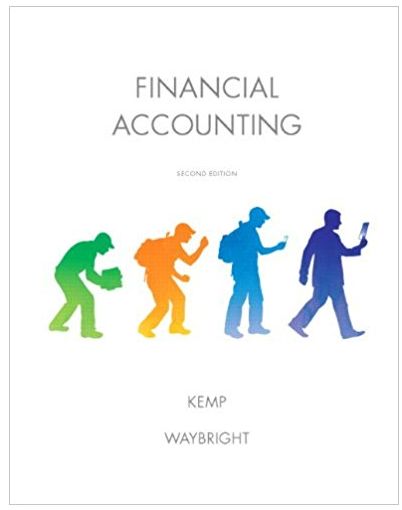Answered step by step
Verified Expert Solution
Question
1 Approved Answer
Excel 9E_DLP_Accounting Instructions (Protected View) - Word View Help Tell me what you want to do Layout References Mailings Review ternet can contain viruses. Unless
Excel 9E_DLP_Accounting Instructions (Protected View) - Word View Help Tell me what you want to do Layout References Mailings Review ternet can contain viruses. Unless you need to edit, it's safer to stay in Protected View. . Steps to Perform: Bi f6 40 6 Step 20 40 50 6a 7a 90 11 12a 111 30 80 10 & Open the Excel workbook Excel 9E_DLP_Accounting as xlsx downloaded with this project. Ensure that the Developer tab is enabled. " On Sheet1, with cell A1 selected, begin to record a macro. Name the macro as Accounting_Macro and assign CTRL+r as the Shortcut key. Do not close the Macro dialog box (Mac users, assign OPTION+CMD+r) Store the macro in this workbook, and enter the text Fills-in-report-heading as the description. Close the dialog box. While recording the macro, be sure to follow the steps- exactly as specified. Do not switch between windows or worksheets in between steps." In Sheet 1, in recording mode, insert two blank rows, one at a time, at the top of the worksheet. In cell A1, type DLP-Accounting. Merge and center the text you just typed across the range A1 E1, and then apply the Title cell style. Instructions# In cell-A2, type Quarterly-Report. Merge and center the text you just typed across the range- A2 E2, and then apply the Heading 1-cell style. Enable Editing Center the worksheet horizontally, click cell A1, and then stop recording the macro. Delete rows 1:2, return to cell A1, press-CTRL+R to run the macro and ensure that the macro-works- as expected. In the Microsoft Visual Basic for Applications window, copy the entire Accounting_Macro- macro including the Sub statement to the End Sub statement Paste the code into cell A1-of- Sheet2 In the Microsoft Visual Basic for Applications window, in the fourth line following the first End- With, edit Quarterly Report to indicate Quarterly-Operations Report." On Sheet 1, delete rows 1:2, return to cell A1, press CTRL+R to run the macro again and ensure that the macro works as expected 7 In the Microsoft Visual Basic for Applications window, copy the Accounting_Macro-code- between the first End With and the second With. There should be five lines of code, including- the line that you changed. Paste the code into cell A1 of Sheet3. The VBA code should display- in cells A1 A5 when pasted Save the macro-enabled workbook as an Excel workbook, using the same file name. Click- Yes to save it as a macro-free workbook. Submit the file for grading. Y U W 4+ 8 9 hp f10 ll O O fil P Total Points: F12 [ Points- Possiblen 80 60 Ox 12 15a 15a 10 12 1a 6 0xz 15a 1000 11 XI ins 11 B 8 CI 8 11 CI XX 11 n I II II TI prt sc ] 10C


Step by Step Solution
There are 3 Steps involved in it
Step: 1

Get Instant Access to Expert-Tailored Solutions
See step-by-step solutions with expert insights and AI powered tools for academic success
Step: 2

Step: 3

Ace Your Homework with AI
Get the answers you need in no time with our AI-driven, step-by-step assistance
Get Started