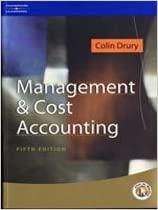Excel chapter 7-Shipping

Exp19_Excel_Cho7_CapAssessment_Shipping Project Description: You work for a company that sells cell phone accessories. The company has distribution centers in three states. You want to analyze shipping data for one week in April to determine if shipping times are too long. You will perform other analysis and insert a map. Finally, you will prepare a partial loan amortization table for a new delivery van Steps to Perform: Step Instructions Points Possible 1 D 2 un 3 5 5 Start Excel. Download and open the file named Exp19_Excel_Cho7_CapAssessment_Shipping.xdsx. Grader has automatically added your last name to the beginning of the filename. The Week worksheet contains data for the week of April 5. In cell D7, insert the appropriate date function to calculate the number of days between the Date Arrived and Date Ordered. Copy the function to the range D8 035. Next, you want to display the city names that correspond with the city airport codes. In cell F7, insert the SWITCH function to evaluate the airport code in cell E7 Include mied cell references to the city names in the range F2F4. Use the airport codes as text for the Value arguments Copy the function to the range F8F35 Now you want to display the standard shipping costs by city In cell H7, insert the IFS function to identify the shipping cost based on the airport code and the applicable shipping rates in the range G2G4. Use relative and moced references correctly Copy the function to the range H8 H35. Finally, you want to calculate a partial shipping refund if two conditions are met In cell 17 insert an IF function with a nested AND function to determine shipping refunds. The AND function should ensure both conditions are met: Total Days is grater than Total Days Delivery Goal (cell C3) and Order Total is equal to or greater than Order Total Threshold (cell C2). If both conditions are met the refund is 50% (cell C4) of the Shipping cost. Otherwise, the refund is $0 Use mixed references as needed. Copy the function to the range 18-135. The Stats worksheet contains similar data. Now you want to enter summary statistics In cell B2, insert the COUNTIF function to count the number of shipments for Austin (cell B1) Use appropriate mixed references to the range argument to keep the column letters the same Copy the function to the range C2 D2 5 5 6 5 5 a 5 In cell 83, insert the SUMIF function to calculate the total orders for Austin (cell B1). Use appropriate mixed references to the range argument to keep the column letters the saine. Copy the function to the range C3D3 In ceil B4, insert the AVERAGEIF finction to calculate the average number of drys lo shipments from Austin (cell B1) Use appropriate med references to the range argument to keep the column letters the same. Copy the function to the range CAD Now you want to focus on shipments from Houston where the order was greater than 51,000 In cell C7 insert the COUNTIFS function to count the number of orders where the Airport Code is IAH (Cell D1) and the Order Total is greater than $1,000 9 5 Created On 11/30/2020 Exp19_Eccel_Cho7_CapAssessmerd - Shipping 13 Grader-Instructions Excel 2019 Project Step Instructions Points Possible 10 5 11 In cell C8, insert the SUMIFS function to calculate the total orders where the Airport Code is IAH (Cell D1) and the Order Total is greater than $1,000 In cell C9 insert the MAXIFS function to return the highest order total where the Airport Code is LAH (Cell D1) and the Order Total is greater than $1,000 On the Map worksheet, insert a map for the states and revenues. Cut and paste the map in 5 12 5 cell C1 13 5 Format the data series to show only regions with data and show all map labels Change the map title to April 5-9 Gross Revenue 14 15 ch Use the Loan worksheet to complete the loan amortization table In cell F2 insert the IPMT function to calculate the interest for the first payment Copy the function to the range F3.F25. (The results will update after you complete the other functions and formulas.) 16 5 In cell G2, insert the PPMT function to calculate the principal paid for the first payment. Copy the function to the range G3 G25. In cell H2, insert a formula to calculate the ending principal balance. Copy the formula to the range H3 H25 17 5 18 5 19 5 Now you want to determine how much interest was paid during the first two years. In cell B10, insert the CUMIPMT function to calculate the cumulative interest after the first two years. Make sure the result is positive. In cell B11, insert the CUMPRINC function to calculate the cumulative principal paid at the end of the first two years. Make sure the result is positive. You want to perform a what-if analysis to determine the rate if the monthly payment is $1,150 instead of $1,207 87 In cell B15, insert the RATE function to calculate the necessary monthly rate given the NPER proposed monthly payment and loan. Make sure the result is positive 20 5 21 Finally, you want to convert the monthly rate to an APR 5 In cell B16, insert a formula to calculate the APR for the monthly rate in cell B15. 22 Insert a footer on all sheets with your name on the left side the sheet name code in the center, and the file name code on the right side N 23 Save and close Exp 19.Excel Cho7_CapAssessment Shipping xlsx Exit Excel Submit the file as directed 0 Total Points 100 DZ X fx 1 Input Area (Chies Shipping 2 Ordet Total Threshold 1000 Austin $ 24 3 Total Days Delvery Go 10 Ballas-Fort Worth $ 4 Shipping Refundste 50/ Houston 1 30 5 Date Date Date Total Airport Dider Shippi Shippi 6 Ordered Shipped Arrived Days Code Shipped From Total ng ng 7 4/5/2021 4/6/2021 4/8/2021 AUS $975 8 4/5/2021 4/7/2021 4/15/2021 AUS $ 1055 9 4/5/2021 42712021 4/16/2021 IAH 2015 10 4/5/2021 4/7/2021 4/12/2021 DF $ 1000 11 4/5/2021 419/2021 4/16/2021 IAH 2535 12 4/5/2021 4/5/2021 4/12/2021 OFW $ 1890 13 4/5/2021 418/2021 4/16/2021 AUS $ 950 14 4/6/2021 418/2021 4/15/2021 OFW $ 1485 15 4/6/2021 4/6/2021 41312021 OFW $ 550 16 4/6/2021 4/8/2021 4/19/2021 AUS $ 1250 17 4/6/20214/8/2021 471412021 IAH $ 1600 18 4/6/2021 4/9/2021 4/19/2021 OFW $ 2.500 19 4/712021 4/12/2021 4/16/2021 IAH $ 1425 20 42712021 4/9/2021 4/16/2021 AUS 800 21 4/7/2021 4/9/2021 421472021 DFW $ 1000 22 4/7/2021 4/24/2021 4/30/2021 DFW $ 1.125 23 4/712021 4/12/2021 4/16/2021 IAH $ 1625 24 4/8/2021 4/9/2021 4/14/2021 IAH $ 1345 25 4/8/2021 419/2021 4/16/2021 DFW $ 2.100 26 418/2021 4/8/2021 4/12/2021 OFW $1475 27 4/8/2021 4/9/2021 4/1312021 IAH $ 1825 28 4/8/2021 4/12/2021 471672021 AUS $ 2,055 29 4/8/2021 4/13/2021 4219/2021 IAH $ 1625 30 41812021 4/12/2021 4719/2021 DFW $ 1000 31 4/9/2021 4/12/2021 4/19/2021 AUS $ 1005 32 4/9/20214/12/2021 4/16/2021 LAH 2745 33 4/9/2021 4/12/2021 4/16/2021 OFW $ 2.100 34 4/9/2021 4/9/2021 4/20/2021 2005 35 4/9/20214/9/2021 4/2012021 IAH $ 950 35 32 38 39 40 41 42 43 Week Stats Map Loan $ ALS E F B D Statistics AUS DFW IAH 2 of Shipments 3 Total Order Value Average # of Days 5 6 Houston (IAH) Orders Over $1,000 2 Number of Orders Shipped 8 Total of Orders Shipped 9. Highest Order Value 10 Total Airport Order 11 Date Ordered Days Code Total 12 4/5/2021 4 AUS $ 975 13 4/5/2021 10 AUS $ 1055 14 47512021 11 IAH $ 1,075 15 4/5/2021 7 OFW $ 1000 16 4/5/2021 11 IAH $ 2.535 17 4/5/2021 7 DFW $ 1890 18 4/5/2021 11 AUS $ 950 19 4/6/2021 9 DFW $ 1.485 20 4/6/2021 3 OFW $ 550 21 4/6/2021 13 AUS $ 1250 22 4/6/2021 8 IAH $ 1600 23 41612021 13 DFW $ 2.500 24 41712021 IAH $ 1.425 25 427/2021 9 AUS $ 800 26 4/7/2021 7 OFW $ 1000 27 4/712021 23 OFW $ 1125 4/7/2021 9 IAH $ 1625 29 4/8/2021 6 IAH $ 1345 30 4/8/2021 8 DFW $ 2.100 31 41812021 4 OFW $ 1475 32 418/2021 5 IAH $ 1,825 33 4/8/2021 8 AUS $ 2,055 134 4/8/2021 11 IAH $ 1625 35 4/8/2021 11 DFW $1,000 36 4/9/2021 10 AUS $ 1005 37 4/9/2021 7 | IAH $ 1745 38 4/9/2021 7 DFW $ 2.100 39 419/2021 11 AUS $ 1005 40 4/9/2021 11 IAH $ 960 41 42 43 Week Stats Map Loan Ready B C D 1 State 2 California 3 Colorado 4 Texas Revenue $ 55,945 $ 30,650 $ 41,080 5 6 7 8 9 10 11 12 13 14 15 16 17 18 19 20 21 22 23 24 25 26 27 28 29 30 21 Week Stats Map Loan Ready Type here to search ON B C 1 Loan Information 2 Loan (PV) $ 75,000.00 3 APR 5.00% 4 Monthly Rate 0.42% 5 Years for Loan 6 6 NPER 72 7 Monthly Payment $1,207.87 8 9 Cumulative Totals after Year 2 10 Interest 11 Principal Paid 12 13 What if the goal is $1,150 monthly payment? 14 Monthly Payment $ 1,150.00 15 Monthly Rate Needed 16 APR Needed 17 18 19 E F G H Payment # Beg Balance Interest Principal End Balance 1 $ 75,000.00 2 3 4 $ 5 $ 6 7 $ 8 9 $ 10 11 $ 12 S 13 $ 14 $ 15 $ 16 17 18 19 A A A A A A A A AAA GAA GAA AGA A A A 20 21 22 20 21 22 23 24 25 26 23 24 27 28 29 30 33 Week Stats Map Loan