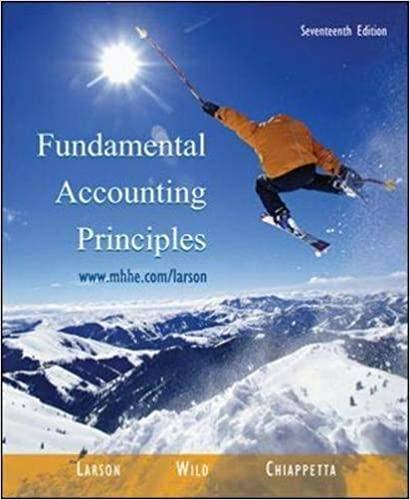Excel Instructions Read Appendix A
Excel Instructions CAUTION: Read Appendix A for specific instructions relating to these templates. 1. Enter the appropriate numbers/formulas in the shaded (gray) cells. An asterisk () will appear to the right of an incors 2 A formula begins with an equals sign () and can consist of any of the following elements: n). Operators such as + (for addition), (for sulbtraction), (for multiplication), and / (for divisio Cell references, including cell addresses such as B52, as well as named cells and ranges Values and text Worksheet functions (such as SUM) 3. You can enter a formula into a cell manually (typing it in) or by pointing to the cels 5 To enter a formula manually, follow these steps: Move the cell pointer to the cell that you want to hold the formula Type an equals sign () to signal the fact that the cell contains a formula Type the formula, then press Enter. 19 20 4. Rounding: These templates have been formatted to round numbers to cither the nearest whole number or the nearest q 21 | 17.65 x 1.5=26.475The template will display and hold 20.48, not 26,475. There is no need to use Excel's rounding functio 23 5. Remember to save your work. When saving your workbook, Excel overwrites the previous copy of your file You can 24 You can save the file to the current name, or you may want to keep muliple versions of your work by saving each successi 25 |To save to the current name, you can select File, Save from the menu bar or click on the disk icon in the standard toolbar 26 It is recommended that you save the file to a new name that identifies the file as yours, such as Chapter 7 long version Yo 27 To save under a different name, follow these steps: 28 29 30 28 Select File, Save As to display the Save As Type drop-box, chose Excel Workbook "alss Select the folder in which to store the workbook. Enter the new filename in the File name box Click Save. Excel Instructions CAUTION: Read Appendix A for specific instructions relating to these templates. 1. Enter the appropriate numbers/formulas in the shaded (gray) cells. An asterisk () will appear to the right of an incors 2 A formula begins with an equals sign () and can consist of any of the following elements: n). Operators such as + (for addition), (for sulbtraction), (for multiplication), and / (for divisio Cell references, including cell addresses such as B52, as well as named cells and ranges Values and text Worksheet functions (such as SUM) 3. You can enter a formula into a cell manually (typing it in) or by pointing to the cels 5 To enter a formula manually, follow these steps: Move the cell pointer to the cell that you want to hold the formula Type an equals sign () to signal the fact that the cell contains a formula Type the formula, then press Enter. 19 20 4. Rounding: These templates have been formatted to round numbers to cither the nearest whole number or the nearest q 21 | 17.65 x 1.5=26.475The template will display and hold 20.48, not 26,475. There is no need to use Excel's rounding functio 23 5. Remember to save your work. When saving your workbook, Excel overwrites the previous copy of your file You can 24 You can save the file to the current name, or you may want to keep muliple versions of your work by saving each successi 25 |To save to the current name, you can select File, Save from the menu bar or click on the disk icon in the standard toolbar 26 It is recommended that you save the file to a new name that identifies the file as yours, such as Chapter 7 long version Yo 27 To save under a different name, follow these steps: 28 29 30 28 Select File, Save As to display the Save As Type drop-box, chose Excel Workbook "alss Select the folder in which to store the workbook. Enter the new filename in the File name box Click Save