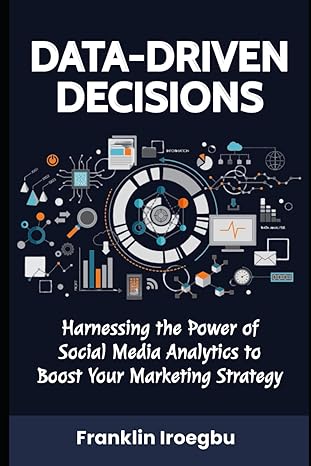Question
Exercise 1: start a new plan Scenario: You are the project manager at Kalimat Publishing, a book publisher that specializes in publishing and distributing quality
Exercise 1: start a new plan
Scenario: You are the project manager at Kalimat Publishing, a book publisher that specializes in publishing and distributing quality childrens books in the Arabic Language. Kalimat is about to publish a major new book, and youve been asked to develop a plan for the book launch. At Kalimat Publishing, you need to account for an upcoming date on which the entire Kalimat staff will be unavailable to work on the book launch project. You want to record top-level information about the new book launch plan. These details wont affect the overall schedule but relate to important supplemental information you want to keep in the plan. Start Project 2016, and perform the following tasks:
1. Create a new plan based on the Blank Project template.
2. Set the new plans start date to January 8, 2018.
3. Save the new plan as Simple Plan
4. In the project calendar, create a nonworking day calendar exception named Staff at morale event for January 25, 2018.
5. Give the Simple Plan the following properties:
a. Subject: New book launch schedule
b. Manager: Carole Poland
c. Company: Lucerne Publishing
d. Comments: New childrens book for spring release
- Exercise 2: Create tasks
The scenario: You are a project manager at Kalimat Publishing. Youve collected the initial task names for a new book launch and are ready to start.
- Open the SimpleBuildTaskList plan in Project and perform the following tasks:
- Enter the following task names:
- Assign launch team members
- Design and order marketing material
- Distribute advance copies
- Coordinate magazine feature articles
- Launch public web portal for book
- While reviewing the tasks you entered, you realize that you missed a task. Youll insert that task next.
- Insert a new task named Public Launch Phase so that it will appear above the Distribute advance copies task.
- Take a screenshot of your task list
- Exercise 3: Enter task durations and dates
The scenario: You showed your initial task list to the resources who will perform the work and to other project stakeholders. They gave you their preliminary (although incomplete) feedback on some task durations and dates, which youd like to record in the new book launch plan. Continuing in the SimpleBuildTaskList plan, perform the following tasks:
- Enter a duration of one day for task 1, Assign launch team members.
- Enter the following durations or text phrases for the other tasks.
- For task 5, Coordinate magazine feature articles, in the Start field enter 1/22/18 and in the Finish field enter 1/30/18.
- In the Start field for task 6, enter About two weeks before launch complete.
- Take a screenshot of your task schedule
- Exercise 4: Enter milestones tasks
The scenario: You just learned the date by which the new book launchs planning activities need to be completed for the book launch to occur on time. You want this date to have visibility in the plan. Continuing in the SimpleBuildTaskList plan, perform the following task:
- Insert a new milestone task named Planning complete so that it will appear above task 3, Public Launch Phase.
- Take a screenshot of your task list
- Exercise 5: Create summary tasks to outline the plan
The scenario: The new book launch plan is developed enough now to be organized into two phases. Continuing in the SimpleBuildTaskList plan, perform the following tasks:
- Make the Public Launch Phase task the summary task of tasks 5, Distribute advance copies, through 7, Launch public web portal for book. Notice the scheduling effect of creating the summary task. Because task 6 had specific start and finish dates already, Project set the start date of the summary task (and its other subtask with a duration) to the same date, January 22.
- Insert a new summary task named Planning Phase that will include tasks 1 through 3, so they become its subtasks.
- Take a screenshot of your task list
- Exercise 6: Link tasks to create dependencies
The scenario: The new book launch plan is coming together nicely. Tasks have been outlined under summary tasks, and youre now ready to create task relationships. Continuing in the SimpleBuildTaskList plan, perform the following tasks:
- Enter a task ID in the Predecessor field to link tasks 2 and 3 with a finish-to-start relationship.
Note that task 3 previously had no start or finish date, but by making it a successor of task 2, you gave Project enough information to give task 3 a start date: January 9th, the next working day following the end of task 2.
Next, youll link tasks 3 and 4 by using a different technique.
- Make task 3, Design and order marketing material, a predecessor of task 4 by using the Task Information dialog box.
- Link all subtasks under Public Launch Phase (tasks 6 through 8) all at once by using the Link the Selected Tasks command.
As you do so, keep an eye on task 8s text value of About two weeks in the Start field. Notice that Project replaced the text value in the Start field of task 8 with a scheduled date and supplied the default one-day duration. Project did so because it required a date value for the task as soon as it was linked to another task. The question mark following the duration value indicates that this is an estimated duration; the question mark has no effect on the scheduling of the task.
- Link task 1, Planning Phase, to task 5, Public Launch Phase, by using your mouse in the chart portion of the Gantt Chart view.
- The Kalimat marketing team has reported that its estimate is that task 3 should have a two-week duration. Change the duration of task 3 from the placeholder text Check with Marketing to two weeks.
Notice that the new duration for task 3 caused the Planning Phase summary tasks duration to increase, but it did not affect the scheduling of the task 4 milestone. Why not? Remember that this task is still manually scheduled. In the next step, you will force Project to adjust the start and finish dates of this task to honor its predecessor task while leaving it as manually scheduled.
- Adjust task 4, Planning Complete, so that it respects the predecessor link.
Project reschedules task 4 to start following the completion of its predecessor, task 3. You might have noticed that the start of the Public Launch Phase summary task does not respect its link to its predecessor, the Planning Phase summary task. Clicking the Respect Link button with the Public Launch Phase summary task selected will not cause it to be rescheduled, as it did for task 4. Thats because the start and finish dates of the summary task are driven by the earliest start and latest finish dates of its subtasks, which in this case are still manually scheduled.
- Take a screenshot of your Gantt chart
- Exercise 7: Switch task scheduling from manual to automatic
The scenario: The new book launch plan has been reviewed by the resources who will carry out the work and by other project stakeholders. Although you expect the plan to change somewhat as you learn more about the book launch, you now have enough confidence in the plan overall to switch from manual to automatic task scheduling. Continuing in the SimpleBuildTaskList plan, perform the following tasks:
- Switch tasks 2 through 4 to be automatically scheduled by using the Auto Schedule command on the Task tab.
Project changes the Task Mode icons and the formatting of the tasks Gantt bars to indicate that they are now automatically scheduled.
- Use the Task Mode field of task 6 to change it to be automatically scheduled.
- Switch tasks 7 and 8 to be automatically scheduled by using any method you prefer.
- Switch the plan to make all new tasks automatically scheduled.
- Enter a new task named Launch social media programs for book below task 8.
- Link tasks 8 and 9.
- Take a screenshot of your Gantt chart
- Exercise 8: Check a plans duration and finish date
The scenario: Your plan for the new book launch is helping the team get organized for the upcoming work. You are frequently asked to provide the currently scheduled duration and finish date for the book launch. Continuing in the SimpleBuildTaskList plan, perform the following tasks:
- In the Timeline view, note the plans current start and finish dates.
- Find the plans finish date in the Project Information dialog box.
- Next, look at the duration information in more detail in the Project Statistics dialog box.
- Display the project summary task in the Gantt Chart view.
- Take a screenshot of project summary task in the Gantt Chart view
Step by Step Solution
There are 3 Steps involved in it
Step: 1

Get Instant Access to Expert-Tailored Solutions
See step-by-step solutions with expert insights and AI powered tools for academic success
Step: 2

Step: 3

Ace Your Homework with AI
Get the answers you need in no time with our AI-driven, step-by-step assistance
Get Started