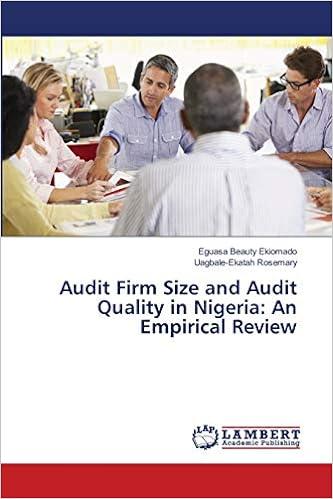Exp19_Access_App_CapAssessment - Student Loans 1.0 Project Description: Quill Financial Services has recently started working with student loans. You will build the company's database. The initial set of financed student loans are stored in an Excel spreadsheet. You have already compiled the list of colleges and universities into an Access table. You will use your expertise to import the information from Excel, modify the table, create relationships, create queries, create forms, and create reports. Steps to Perform: Step Instructions Points Possible 1 0 To start, you have been provided with a database the Information Technology department created. The database has one table. You will be importing an Excel spreadsheet into a table and creating a primary key. Start Access. Open the downloaded Access file named Exp19 Access Ch03 CapAssessment Student Loans.accdb. 2 11 Import the exploring_acap_grader_a1_Clients.x/sx Excel workbook into a table named Clients. While importing the data, make sure to select the option First Row Contains Column Headings, and select ClientID as the primary key field. 3 11 Now that you have imported the data from the spreadsheet, you will modify the field properties in the Clients table and demonstrate sorting. Open the Clients table in Design view. Change the ClientID field size to 6 and remove the @ symbol from the ClientID format property. Change the ZIP field size to 5. Change the ExpectedGraduation field to have 0 Decimal Places. Delete the Comments field. Add a new field named LastContact as the last field in the table. Change the data type to Date/Time, and change the format to Short Date. Switch to Datasheet View, and apply Best Fit to all columns. Sort the table on the LoanAmount field in descending order, then save and close the table. 11 Now that the table is imported and modified, you will create a relationship between the Colleges and Clients tables. Open the Relationships window. Add the Clients and Colleges tables to the window, and create a one-to-many relationship between the Collegeld fields in the Clients and Colleges tables. Enforce referential integrity between the two tables and select the cascade updates and cascade delete options. Save the changes, and close the Relationships window. 5 11 Polly Esther, a financial adviser, would like your assistance in helping her find certain information. You will create a query for her and demonstrate how she can change information. Create a new query using Design view. From the Clients table, add the LastName, FirstName, Email, Phone, and Expected Graduation fields, in that order. From the Colleges table, add the College Name field. Sort the query by LastName and then FirstName, both in ascending order. Set the criteria in the Expected Graduation field to 2019. Run the query. Save the query as 2019 Graduates and close the query. 6 11 Now that you have created the query, you will create a second query for Polly that will calculate the loan payments for which each student will be responsible (assuming monthly payments) Create a copy of the 2019 Graduates query. Name the copy Loan Payments and open the query in Design view. Remove the criteria from the Expected Graduation field. Create calculated field named Monthly payment that determines the estimated monthly student loan payment. The loan will have a fixed rate of 5% interest, paid monthly, for 10 years. Using the Pmt function, replace the rate argument with 0.05/12, the num. periods argument with 10*12, and the present value argument with the LeanAmount field. Use 0 for the future value and type arguments. Format the field as Currency. Run the query. Ensure the payment displays as a positive number. Add a total row to Datasheet view. Average the MonthlyPayment field and count the values in the LastName column. Save and close the query. 7 11 Stann Dupp, the director of finance, needs to summarize information about all of the student loans Quill Financial Services offers based on each college. You will create a totals query for him to summarize the number of loans, average loan amount by college. Create a new query using Design View. From the Colleges table, add the CollegeName field. From the Clients table, add the ClientID and LoanAmount fields. Display the Total row, and group by CollegeName. Show the count of ClientID and the average LoanAmount. Change the caption for the ClientID field to Num Loans, and the caption for LoanAmount to Avg Loan. Format the LoanAmount field as Standard. Run the query. Save the query as Loan Summary by College and close it. 8 12 Jay Walker, one of the company's administrative assistants, will handle data entry. He has asked you to simplify the way he inputs information into the Clients table. You will create a form based on the Clients table. Create a Split Form using the Clients table as the source. Change the height of all of the fields and labels to 25 collectively. Reorder the fields in the bottom half of the split form so the FirstName displays before the LastName field. Switch to Form view and click the row for Riya Gonzalez. Change her expected graduation date to 2022. Save the form as Client Information and close it. 9 Stann is hoping you can create a more print-friendly version of the query you created earlier for him to distribute to the executives. You will create a report based on the Loan Payments query. Create a report using the Report Wizard. From the Loan Payments query, add the LastName, FirstName, Email, Expected Graduation College Name, and MonthlyPayment fields. Do not add any grouping or sorting. Ensure the report is in Landscape orientation. Save the report as Loans by Client and view the report in Layout view. Adjust the width and position of the fields and labels so that all of the values are visible. Save the report. 10 Now that you have included the fields Stann has asked for, you will work to format the report to make the information more obvious. Apply the Integral theme. Group the report by the Expected Graduation field. Sort the records within each group by LastName then by FirstName, both in ascending order. Switch to Print Preview mode and verify that the report is only one page wide (Note: it may be a number of pages long). Exp19_Access_App_CapAssessment - Student Loans 1.0 Project Description: Quill Financial Services has recently started working with student loans. You will build the company's database. The initial set of financed student loans are stored in an Excel spreadsheet. You have already compiled the list of colleges and universities into an Access table. You will use your expertise to import the information from Excel, modify the table, create relationships, create queries, create forms, and create reports. Steps to Perform: Step Instructions Points Possible 1 0 To start, you have been provided with a database the Information Technology department created. The database has one table. You will be importing an Excel spreadsheet into a table and creating a primary key. Start Access. Open the downloaded Access file named Exp19 Access Ch03 CapAssessment Student Loans.accdb. 2 11 Import the exploring_acap_grader_a1_Clients.x/sx Excel workbook into a table named Clients. While importing the data, make sure to select the option First Row Contains Column Headings, and select ClientID as the primary key field. 3 11 Now that you have imported the data from the spreadsheet, you will modify the field properties in the Clients table and demonstrate sorting. Open the Clients table in Design view. Change the ClientID field size to 6 and remove the @ symbol from the ClientID format property. Change the ZIP field size to 5. Change the ExpectedGraduation field to have 0 Decimal Places. Delete the Comments field. Add a new field named LastContact as the last field in the table. Change the data type to Date/Time, and change the format to Short Date. Switch to Datasheet View, and apply Best Fit to all columns. Sort the table on the LoanAmount field in descending order, then save and close the table. 11 Now that the table is imported and modified, you will create a relationship between the Colleges and Clients tables. Open the Relationships window. Add the Clients and Colleges tables to the window, and create a one-to-many relationship between the Collegeld fields in the Clients and Colleges tables. Enforce referential integrity between the two tables and select the cascade updates and cascade delete options. Save the changes, and close the Relationships window. 5 11 Polly Esther, a financial adviser, would like your assistance in helping her find certain information. You will create a query for her and demonstrate how she can change information. Create a new query using Design view. From the Clients table, add the LastName, FirstName, Email, Phone, and Expected Graduation fields, in that order. From the Colleges table, add the College Name field. Sort the query by LastName and then FirstName, both in ascending order. Set the criteria in the Expected Graduation field to 2019. Run the query. Save the query as 2019 Graduates and close the query. 6 11 Now that you have created the query, you will create a second query for Polly that will calculate the loan payments for which each student will be responsible (assuming monthly payments) Create a copy of the 2019 Graduates query. Name the copy Loan Payments and open the query in Design view. Remove the criteria from the Expected Graduation field. Create calculated field named Monthly payment that determines the estimated monthly student loan payment. The loan will have a fixed rate of 5% interest, paid monthly, for 10 years. Using the Pmt function, replace the rate argument with 0.05/12, the num. periods argument with 10*12, and the present value argument with the LeanAmount field. Use 0 for the future value and type arguments. Format the field as Currency. Run the query. Ensure the payment displays as a positive number. Add a total row to Datasheet view. Average the MonthlyPayment field and count the values in the LastName column. Save and close the query. 7 11 Stann Dupp, the director of finance, needs to summarize information about all of the student loans Quill Financial Services offers based on each college. You will create a totals query for him to summarize the number of loans, average loan amount by college. Create a new query using Design View. From the Colleges table, add the CollegeName field. From the Clients table, add the ClientID and LoanAmount fields. Display the Total row, and group by CollegeName. Show the count of ClientID and the average LoanAmount. Change the caption for the ClientID field to Num Loans, and the caption for LoanAmount to Avg Loan. Format the LoanAmount field as Standard. Run the query. Save the query as Loan Summary by College and close it. 8 12 Jay Walker, one of the company's administrative assistants, will handle data entry. He has asked you to simplify the way he inputs information into the Clients table. You will create a form based on the Clients table. Create a Split Form using the Clients table as the source. Change the height of all of the fields and labels to 25 collectively. Reorder the fields in the bottom half of the split form so the FirstName displays before the LastName field. Switch to Form view and click the row for Riya Gonzalez. Change her expected graduation date to 2022. Save the form as Client Information and close it. 9 Stann is hoping you can create a more print-friendly version of the query you created earlier for him to distribute to the executives. You will create a report based on the Loan Payments query. Create a report using the Report Wizard. From the Loan Payments query, add the LastName, FirstName, Email, Expected Graduation College Name, and MonthlyPayment fields. Do not add any grouping or sorting. Ensure the report is in Landscape orientation. Save the report as Loans by Client and view the report in Layout view. Adjust the width and position of the fields and labels so that all of the values are visible. Save the report. 10 Now that you have included the fields Stann has asked for, you will work to format the report to make the information more obvious. Apply the Integral theme. Group the report by the Expected Graduation field. Sort the records within each group by LastName then by FirstName, both in ascending order. Switch to Print Preview mode and verify that the report is only one page wide (Note: it may be a number of pages long)