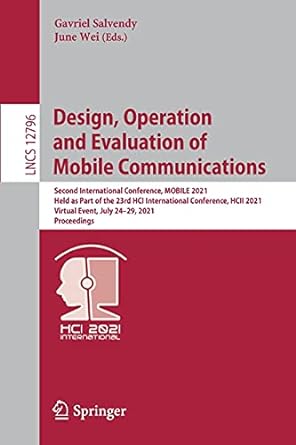Question
Explore Your Systems USB Ports Follow these steps in Windows (version 7 or newer) to check out your USB ports: 1. Open Device Manager. There
Explore Your Systems USB Ports
Follow these steps in Windows (version 7 or newer) to check out your USB ports:
1. Open Device Manager. There are lots of ways to do this; you can go through the Control Panel, or in Windows 8.1 or 10 you can rightclick the Start button and choose Device Manager.
2. Double-click Universal Serial Bus Controllers to expand that category, and then double-click Generic USB Hub to open its Properties dialog box.
3. Click the Advanced tab and look in the Hub Information. You might see something like Hub is operating at high-speed. Thats USB 2.0.
4. Click the Power tab. Make a note of any devices listed under Attached Devices. These are devices plugged into that hub. They may not be actually plugged in; some built-in devices appear there, such as built-in Bluetooth.
5. Examine the information on the other tabs, and then close the Properties dialog box.
6. Repeat Steps 24 for the USB Root Hub entry.
7. Check out the properties for any other items that appear under Universal Serial Bus Controllers. Then close Device Manager.
Step by Step Solution
There are 3 Steps involved in it
Step: 1

Get Instant Access to Expert-Tailored Solutions
See step-by-step solutions with expert insights and AI powered tools for academic success
Step: 2

Step: 3

Ace Your Homework with AI
Get the answers you need in no time with our AI-driven, step-by-step assistance
Get Started