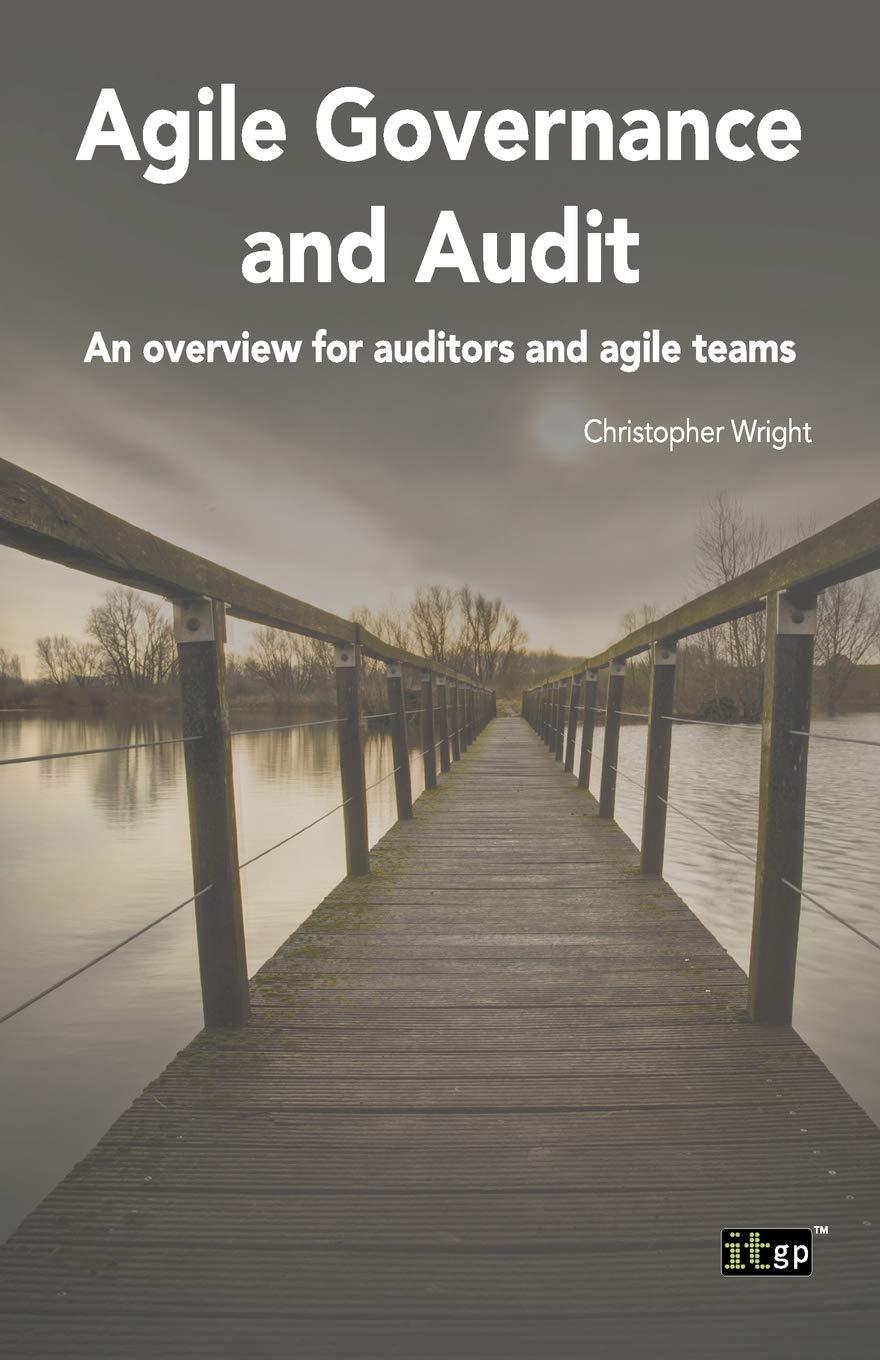Answered step by step
Verified Expert Solution
Question
1 Approved Answer
Extend Your Skills EAS-E1 Complete a Bond Amortization Schedule for Townline Construction In this exercise, you will complete a bond amortization schedule for Townline Construction

Extend Your Skills EAS-E1 Complete a Bond Amortization Schedule for Townline Construction In this exercise, you will complete a bond amortization schedule for Townline Construction You will calculate the bond characteristics and generate a schedule with key components. You will protect worksheet elements and create a macro Start a new file. Reduce the width of column A to 0.75 and the height of row 1 to 7.20. Enter the bond details in the range B2:C8. Include a centered header and appropriate titles. Enter the details for a bond with a $260,000 face value, a four-year life, semiannual interest payments, a contract interest rate of 10%, and an effective interest rate of 11%. The bond is issued on 1/1/13. (Hint: Values must be entered here so they can be used in subsequent formulas.) Enter bond calculations for the present and future values and the payments in the range B10:013. The future value and payment calculations will generate results that match figures you complete these calculations to check your work. Create a bond amortization schedule beginning in cell B15. Use headers that are consistent with those used in this chapter. Calculate totals for the appropriate columns. Assign an appropriate name to the worksheet tab. Record a macro that generates every formula in the worksheet after the bond details in the range B2:C8) and dates have been entered. Run the macro to ensure it operates properly. Insert a text box in an appropriate location, add an appropriate name in the text box, and assign the macro to this text box. Protect the workbook structure and apply a password. Modify cell protection for all cells containing formulas in column G such that formulas are hidden. Then protect the worksheet by only allowing users to select locked and unlocked cells; insert hyperlinks and apply a password your file as a Macro-Enabled Workbook. given above Save
Step by Step Solution
There are 3 Steps involved in it
Step: 1

Get Instant Access to Expert-Tailored Solutions
See step-by-step solutions with expert insights and AI powered tools for academic success
Step: 2

Step: 3

Ace Your Homework with AI
Get the answers you need in no time with our AI-driven, step-by-step assistance
Get Started