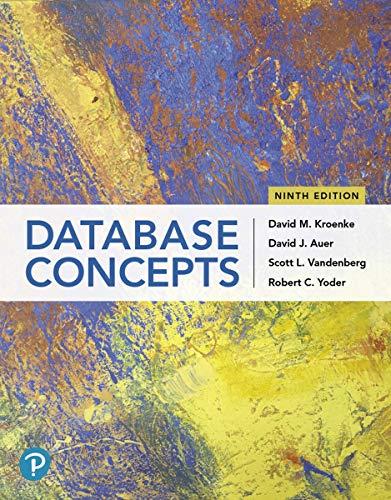Answered step by step
Verified Expert Solution
Question
1 Approved Answer
( Figure 1 ) shows an end view of two long, parallel wires perpendicular to the xy - plane, each carrying a current I ,
Figure shows an end view of two long, parallel wires perpendicular to the xyplane, each carrying a current I
but in opposite directions.
Figure of
The x axis is directed horizontally to the right. The y axis is directed vertically upwards. Two parallel wires are perpendicular to the x y plane. Each wire intersects the y axis at distance a from the origin. The top wire carries current I out of the page. The bottom wire carries current I into the page. Point P is located on the positive x axis, at distance x from the origin.
Part A
Draw vectors to show the B
field of each wire and the net B
field at point P
Draw the force vectors with their tails at the point P The orientation of your vectors will be graded. The exact length of your vectors will not be graded but the relative length of one to the other will be graded.
Select the elements from the list and add them to the canvas setting the appropriate attributes.Select to observe the list of the elements that can be added to the canvas. Press CTRLY to get to the elements on the canvas. Press CTRLQ to quit the application.
Select to showhide the vector for the sum of the drawn vectors. Press CTRLY to get to the elements on the canvas. Press CTRLQ to quit the application.
Delete the selected element. Press CTRLY to get to the elements on the canvas. Press CTRLQ to quit the application.
Press to go to keyboard navigation instructions below the canvas.
Select to remove all drawn elements. Press CTRLY to get to the elements on the canvas. Press CTRLQ to quit the application.
Attributes panel is empty. Press CTRLY to get to the elements on the canvas. Press CTRLM to return to the main menu. Press CTRLQ to quit the application.No elements selected
Select the elements from the list and add them to the canvas setting the appropriate attributes. Press CTRLM to get to the main menu. There is an image on the canvas: The figure shows two parallel wires perpendicular to the xyplane. Each wire intersects the yaxis at distance a from the origin. The top wire carries current I out of the page. The bottom wire carries current I into the page. Point P is located on the positive xaxis, at distance x from the origin.
The figure shows two parallel wires perpendicular to the xyplane. Each wire intersects the yaxis at distance a from the origin. The top wire carries current I out of the page. The bottom wire carries current I into the page. Point P is located on the positive xaxis, at distance x from the origin.Select the elements from the list and add them to the canvas setting the appropriate attributes. Press TAB to get to the main menu.Use arrow keys to apply parallel transition to the object. Press TAB to move to the next element on the canvas. Press SHIFTTAB to return to selecting the end point. Press DEL to delete the element from the canvas. Press CTRLA to modify the attributes. Press CTRLM to get to the main menu. Press ESC to quit adding or editing this element. Press CTRLQ to quit the application.Press SPACE to get to the set of hotspots or use arrow keys to move on the canvas. Press ESC to quit adding or editing this element. Press CTRLA to modify the attributes. Press CTRLM to get to the main menu. Press CTRLQ to quit the application.Press SPACE to get to the set of hotspots or use arrow keys to move on the canvas. Press TAB to select the whole element. Press SHIFTTAB to move to selecting the start point. Press CTRLA to modify the attributes. Press CTRLM to get to the main menu. Press ESC to quit adding or editing this element. Press CTRLQ to quit the application.Press TAB to move to the next element on the canvas. Press DEL to delete the element from the canvas. Press CTRLA to modify the attributes. Press CTRLM to get to the main menu. Press ESC to quit adding or editing this element. Press CTRLQ to quit the application.Press SPACE to get to the set of hotspots or use arrow keys to move on the canvas. Press ENTER to change the direction. Press TAB to move to the next element on the canvas. Press DEL to delete the element from the canvas. Press CTRLA to modify the attributes. Press CTRLM to get to the main menu. Press ESC to quit adding or editing this element. Press CTRLQ to quit the application.
Select the elements from the list and add them to the canvas setting the appropriate attributes.
Request Answer
Step by Step Solution
There are 3 Steps involved in it
Step: 1

Get Instant Access to Expert-Tailored Solutions
See step-by-step solutions with expert insights and AI powered tools for academic success
Step: 2

Step: 3

Ace Your Homework with AI
Get the answers you need in no time with our AI-driven, step-by-step assistance
Get Started