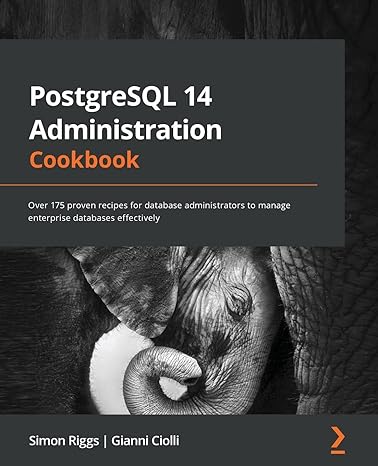Answered step by step
Verified Expert Solution
Question
1 Approved Answer
fix this code to run on matlab % Load a pre - generated occupancy map ( replace with your own ) load ( ' office
fix this code to run on matlab
Load a pregenerated occupancy map replace with your own
loadofficeareagridmap.mat',"occGrid"
showoccGrid;
Specify start and goal poses adjust as needed
startPose pi; starting coordinates
goalPose ; goal coordinates
Visualize the map with start and goal
figure;
hold on;
plotstartPose startPosego; Green start marker
plotgoalPose goalPosero; Red goal marker
show start and goal heading
r ;
plotstartPose startPose rcosstartPosestartPose startPose rsinstartPoseg
plotgoalPose goalPose rcosgoalPosegoalPose goalPose rsingoalPoser
hold off;
titleOccupancy Map with Start and Goal';
Create a state space for a Dubins car simple model with turning radius
Set the state bounds of the map adjust to match your occupancy map
Set the state bounds of the map adjust to match your occupancy map
Specify the turning radius
ss stateSpaceDubins;
ssMinTurningRadius ;
ssStateBounds occGridXWorldLimits; occGrid.YWorldLimits; pi pi;
Create an occupancy map validator checks collisions
stateValidator validatorOccupancyMapss;
stateValidator.Map occGrid;
stateValidator.ValidationDistance ; Reduce for finer path checking
Create the RRT planner
planner plannerRRTss stateValidator;
planner.MaxConnectionDistance ; Adjust connection distance
planner.MaxIterations ;
planner.GoalReachedFcn @isGoalReached; Custom goalchecking function
Plan the path
pthObj solnInfo planplanner startPose, goalPose;
Plot the planned path
figure ;
showoccGrid;
hold on;
plotsolnInfoTreeData: solnInfo.TreeData:; Tree
plotpthObjStates: pthObj.States:r; Path
plotstartPose startPosego;
plotgoalPose goalPosero;
hold off;
titlePlanned Path with RRT;
Step by Step Solution
There are 3 Steps involved in it
Step: 1

Get Instant Access to Expert-Tailored Solutions
See step-by-step solutions with expert insights and AI powered tools for academic success
Step: 2

Step: 3

Ace Your Homework with AI
Get the answers you need in no time with our AI-driven, step-by-step assistance
Get Started