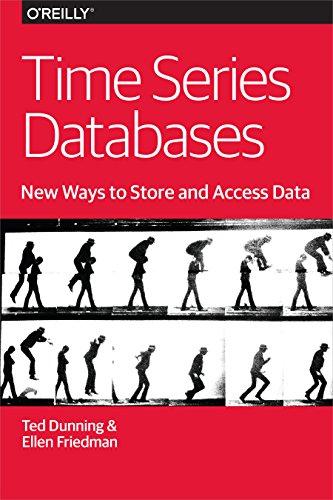Answered step by step
Verified Expert Solution
Question
1 Approved Answer
For ease of use, you would like for users to be able to indicate the minimum loan amount on which they would like to pull
For ease of use, you would like for users to be able to indicate the minimum loan amount on which they would like to pull loan information. You will do this by adding a parameter criterion to the LoanAmount field in the Customer Loans Parameter query.
Open the Customer Loans Parameter query in Design view. Add criteria for the Amount field. The user should be prompted to Enter Minimum Loan Amount no period The query should display all records that have a loan Amount that is greater than or equal to the value entered as the parameter. Run the query. Enter when prompted to Enter Minimum Loan Amount. You should have five results. Ensure that the query results display a total at the bottom of the Date column, and an average at the bottom of the Amount column. Save and close the query.
You have noticed that a few of your customers are missing address information. You would like to address this by creating a query that returns only the customers that are missing addresses so that you can update that information. You will complete this by adding a field that indicates whether an address is missing then adding criteria to that field so that only customers with missing addresses are returned.
Open the Missing Addresses query in Design view. Add a new column to determine if a customer does not have an address on file. If the customers Address is null, it should display Missing. If not, it should display nothing. Name the column AddressPresent. Add criteria of Missing to the column you just created, so only the customers missing an address display. Move the AddressPresent field so it appears between PhoneNumber and Address. Run the query. Ensure only customers with null Address fields display. Save and close the query.
For simplicity, you are now interested in rounding the interest rates for each loan to the nearest whole number. To do so you will utilize the Round function in the Loans by Interest Rate query.
Open the Loans By Interest Rate query in Design view. Create a new column to round the InterestRate of each Loan to the nearest whole number. Name the field RoundedRate. Run the query and verify the RoundedRate column displays whole numbers. Save and close the query.
Seeing what the total and average payments month over month are is important to your operation. To display this information, you will use the DatePart function to extract the month from the PaymentDate field then ensure that the query is grouped by month.
Open the Payment By Month query in Design view. Change the first column so that instead of grouping by the payment date, you group by the month. Use the DatePart function to extract the month from the date. Name the column MonthNumber. Group by the MonthNumber field and display the Sum of the first Total field and the Average of the Average field. Run the query. The first line should read as the month, representing February with a total of $ as the total payments received and $ as the average payment amount. Ensure that the query results display a total at the bottom of the Total column, and an average at the bottom of the Average column. Save and close the query.
Finally, you would like to classify the various loans as either high or low priority for the Credit Union. To do this you will add a column that determines whether the interest rate for a loan is greater than or equal to as that is what is considered high priority.
Open the Refinance Candidates query in Design view. This query displays all adjustable loans in the database. Create a new column to display High Priority for all loans that have an InterestRate of or more, and Low Priority otherwise. Name the field Priority. Run the query. Notice customers with the highest interest rate values show a higher priority. Save and close the query.
Step by Step Solution
There are 3 Steps involved in it
Step: 1

Get Instant Access to Expert-Tailored Solutions
See step-by-step solutions with expert insights and AI powered tools for academic success
Step: 2

Step: 3

Ace Your Homework with AI
Get the answers you need in no time with our AI-driven, step-by-step assistance
Get Started