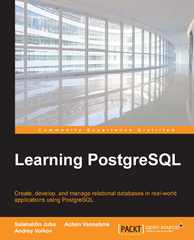Question
For this Critical Thinking Assignment, you will complete the hands-on activity, Project 4-1: Creating Databases and Tables, based on p. 149 of the MCSA guide
For this Critical Thinking Assignment, you will complete the hands-on activity, Project 4-1: Creating Databases and Tables, based on p. 149 of the MCSA guide to Microsoft SQL server 2012 textbook.
For this Critical Thinking Assignment, you will use the SQL Server named instance SQLSERVERHOA you created in the Module 1 Critical Thinking Assignment. The objectives of this activity are to configure two new user databases and to create new tables and a foreign key relationship.
Use SQL Server Management Studio to connect to the SQLSERVERHOA instance. Create a new user database with the name HandsOnOne using the New Database dialog box from Object Explorer. Use the default database settings with the following exceptions:
Data file initial size: 40 MB
Log file initial size: 15 MB
Autogrowth enabled with 15 MB in file growth
Unlimited maximum file size
Use Object Explorer to generate a CREATE DATABASE script from the HandsOnOne database in a new Query Editor window. Change the name of the database in the SQL script to HandsOnTwo and modify the data file initial size to 35 MB. Execute the SQL script to create the database named HandsOnTwo. Document this step by saving a copy of the SQL Script, and after executing the command, take a screenshot of the Query Editor window, showing that the query completed successfully.
Using either Object Explorer or Query Editor, set the recovery mode for the HandsOnOne database to full. Set the recovery mode for the HandsOnTwo database to simple. Document this step by taking a screenshot of the options page in the database properties window for each database.
Using Object Exploreror by running a SQL command in the Query Editor windowrename the HandsOnTwo database to HandsOnTwo_Delete.
Execute a SQL command to DROP the HandsOnTwo_Delete database. After executing the SQL command, document this step by taking a screen shot of the Query Editor window to show that it completed successfully.
Using Object Explorer, create a new table named Customer with the following column names, associated data types, and constraints:
| Column name | Data type | Constraint |
| CustomerID | int | Primary key |
| CustomerName | nvarchar(40) | Not null |
| CustomerAddressID | int | Not null |
Take a screenshot of the Table Designer window to document this step.
Using Query Editor, construct and execute a SQL command to create a new table named Address with the following column names, associated data types, and constraints:
| Column name | Data type | Constraint |
| AddressID | int | Primary key |
| Street | nvarchar(50) | Not null |
| City | nvarchar(40) | Not null |
| State | char(2) | Not null |
| ZipCode | nvarchar(10) | Not null |
After executing the SQL command, document this step by taking a screenshot of the Query Editor window to show that the query completed successfully.
Using Object Explorer, create a foreign key relationship between the Customer and Address tables. The AddressID of the Address table is the primary key, and the CustomerAddressID of the Customer table is the foreign key. After creating the key, view the dependencies of the Address table in Object Explorer and take a screenshot to document this step.
Reflect on what worked well and which steps you struggled with in a paper of 1-page minimum that follows the CSU-Global Guide to Writing and APA.
Deliverable
After completing these steps, combine the five appropriately labeled screenshots and the written reflective portion into a single MS Word document.
Step by Step Solution
There are 3 Steps involved in it
Step: 1

Get Instant Access to Expert-Tailored Solutions
See step-by-step solutions with expert insights and AI powered tools for academic success
Step: 2

Step: 3

Ace Your Homework with AI
Get the answers you need in no time with our AI-driven, step-by-step assistance
Get Started