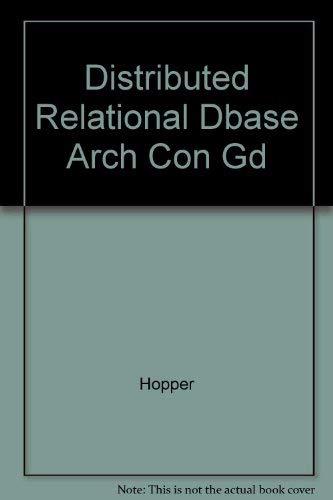Answered step by step
Verified Expert Solution
Question
1 Approved Answer
Format the data as follows: a . Apply the Accent 1 cell style to cell A 1 . b . Apply the Light Green fill
Format the data as follows:
a Apply the Accent cell style to cell A
b Apply the Light Green fill color to cell B Use the fifth color from the left in the row of Standard colors.
c Apply the White, Background font color to cell B Use the first color at the left in the first row of Theme colors.
d Merge and center the worksheet title across cells A:E
e Merge and center cells B:E
f Bold cells B:E
g Apply the Accounting Number Format with digits after the decimal to cells B:E
h AutoFit columns A:E
Calculate total sales for each of the truck locations.
a Enter the word Total in cell A
b Enter a SUM function in cell B to calculate the total of cells B:B
c Use AutoFill to copy the formula to cells C:E
d Apply the Total cell style to cells A:E
Insert a pie chart D Pie to show the Old Bay sales for the month by location. Each piece of the pie should represent the Old Bay sales for a single location.
Note: You must complete this step correctly in order to receive points for completing the next step. Check your work carefully.
Modify the pie chart as follows:
a Apply the Layout Quick Layout.
Reset Progress
b Move the chart so it appears below the sales data.

Step by Step Solution
There are 3 Steps involved in it
Step: 1

Get Instant Access to Expert-Tailored Solutions
See step-by-step solutions with expert insights and AI powered tools for academic success
Step: 2

Step: 3

Ace Your Homework with AI
Get the answers you need in no time with our AI-driven, step-by-step assistance
Get Started