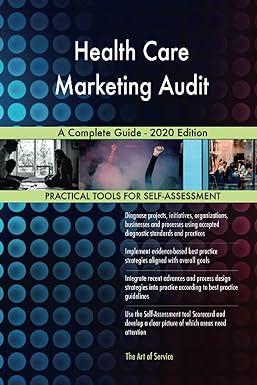Question
Games Galore has summarized its condensed financial statements for the past two years. The Controller has asked you to compute the liquidity, solvency and profitability
Games Galore has summarized its condensed financial statements for the past two years. The Controller has asked you to compute the liquidity, solvency and profitability ratios for 2016. Use the information included in the Excel Simulation and the Excel functions described below to complete the task. Be sure to use 365 days in a year where necessary. Cell Reference: Allows you to refer to data from another cell in the worksheet. From the Excel Simulation below, if in a blank cell, =C6 was entered, the formula would output the result from cell C6, or 134,000 in this example. Basic Math functions: Allows you to use the basic math symbols to perform mathematical functions. You can use the following keys: + (plus sign to add), - (minus sign to subtract), * (asterisk sign to multiply), and / (forward slash to divide). From the Excel Simulation below, if in a blank cell =B8+B9 was entered, the formula would add the values from those cells and output the result, or 895,400 in this example. If using the other math symbols the result would output an appropriate answer for its function. SUM function: Allows you to refer to multiple cells and adds all the values. You can add individual cell references or ranges to utilize this function. From the Excel Simulation below, if in a blank cell =SUM(C4,C5,C6) was entered, the formula would output the result of adding those three separate cells, or 336,000 in this example. Similarly, if in a blank cell =SUM(C4:C6) was entered, the formula would output the same result of adding those cells, except they are expressed as a range in the formula, and the result would be 336,000 in this example. AVERAGE function: Allows you to average any number of cells included in the formula. The syntax of the AVERAGE function is =AVERAGE(number1,number2,) and returns the result of the mathematical calculation for the average of the arguments included in the formula. The arguments of number1 and number2 can be a numeric value or a cell reference. From the Excel Simulation below, if in a blank cell =AVERAGE(B4,B5,C4,C5) was entered, the formula would output the result of averaging these four cells, or 116,750 in this example.
Games Galore has summarized its condensed financial statements for the past two years. The Controller has asked you to compute the liquidity, solvency and profitability ratios for 2016. Use the information included in the Excel Simulation and the Excel functions described below to complete the task. Be sure to use 365 days in a year where necessary.
- Cell Reference: Allows you to refer to data from another cell in the worksheet. From the Excel Simulation below, if in a blank cell, =C6 was entered, the formula would output the result from cell C6, or 134,000 in this example.
- Basic Math functions: Allows you to use the basic math symbols to perform mathematical functions. You can use the following keys: + (plus sign to add), - (minus sign to subtract), * (asterisk sign to multiply), and / (forward slash to divide). From the Excel Simulation below, if in a blank cell =B8+B9 was entered, the formula would add the values from those cells and output the result, or 895,400 in this example. If using the other math symbols the result would output an appropriate answer for its function.
- SUM function: Allows you to refer to multiple cells and adds all the values. You can add individual cell references or ranges to utilize this function. From the Excel Simulation below, if in a blank cell =SUM(C4,C5,C6) was entered, the formula would output the result of adding those three separate cells, or 336,000 in this example. Similarly, if in a blank cell =SUM(C4:C6) was entered, the formula would output the same result of adding those cells, except they are expressed as a range in the formula, and the result would be 336,000 in this example.
- AVERAGE function: Allows you to average any number of cells included in the formula. The syntax of the AVERAGE function is =AVERAGE(number1,number2,) and returns the result of the mathematical calculation for the average of the arguments included in the formula. The arguments of number1 and number2 can be a numeric value or a cell reference. From the Excel Simulation below, if in a blank cell =AVERAGE(B4,B5,C4,C5) was entered, the formula would output the result of averaging these four cells, or 116,750 in this example.
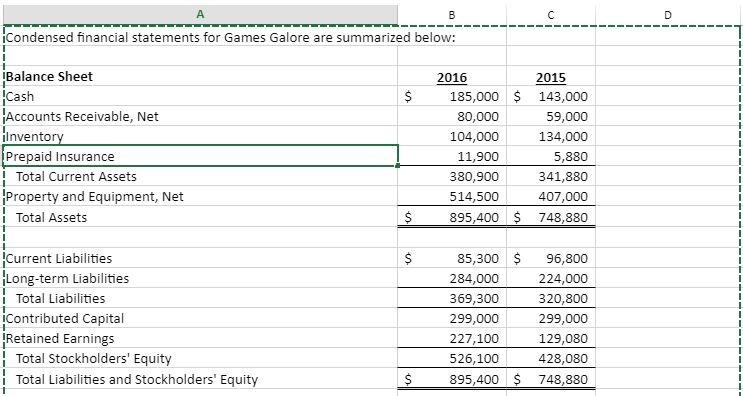
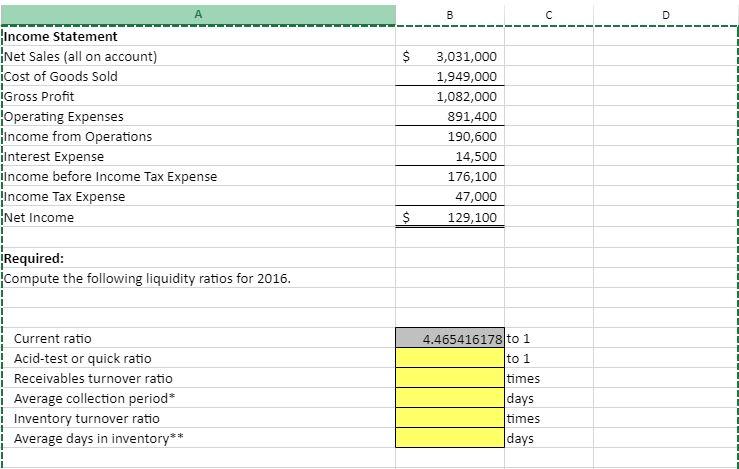
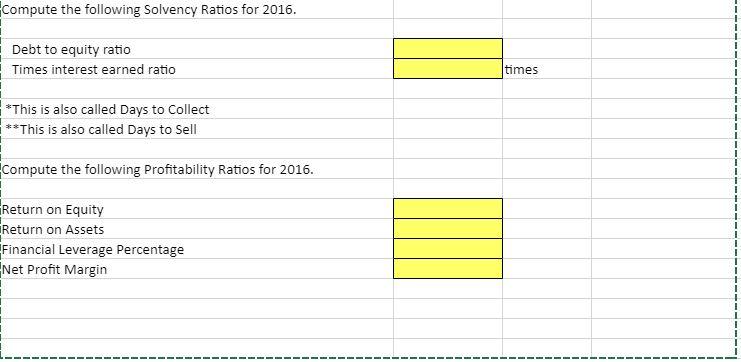
Step by Step Solution
There are 3 Steps involved in it
Step: 1

Get Instant Access to Expert-Tailored Solutions
See step-by-step solutions with expert insights and AI powered tools for academic success
Step: 2

Step: 3

Ace Your Homework with AI
Get the answers you need in no time with our AI-driven, step-by-step assistance
Get Started