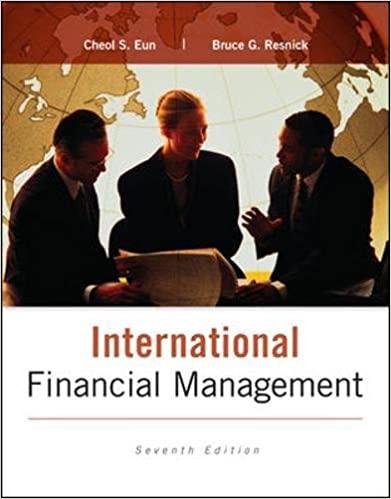Question
GETTING STARTED Open the file RecordsMgmt10e_Ch10_P1a_ FirstLastName _1.accdb , available for download from the SAM website. Save the file as RecordsMgmt10e_Ch10_P1a_ FirstLastName _2.accdb by changing
GETTING STARTED
Open the file RecordsMgmt10e_Ch10_P1a_FirstLastName_1.accdb, available for download from the SAM website.
Save the file as RecordsMgmt10e_Ch10_P1a_FirstLastName_2.accdb by changing the 1 to a 2.
o If you do not see the .accdb file extension in the Save As dialog box, do not type it. The program will add the file extension for you automatically.
Open the _GradingInfoTable table and ensure that your first and last name is displayed as the first record in the table. If the table does not contain your name, delete the file and download a new copy from the SAM website.
In this project, you will enter geographic records into a database. You will create a query for an alphabetic index, and you will create a query for a master index.
To perform steps 1 through 20, you will need to enter the records listed in these steps into the Records table. Each step identifies a company by name and location. For each step, you will need to enter the correct portion of the information into the appropriate fields (record number, name, indexed name, building number, street, city, state, ZIP) in the Records table. Enter each field exactly as it appears in the steps below, with the exception of indexed name which will follow the alphabetic indexing rules in your textbook.
PROJECT STEPS
1. Record 1: Name and Address: John Powers Electronics 24 Delaware Ave. Rochester, NY 14623-2944
2. Record 2: Name and Address: Indian River Community College 3209 Virginia Ave. Fort Pierce, FL 34982-3209
3. Record 3: Name and Address: Computer Land, Inc. 30 Shepherd Rd. Springfield, IL 62708-0101
4. Record 4: Name and Address: Portland Cement Co. 12000 Lakeville Rd. Portland, OR 97219-4233
5. Record 5: Name and Address: Penn Valley Community College 3300 Southwest Traffic Way Kansas City, MO 64111-3300
6. Record 6: Name and Address: Cerre Ceramic Studios 7250 State Ave. Kansas City, KS 66112-7255
7. Record 7: Name and Address: Toby Leese Tack Shop 175 University Ave. Newark, NJ 07102-1175
8. Record 8: Name and Address: John Powers Electronics 10 State St. Rochester, NY 14623-2944
9. Record 9: Name and Address: City Office Supplies 4281 Drake St. Rochester, MI 48306-0698
10. Record 10: Name and Address: Armstrong State College 11935 Abercorn St. Savannah, GA 31419-1092
11. Record 11: Name and Address: Wilkes Tree Farm 400 Stanton Christiana Rd. Newark, DE 19713-0401
12. Record 12: Name and Address: Beverly Plumbing 1000 Gordon Rd. Rochester, NY 14623-1089
13. Record 13: Name and Address: Electric City, Inc. 3201 Southwest Traffic Way Kansas City, MO 64111-3201
14. Record 14: Name and Address: Abba D Plumbing 901 S. National Ave. Springfield, MO 65804-0910
15. Record 15: Name and Address: Pioneer Center Furniture 560 Westport Rd. Kansas City, MO 64111-0568
16. Record 16: Name and Address: Amy's Sports Center 874 Dillingham Blvd. Honolulu, HI 96817-8743
17. Record 17: Name and Address: Genesis Cinema 1325 Lynch St. Jackson, MS 39203-1325
18. Record 18: Name and Address: Computer Magic 84 Center St. Springfield, MA 01101-2028
19. Record 19: Name and Address: Computer Magic 24 Fourth Ave. New York, NY 10018-4826
20. Record 20: Name and Address: The Computer Store 2847 14th St. New York, NY 10018-2032
21. Keep the Records table open in Datasheet view. For each company with multiple addresses (i.e., the same company name appears in more than one step above), enter cross-reference information in the See_Also field, following the cross-referencing guidelines discussed in Chapter 10 of your textbook. (This data alerts users that the same name is filed in another location.)
22. Using the Query Wizard, create a query named Alphabetic Index based on the Records table.
a. Include the Indexed_Name, State, City, Bldg, Street, and See_Also fields (in the order shown) in the query results.
b. Design the query to sort first by the Indexed_Name field values, then by the State field values, then by City and finally by the Street field values. Each sort level of the query should sort the records in ascending order.
c. Save the query as Alphabetic Index and close the query.
23. Create a query named Master Index based on the Records table.
a. Include the State, City, Indexed_Name, Bldg, Street, and See_Also fields (in the order shown) in the query results.
b. Design the query to sort first by the State field values, then by the City field values, then by Indexed_Name field values, and finally by the Street field values. Each sort level of the query should sort the records in ascending order.
c. Save the query as Master Index and close the query.
Save and close any open objects in your database. Compact and repair your database, close it, and then exit Access. Follow the directions on the SAM website to submit your completed project.
Step by Step Solution
There are 3 Steps involved in it
Step: 1

Get Instant Access to Expert-Tailored Solutions
See step-by-step solutions with expert insights and AI powered tools for academic success
Step: 2

Step: 3

Ace Your Homework with AI
Get the answers you need in no time with our AI-driven, step-by-step assistance
Get Started