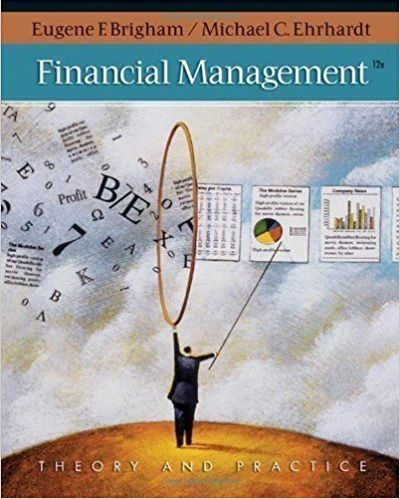Question
Google Colab Use Google Colab and do the following tasks Rename your Notebook tohw10.ipynb Mount Google Drive (!curlipecho.net/plain #ipaddress ! echo '' fromgoogle.colabimportdrive drive.mount( '/content/gdrive'
Google Colab
Use Google Colab and do the following tasks
Rename your Notebook tohw10.ipynb
Mount Google Drive (!curlipecho.net/plain#ipaddress !echo'' fromgoogle.colabimportdrive drive.mount('/content/gdrive')#mountgoogledrive !curlhttps://repo.anaconda.com/archive/Anaconda3-2020.11-Linux-x86_64.sh--outputanaconda.sh#downloadanaconda3.8 !bashanaconda.sh-b-p/root/anaconda3-f>/dev/null2>&1#installanaconda3silently ! ~/anaconda3/bin/pythongdrive/MyDrive/tmp/exercise1.py#executesomepythonfile ! cd gdrive/MyDrive/tmp && ~/anaconda3/bin/pythonexercise1.py#analternativewaytoexecutesomepythonfile(changedirectoryfirst,thenuserelativepath)
Create a folder in Google Drive usingcommand linesin Colab.
oThe path to mounted Google Drive should be/content/gdrive/MyDrive/
oThe folder name isHW10
Download Anaconda 3.8
- Modify the following code
( import requests
- from bs4 import BeautifulSoup
- import csv
- # initialize http headers
- headers = {
- 'user-agent': 'Mozilla/5.0 (Windows NT 10.0; Win64; x64) AppleWebKit/537.36 (KHTML, like Gecko) Chrome/90.0.4430.72 Safari/537.36'
- }
- # send get request to target url using specified headers
- response = requests.get('https://phys.org/technology-news/', headers=headers)
- # get html text from http GET request
- html = response.text
- # create BeautifulSoup soup object named soup
- soup = BeautifulSoup(html, 'html.parser')
- # find in soup all article tags with specified class attribute
- articles = soup.find_all('article', {'class': 'sorted-article'})
- # initialize list to store article data
- data = []
- # loop through each article in articles
- for article in articles:
- # get title
- title = article.find('a', {'class':'news-link'}).text
- # get link to article
- link = article.find('a', {'class':'news-link'}).get('href')
- # get sub-category
- subcat = article.find('div', {'class': 'text-low text-uppercase'}).text.strip()
- # get relative time
- reltime = articles[0].find_all('p', {'class': 'text-uppercase text-low'})[0].text.strip()
- # get comment count
- comments = articles[0].find_all('p', {'class': 'text-uppercase text-low'})[1].text.strip()
- # get forward count
- forwards = articles[0].find_all('p', {'class': 'text-uppercase text-low'})[2].text.strip()
- # append article info to data list
- data.append([title, link, subcat, reltime, comments, forwards])
- # open csv file to write data
- with open('tech_news.csv', 'w') as file:
- # create csv writer object
- writer = csv.writer(file)
- # write header row
- writer.writerow(['title', 'url', 'subcategory', 'time', 'comments', 'forwards'])
- # write the data rows
- writer.writerows(data) )
code and upload it to the newly created folder inweb browser
oThe output filepath (CSV file) should be customized for Colab in theHW10folder
Execute the modified code with Anaconda 3.8 usingcommand lines
Note: the `command lines` in the requirements refer to the Ubuntu Terminal commands after ! in Notebook
Submission
Submit thehw10.ipynbin `Colab Notebooks` in your Google Drive to Canvas
Submit the link to the newly created folder,HW10. In this folder, it should contain
oThe modified program
oThe CSV file generated by this file
oFor sharing the folder on Google Drive, set `Anyone with the link`
Make sure your URL works in incognito mode
Step by Step Solution
There are 3 Steps involved in it
Step: 1

Get Instant Access to Expert-Tailored Solutions
See step-by-step solutions with expert insights and AI powered tools for academic success
Step: 2

Step: 3

Ace Your Homework with AI
Get the answers you need in no time with our AI-driven, step-by-step assistance
Get Started