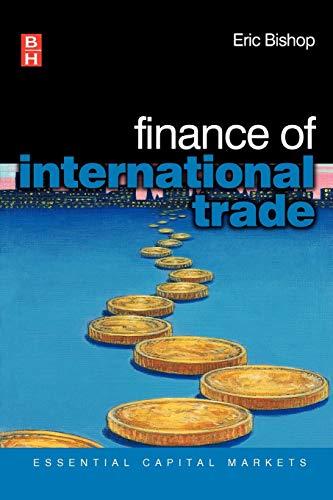Grader - Instructions Excel 2019 Project Exp19_Excel_Ch11_ML2_Game_Studio Project Description: Innovations Game Studio has locations in Portland, Seattle, and Salt Lake City. Each location has game-development teams to produce video games for various consoles. You will use text functions to format the list and copy records of programmers in one location. In addition, you will insert database functions to calculate summary statistics and create a lookup area to look up an employee's ID to retrieve that person's name, job title, and salary. Steps to Perform: Step Instructions Points Possible 1 0 Start Excel. Download and open the file named Exp19_Excel_Ch11_ML_Game Studio.xlsx. Grader has automatically added your last name to the beginning of the filename. 2 You want to combine the first, middle, and last names into one cell for each person. 5 Display the Salary Data worksheet. In cell E2, insert the TEXTJOIN function to join the range B2:D2, using a space delimiter and ignoring blank cells. Copy the function to the range E3:E49. 3 6 Column F contains job titles and departments. You want to separate the data into two columns. Select the range F2:F49 and convert text to columns using the comma delimiter to separate the department names from the job titles. Click OK when prompted with There's already data here. Do you want to replace it? 4 5 You want to display just the city names in column I by nesting a LEN function within a LEFT function. . In cell 12, insert a LEN function that identifies the number of characters in cell H2. Edit the function by subtracting 4 after the closing parenthesis. The result subtracts the two-letter state abbreviation, space, and comma, leaving the number of characters in the city. Edit the cell contents to nest the LEN function as the oum.cbars argument for a LEFT function. Use cell H2 as the text argument. The nested function result should display the city name only. Copy the function to the range 13:149. 5 The state abbreviations should be formatted in uppercase letters. 5 In cell J2, insert an UPPER function that nests the RIGHT function with cell H2 as the text function and the correct number of characters to extract just the state abbreviation. Copy the function to the range J3:349. 6 You want to create a criteria range to enter data to filter the dataset based on conditions. 5 Create a criteria range by copying the range A1:K1 and pasting it in cell A51. Create conditions using Programming as the department and Salt Lake City as the city in the respective cells on row 52. . 7 7 5 You are ready to create the output range and perform the advanced filter. Create an output range by copying the range A51:K51 to cell A54. Perform the advanced filter by copying data to the output range. Use the appropriate ranges for list range, criteria range, and output range. 8 Hide columns B, C, D, and H in the Salary Data worksheet. 4 Created On: 10/16/2019 1 Exp19 Excel Ch11 ML2 - Game Studio 1.0 Grader - Instructions Excel 2019 Project Exp19_Excel_Ch11_ML2_Game_Studio Project Description: Innovations Game Studio has locations in Portland, Seattle, and Salt Lake City. Each location has game-development teams to produce video games for various consoles. You will use text functions to format the list and copy records of programmers in one location. In addition, you will insert database functions to calculate summary statistics and create a lookup area to look up an employee's ID to retrieve that person's name, job title, and salary. Steps to Perform: Step Instructions Points Possible 1 0 Start Excel. Download and open the file named Exp19_Excel_Ch11_ML_Game Studio.xlsx. Grader has automatically added your last name to the beginning of the filename. 2 You want to combine the first, middle, and last names into one cell for each person. 5 Display the Salary Data worksheet. In cell E2, insert the TEXTJOIN function to join the range B2:D2, using a space delimiter and ignoring blank cells. Copy the function to the range E3:E49. 3 6 Column F contains job titles and departments. You want to separate the data into two columns. Select the range F2:F49 and convert text to columns using the comma delimiter to separate the department names from the job titles. Click OK when prompted with There's already data here. Do you want to replace it? 4 5 You want to display just the city names in column I by nesting a LEN function within a LEFT function. . In cell 12, insert a LEN function that identifies the number of characters in cell H2. Edit the function by subtracting 4 after the closing parenthesis. The result subtracts the two-letter state abbreviation, space, and comma, leaving the number of characters in the city. Edit the cell contents to nest the LEN function as the oum.cbars argument for a LEFT function. Use cell H2 as the text argument. The nested function result should display the city name only. Copy the function to the range 13:149. 5 The state abbreviations should be formatted in uppercase letters. 5 In cell J2, insert an UPPER function that nests the RIGHT function with cell H2 as the text function and the correct number of characters to extract just the state abbreviation. Copy the function to the range J3:349. 6 You want to create a criteria range to enter data to filter the dataset based on conditions. 5 Create a criteria range by copying the range A1:K1 and pasting it in cell A51. Create conditions using Programming as the department and Salt Lake City as the city in the respective cells on row 52. . 7 7 5 You are ready to create the output range and perform the advanced filter. Create an output range by copying the range A51:K51 to cell A54. Perform the advanced filter by copying data to the output range. Use the appropriate ranges for list range, criteria range, and output range. 8 Hide columns B, C, D, and H in the Salary Data worksheet. 4 Created On: 10/16/2019 1 Exp19 Excel Ch11 ML2 - Game Studio 1.0