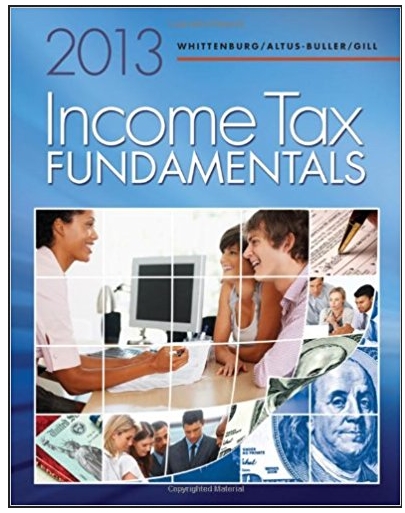Question
GUI LAYOUT I need help with this please 1. Create two Java files with two different layouts of your choice. 2.. Do not use Flow
GUI LAYOUT
I need help with this please
1. Create two Java files with two different layouts of your choice.
2.. Do not use Flow layout and Box layout. You can use Flowlayout only as the default layout between the panels.
3. In your window use one panel with 4-6 buttons and another panel with 2 labels and one text area.
4. Use different colours for the components background and different colours for the text.
5. 2 java files with LayoutName.java It is not a separate assignment.
Example with box layout:
| public class LayoutBox extends JFrame { JFrame frame = new JFrame("Box Layout"); //creating frame JPanel panel1 = new JPanel(); //creating panel 1 JButton btn1 = new JButton("1"); //creating button 1 JButton btn2 = new JButton("2"); //creating button 2 JButton btn3 = new JButton("3"); //creating button 3 JButton btn4 = new JButton("4"); //creating button 4 JButton btn5 = new JButton("5"); //creating button 5 JButton btn6 = new JButton("6"); //creating button 6 JPanel panel2 = new JPanel(); //creating panel 2 JLabel label1 = new JLabel("Hello!"); //creating label 1 JLabel label2 = new JLabel("Welcome to my program!"); //creating label 2 JTextArea textArea = new JTextArea (10,20); //creating text area public LayoutBox(){ frame.setSize(500,500); //set size of frame frame.setLayout(new FlowLayout()); //setting layout for frame
/* PANEL 1 */ panel1.setLayout(new BoxLayout(panel1, BoxLayout.X_AXIS)); //setting panel 1 layout to "x-axis" panel1.setBackground(Color.YELLOW); //setting background of panel 1 btn1.setForeground(Color.GRAY); //setting text colour of button 1 panel1.add(btn1); //adding button 1 to the panel btn2.setForeground(Color.BLUE); //setting text colour of button 2 panel1.add(btn2); //adding button 2 to the panel btn3.setForeground(Color.MAGENTA); //setting text colour of button 3 panel1.add(btn3); //adding button 3 to the panel btn4.setForeground(Color.PINK); //setting text colour of button 4 panel1.add(btn4); //adding button 4 to the panel btn5.setForeground(Color.RED); //setting text colour of button 5 panel1.add(btn5); //adding button 5 to the panel btn6.setForeground(Color.ORANGE); //setting text colour of button 6 panel1.add(btn6); //adding button 6 to the panel frame.add(panel1); //adding panel 1 to frame /* PANEL 2 */ panel2.setLayout(new BoxLayout(panel2, BoxLayout.Y_AXIS)); //setting panel 2 layout to "y-axis" panel2.setBackground(Color.LIGHT_GRAY); //setting background colour for panel 2 label1.setForeground(Color.BLACK); //setting text colour for label 1 panel2.add(label1); //adding label 1 to the panel label2.setForeground(Color.GREEN); //setting text colour for label 2 panel2.add(label2); //adding label 2 to the panel panel2.add(textArea); //adding text area to the panel frame.add(panel2); //adding panel 2 to frame frame.setDefaultCloseOperation(JFrame.EXIT_ON_CLOSE); //setting to exit frame when closed frame.pack(); //leaves the layout manager in charge of frame size frame.setVisible(true); //allows user to see frame and its components }
public static void main(String[] args) { new LayoutBox(); //calling constructor to run } } |
Step by Step Solution
There are 3 Steps involved in it
Step: 1

Get Instant Access to Expert-Tailored Solutions
See step-by-step solutions with expert insights and AI powered tools for academic success
Step: 2

Step: 3

Ace Your Homework with AI
Get the answers you need in no time with our AI-driven, step-by-step assistance
Get Started