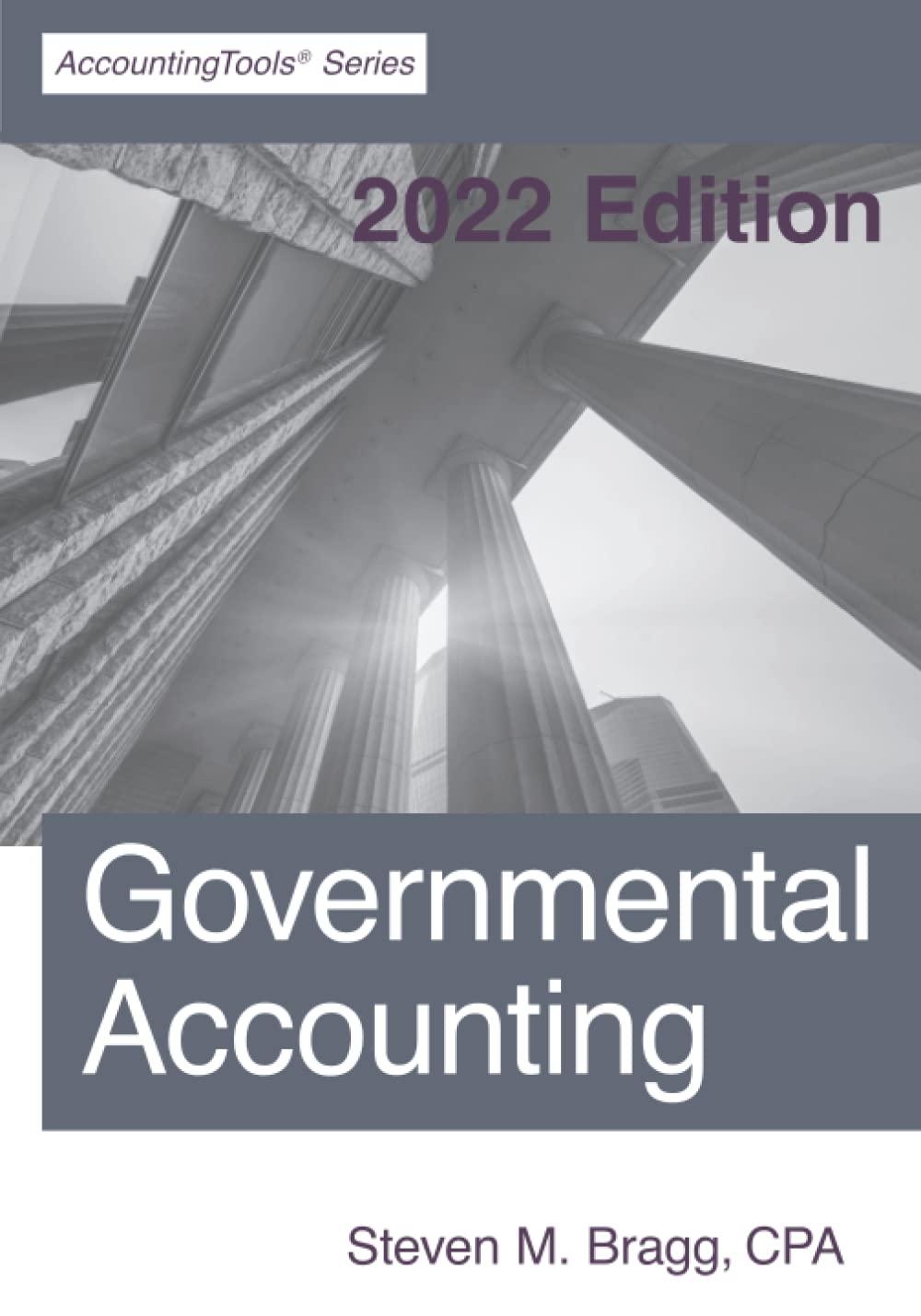H F D G E B D #Employees 43 Region 1 2 3 2 3 1 1 NN 1 2 Manager Jake Julie Cathy Jack John Trina Scott Josie Jason Bob Phillip Alexis Mattie George Jill Ryan Stacey Richard 1 2 3 Store Type 4 Grocery 5 Hardware 6 Grocery 7 Books B Pharmacy 9 Grocery 10 Hardware 11 Pharmacy 12 Books 13 Grocery 14 Grocery 15 Hardware 16 Pharmacy 17 Hardware 18 Grocery 19 Books 20 Grocery 21 Pharmacy 22 23 24 25 26 27 28 29 30 31 38 8 34 28 31 30 18 46 39 14 34 64 51 19 22 22 34 3 sales 112,000 25,000 12,000 32,000 52,000 14,000 44,750 18,000 94,400 23,500 21,000 49,000 114,000 65,000 24,000 29,000 31,500 32,000 2 1 2 1 3 2 3 1 NNNN 32 33 34 35 36 37 38 39 40 41 Module 3 Assignment 4, part 2 (HW #3.4.2) Attached Files: Module Mastery Exercise 3.4.2 Starter File.xlsx (14.239 KB) Module 3 Mastery Exercise #3.4.2 Steps to complete Module Mastery Exercise 3.4.2: After working through Unit 3.2 in the Textbook: Open the attached Excel Workbook titled Module 3 Mastery Exercise 3.4.2 Starter File In cell G3, enter the phrase "Sales Efficiency." Expand the column width to fit the words, and set a bottom border to the cell. In cell G4, Divide sales (E4) by # of employees (C4) to calculate the amount of sales per employee. Set this value to o decimals. Copy the formula in G4 down to the rest of the data Sort the data by Region (1 to 4), and then secondarily by Sales Efficiency (High to Low) Prepare a Pivot Table to show the sum of sales and employees, by Store typo.. . Place the Pivot Table in a new tab. Rename that tab "PivotTable." Savo document as Module 3 Mastery Exercise 3,42 Attach your file titled Modulo 3 Mastery Exercise 3.4.2 to this link for submission Rubric for Module 3 Mastery Exercise 3.4.2: G3 "Sales Efficiency." bottom border (2 points) G4 formula, set at o decimals (3 points) Copy G4 down (2 points) Sort by Region, by Sales Efficiency (2 points) Pivot Table that shows sum of sales and employees, by Store type (4 points) Pivot Table in "Pivot Table" tab (3 points)