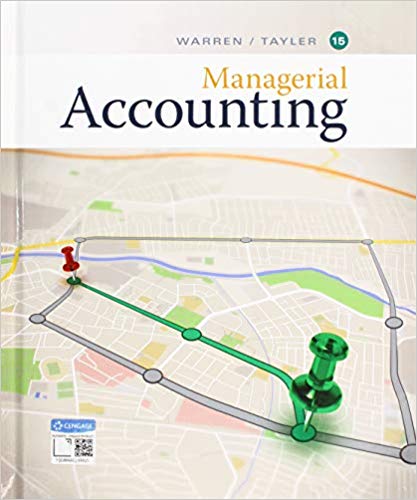Having trouble building a scatter plot
Directions Overview: The goal of this project is to better acquaint you with the Excel 2016 features that will allow you to easily analyze and model cost behavior in your future careers. In this project you will be helping the manager of Shima Limousine Service better understand how the company's operating costs behave. Shima offers transportation services around the Clevelan area. Your goal is to use the methods discussed in class to help Shima's management generate a cost equation that will be useful for predicting future operating costs. The company has identified two potential cost drivers: 1) Number of trip taken, and 2) Number of miles driven. Part 1: Formatting the data set and calculating the High-low method using number of trips 1. Start with the "Number of Trips" data set. 2. Use the formatting options on the toolbar to add dollar signs to the cost column and commas to the volume column Delete any extra decimal places not needed. 3. Use the High-low method to determine the cost equation that expresses how monthly operating costs behave in relation to the number of trips made: i) Find the MAX and MIN values to determine the correct months to use. HIGHLIGHT the two months you will usi in NEON YELLOW (the highlight icon looks like a spilling paint bucket). ii) Follow directions on the screen to calculate the variable and fixed portions of the equation in the space provided. Then use \"insert textbox\" to state the resulting high-low equation and define the x and y variables in the equation (x = ?; y = ?). Fill in textbox light green. iii) Use the resulting cost equation to predict total operating costs for a month in which 1,000 trips are made. Use the space provided Part 2: Create Scatter plot, regression line and high-low line using the number of trips 4. Highlight all of the volume and cost data with the cursor. Click on the \"insert\" tab on the menu bar and then choose \"Scatter\" as the chart type. Next, click the plain scatter plot (without any lines). You'll now see the scatter plot on the page. Click on \"Move chart location\" on the toolbar to move the chart to a new sheet (so that it's nice and big). 5. Add a descriptive chart title and axis labels. The chart title should tell the reader exactly what is being analyzed. 6. Identify any data points you think are outliers by pointing to them with an arrow and labeling them as outliers. Use the \"insert\" \"shapes\" and \"insert\" \"textbox\" to label the possible outlier(s) or to comment that none appear to exist. Even if you see potential outliers, continue to use the full data set in the following analysis. 7. To add the regression line, place your pointer on any data point on the graph and RIGHT click the mouse. Choose \"Add Trendline\