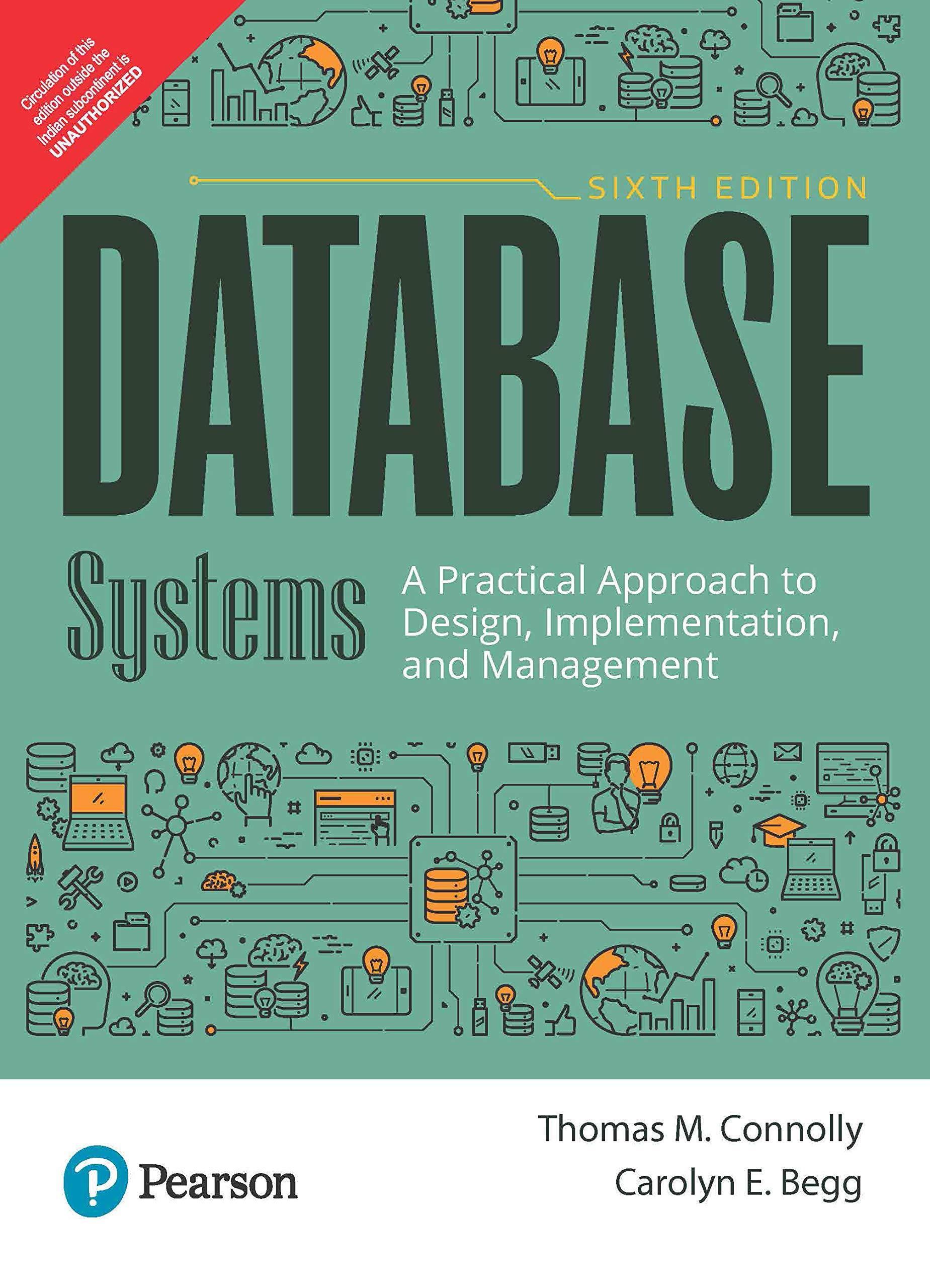Question
Hello! I need help with writing a completed method in JAVA I am to write a method called: public static void moveToCenterMakeLargeShrinkChangeColor(Cirlces ball) { This
Hello! I need help with writing a completed method in JAVA
I am to write a method called: public static void moveToCenterMakeLargeShrinkChangeColor(Cirlces ball) {
This method is supposed to put the ball in the center of the screen (WINDOW_MAXWIDTH = 800, WINDOW_MAXHEIGHT = 650), and then decreases the size of the ball until the diameter reaches 50. The ball should change colors between blue and red, blue and red every 25 pixels. To do this, I must use a For Loop with a counter. The ball should stay in the center of the screen at all times.
The method above wil go into the Main class.
Other information reguarding Cirlces and Canvas Class below:
Cirlces
import java.awt.*; import java.awt.geom.*;
/** * A circle that can be manipulated and that draws itself on a canvas. * * @author Michael Klling and David J. Barnes * @version 2016.02.29 */
public class Circles { private int diameter; private int xPosition; private int yPosition; private String color; private boolean isVisible; public Circles() { diameter = 40; xPosition = 250; yPosition = 200; color = "blue"; isVisible = false; } public Circles(int diameter, int xPosition, int yPosition, String color) { this.diameter = diameter; this.xPosition = xPosition; this.yPosition = yPosition; this.color = color; isVisible = false; }
public void makeVisible() { isVisible = true; draw(); } public void makeInvisible() { erase(); isVisible = false; } public boolean isVisible() { return isVisible; } public void setColor(String color) { this.color = color; draw(); } public void setXPosition(int value) { xPosition = value; draw(); } public void setYPosition(int value) { yPosition = value; draw(); } public void changeDiameter(int value) { diameter = value; draw(); } public String getColor() { return color; } public int getXPosition() { return xPosition; } public int getYPosition() { return yPosition; } public int getDiameter() { return diameter; }
public void moveTo(int x, int y) { xPosition = x; yPosition = y; draw(); }
/** * Draw the circle with current specifications on screen. */ private void draw() { if(isVisible) { Canvas canvas = Canvas.getCanvas(); canvas.draw(this, color, new Ellipse2D.Double(xPosition, yPosition, diameter, diameter)); canvas.wait(10); } }
/** * Erase the circle on screen. */ private void erase() { if(isVisible) { Canvas canvas = Canvas.getCanvas(); canvas.erase(this); } } }
Canvas
import javax.swing.*; import java.awt.*; import java.util.List; import java.util.*;
/** * Canvas is a class to allow for simple graphical drawing on a canvas. * This is a modification of the general purpose Canvas, specially made for * the BlueJ "shapes" example. * * @author: Bruce Quig * @author: Michael Klling (mik) * * @version 2016.02.29 */ public class Canvas { // Note: The implementation of this class (specifically the handling of // shape identity and colors) is slightly more complex than necessary. This // is done on purpose to keep the interface and instance fields of the // shape objects in this project clean and simple for educational purposes.
private static Canvas canvasSingleton;
/** * Factory method to get the canvas singleton object. */ public static Canvas getCanvas() { if(canvasSingleton == null) { canvasSingleton = new Canvas("Assignment 2 Spring 2018", 800, 650, Color.white); } canvasSingleton.setVisible(true); return canvasSingleton; }
// ----- instance part -----
private JFrame frame; private CanvasPane canvas; private Graphics2D graphic; private Color backgroundColor; private Image canvasImage; private List
/** * Set the canvas visibility and brings canvas to the front of screen * when made visible. This method can also be used to bring an already * visible canvas to the front of other windows. * @param visible boolean value representing the desired visibility of * the canvas (true or false) */ public void setVisible(boolean visible) { if(graphic == null) { // first time: instantiate the offscreen image and fill it with // the background color Dimension size = canvas.getSize(); canvasImage = canvas.createImage(size.width, size.height); graphic = (Graphics2D)canvasImage.getGraphics(); graphic.setColor(backgroundColor); graphic.fillRect(0, 0, size.width, size.height); graphic.setColor(Color.black); } frame.setVisible(visible); }
/** * Draw a given shape onto the canvas. * @param referenceObject an object to define identity for this shape * @param color the color of the shape * @param shape the shape object to be drawn on the canvas */ // Note: this is a slightly backwards way of maintaining the shape // objects. It is carefully designed to keep the visible shape interfaces // in this project clean and simple for educational purposes. public void draw(Object referenceObject, String color, Shape shape) { objects.remove(referenceObject); // just in case it was already there objects.add(referenceObject); // add at the end shapes.put(referenceObject, new ShapeDescription(shape, color)); redraw(); } /** * Erase a given shape's from the screen. * @param referenceObject the shape object to be erased */ public void erase(Object referenceObject) { objects.remove(referenceObject); // just in case it was already there shapes.remove(referenceObject); redraw(); }
/** * Set the foreground color of the Canvas. * @param newColor the new color for the foreground of the Canvas */ public void setForegroundColor(String colorString) { if(colorString.equals("red")) { graphic.setColor(new Color(235, 25, 25)); } else if(colorString.equals("black")) { graphic.setColor(Color.black); } else if(colorString.equals("blue")) { graphic.setColor(new Color(30, 75, 220)); } else if(colorString.equals("yellow")) { graphic.setColor(new Color(255, 230, 0)); } else if(colorString.equals("green")) { graphic.setColor(new Color(80, 160, 60)); } else if(colorString.equals("magenta")) { graphic.setColor(Color.magenta); } else if(colorString.equals("white")) { graphic.setColor(Color.white); } else { graphic.setColor(Color.black); } }
/** * Wait for a specified number of milliseconds before finishing. * This provides an easy way to specify a small delay which can be * used when producing animations. * @param milliseconds the number */ public void wait(int milliseconds) { try { Thread.sleep(milliseconds); } catch (Exception e) { // ignoring exception at the moment } }
/** * Redraw ell shapes currently on the Canvas. */ private void redraw() { erase(); for(Object shape : objects) { shapes.get(shape).draw(graphic); } canvas.repaint(); } /** * Erase the whole canvas. (Does not repaint.) */ private void erase() { Color original = graphic.getColor(); graphic.setColor(backgroundColor); Dimension size = canvas.getSize(); graphic.fill(new Rectangle(0, 0, size.width, size.height)); graphic.setColor(original); }
/************************************************************************ * Inner class CanvasPane - the actual canvas component contained in the * Canvas frame. This is essentially a JPanel with added capability to * refresh the image drawn on it. */ private class CanvasPane extends JPanel { public void paint(Graphics g) { g.drawImage(canvasImage, 0, 0, null); } } /************************************************************************ * Inner class CanvasPane - the actual canvas component contained in the * Canvas frame. This is essentially a JPanel with added capability to * refresh the image drawn on it. */ private class ShapeDescription { private Shape shape; private String colorString;
public ShapeDescription(Shape shape, String color) { this.shape = shape; colorString = color; }
public void draw(Graphics2D graphic) { setForegroundColor(colorString); graphic.fill(shape); } }
}
Step by Step Solution
There are 3 Steps involved in it
Step: 1

Get Instant Access to Expert-Tailored Solutions
See step-by-step solutions with expert insights and AI powered tools for academic success
Step: 2

Step: 3

Ace Your Homework with AI
Get the answers you need in no time with our AI-driven, step-by-step assistance
Get Started