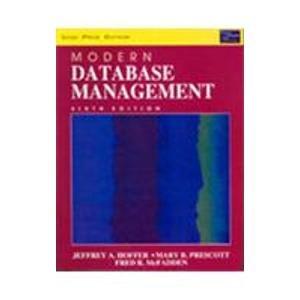Answered step by step
Verified Expert Solution
Question
1 Approved Answer
Hey guys, I need serious with this. Anyone? SUBNETTING Use the subnetting table and listed requirements to determine and configure IPv4 addressing. Subnetting Table Subnetting
Hey guys, I need serious with this. Anyone?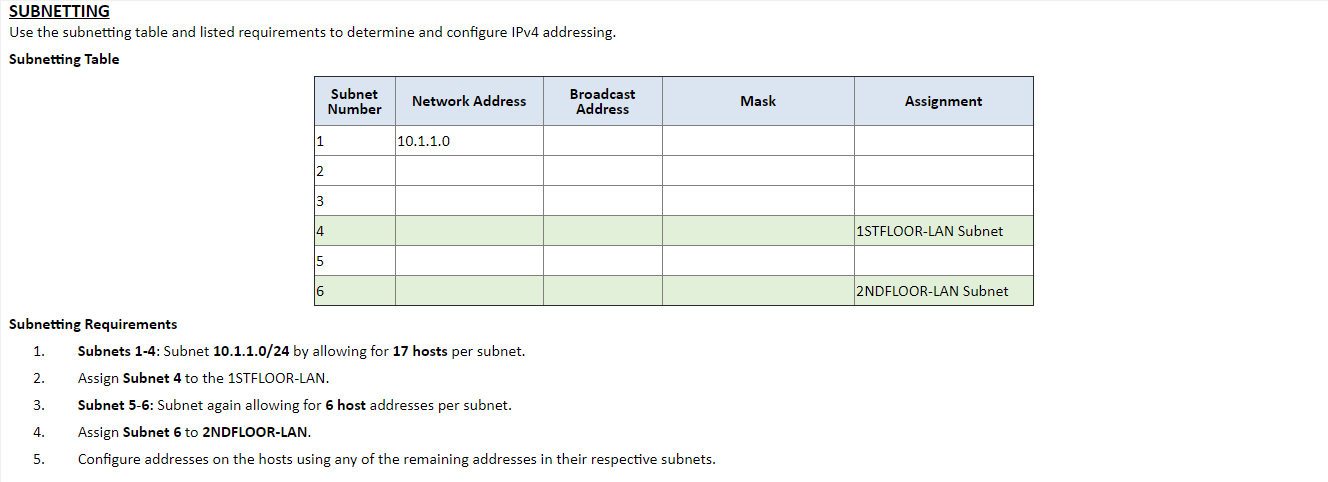
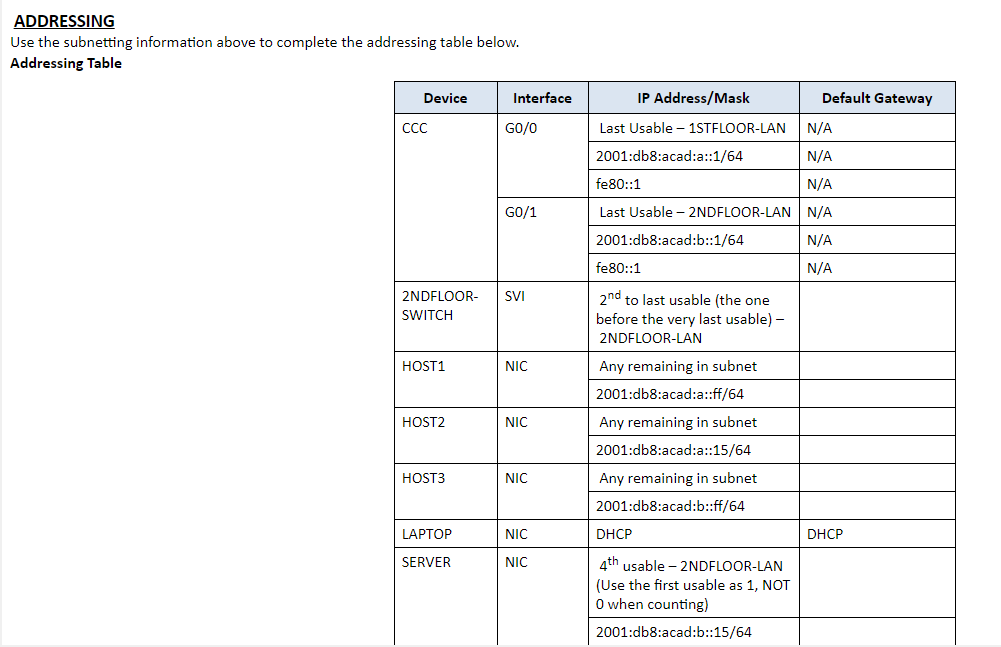
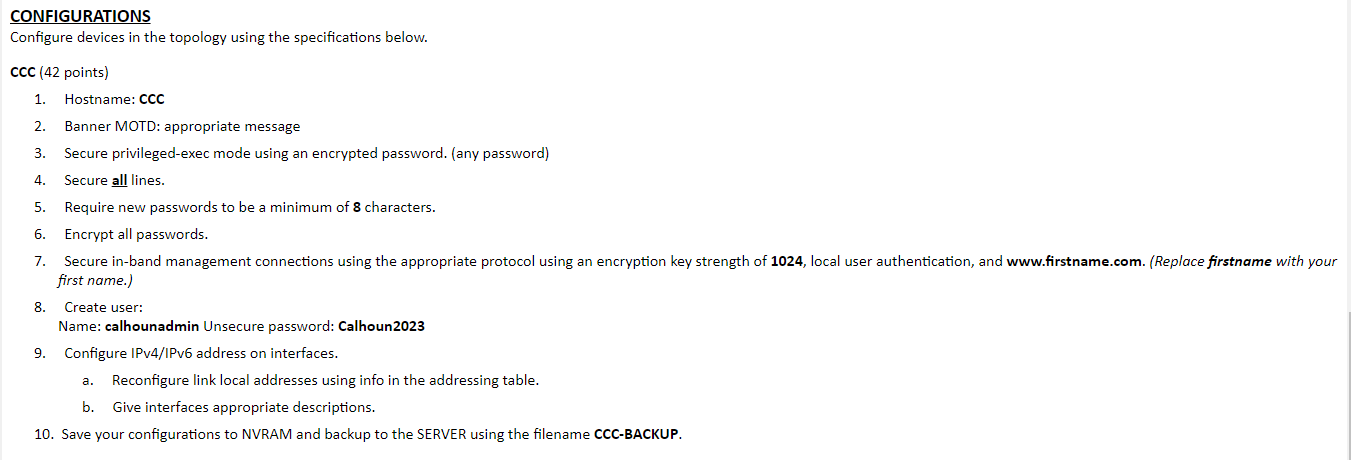
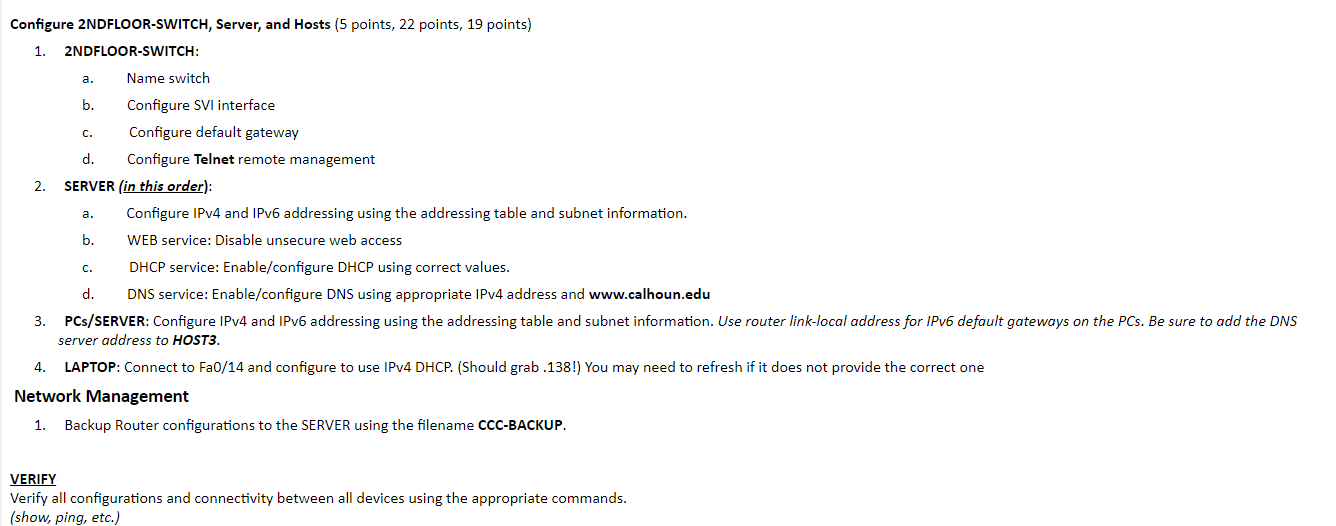
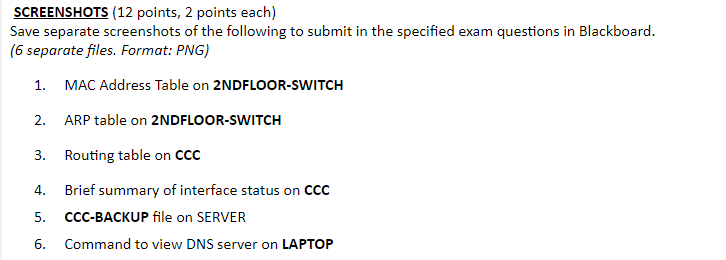
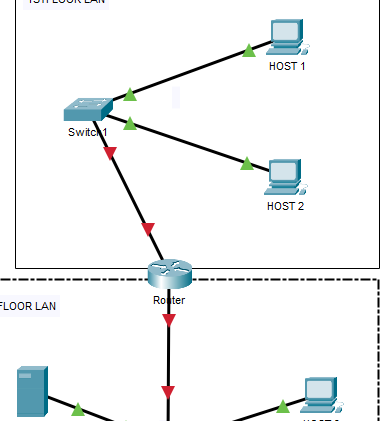
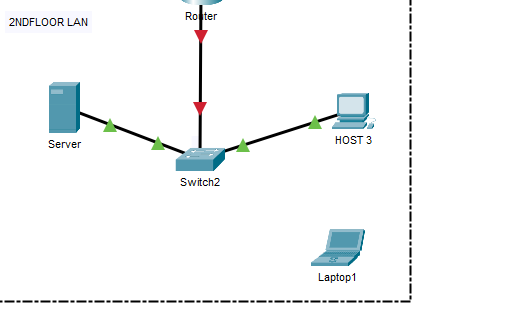 SUBNETTING Use the subnetting table and listed requirements to determine and configure IPv4 addressing. Subnetting Table Subnetting Requirements 1. Subnets 1-4: Subnet 10.1.1.0/24 by allowing for 17 hosts per subnet. 2. Assign Subnet 4 to the 1 STFLOOR-LAN. 3. Subnet 5-6: Subnet again allowing for 6 host addresses per subnet. 4. Assign Subnet 6 to 2NDFLOOR-LAN. 5. Configure addresses on the hosts using any of the remaining addresses in their respective subnets. ADDRESSING Use the subnetting information above to complete the addressing table below. Addressing Table CONFIGURATIONS Configure devices in the topology using the specifications below. ccC(42points) 1. Hostname: CCC 2. Banner MOTD: appropriate message 3. Secure privileged-exec mode using an encrypted password. (any password) 4. Secure all lines. 5. Require new passwords to be a minimum of 8 characters. 6. Encrypt all passwords. first name.) 8. Create user: Name: calhounadmin Unsecure password: Calhoun2023 9. Configure IPv4/IPv6 address on interfaces. a. Reconfigure link local addresses using info in the addressing table. b. Give interfaces appropriate descriptions. 10. Save your configurations to NVRAM and backup to the SERVER using the filename CCC-BACKUP. Configure 2NDFLOOR-SWITCH, Server, and Hosts ( 5 points, 22 points, 19 points) 1. 2NDFLOOR-SWITCH: a. Name switch b. Configure SVI interface c. Configure default gateway d. Configure Telnet remote management 2. SERVER (in this order): a. Configure IPv4 and IPv6 addressing using the addressing table and subnet information. b. WEB service: Disable unsecure web access c. DHCP service: Enable/configure DHCP using correct values. d. DNS service: Enable/configure DNS using appropriate IPv4 address and www.calhoun.edu server address to HOST3. 4. LAPTOP: Connect to Fa0/14 and configure to use IPv4 DHCP. (Should grab .138!) You may need to refresh if it does not provide the correct one Network Management 1. Backup Router configurations to the SERVER using the filename CCC-BACKUP. VERIFY Verify all configurations and connectivity between all devices using the appropriate commands. (show, ping, etc.) SCREENSHOTS (12 points, 2 points each) Save separate screenshots of the following to submit in the specified exam questions in Blackboard. (6 separate files. Format: PNG) 1. MAC Address Table on 2NDFLOOR-SWITCH 2. ARP table on 2NDFLOORSWITCH 3. Routing table on CCC 4. Brief summary of interface status on CCC 5. CCC-BACKUP file on SERVER 6. Command to view DNS server on LAPTOP
SUBNETTING Use the subnetting table and listed requirements to determine and configure IPv4 addressing. Subnetting Table Subnetting Requirements 1. Subnets 1-4: Subnet 10.1.1.0/24 by allowing for 17 hosts per subnet. 2. Assign Subnet 4 to the 1 STFLOOR-LAN. 3. Subnet 5-6: Subnet again allowing for 6 host addresses per subnet. 4. Assign Subnet 6 to 2NDFLOOR-LAN. 5. Configure addresses on the hosts using any of the remaining addresses in their respective subnets. ADDRESSING Use the subnetting information above to complete the addressing table below. Addressing Table CONFIGURATIONS Configure devices in the topology using the specifications below. ccC(42points) 1. Hostname: CCC 2. Banner MOTD: appropriate message 3. Secure privileged-exec mode using an encrypted password. (any password) 4. Secure all lines. 5. Require new passwords to be a minimum of 8 characters. 6. Encrypt all passwords. first name.) 8. Create user: Name: calhounadmin Unsecure password: Calhoun2023 9. Configure IPv4/IPv6 address on interfaces. a. Reconfigure link local addresses using info in the addressing table. b. Give interfaces appropriate descriptions. 10. Save your configurations to NVRAM and backup to the SERVER using the filename CCC-BACKUP. Configure 2NDFLOOR-SWITCH, Server, and Hosts ( 5 points, 22 points, 19 points) 1. 2NDFLOOR-SWITCH: a. Name switch b. Configure SVI interface c. Configure default gateway d. Configure Telnet remote management 2. SERVER (in this order): a. Configure IPv4 and IPv6 addressing using the addressing table and subnet information. b. WEB service: Disable unsecure web access c. DHCP service: Enable/configure DHCP using correct values. d. DNS service: Enable/configure DNS using appropriate IPv4 address and www.calhoun.edu server address to HOST3. 4. LAPTOP: Connect to Fa0/14 and configure to use IPv4 DHCP. (Should grab .138!) You may need to refresh if it does not provide the correct one Network Management 1. Backup Router configurations to the SERVER using the filename CCC-BACKUP. VERIFY Verify all configurations and connectivity between all devices using the appropriate commands. (show, ping, etc.) SCREENSHOTS (12 points, 2 points each) Save separate screenshots of the following to submit in the specified exam questions in Blackboard. (6 separate files. Format: PNG) 1. MAC Address Table on 2NDFLOOR-SWITCH 2. ARP table on 2NDFLOORSWITCH 3. Routing table on CCC 4. Brief summary of interface status on CCC 5. CCC-BACKUP file on SERVER 6. Command to view DNS server on LAPTOP Step by Step Solution
There are 3 Steps involved in it
Step: 1

Get Instant Access to Expert-Tailored Solutions
See step-by-step solutions with expert insights and AI powered tools for academic success
Step: 2

Step: 3

Ace Your Homework with AI
Get the answers you need in no time with our AI-driven, step-by-step assistance
Get Started