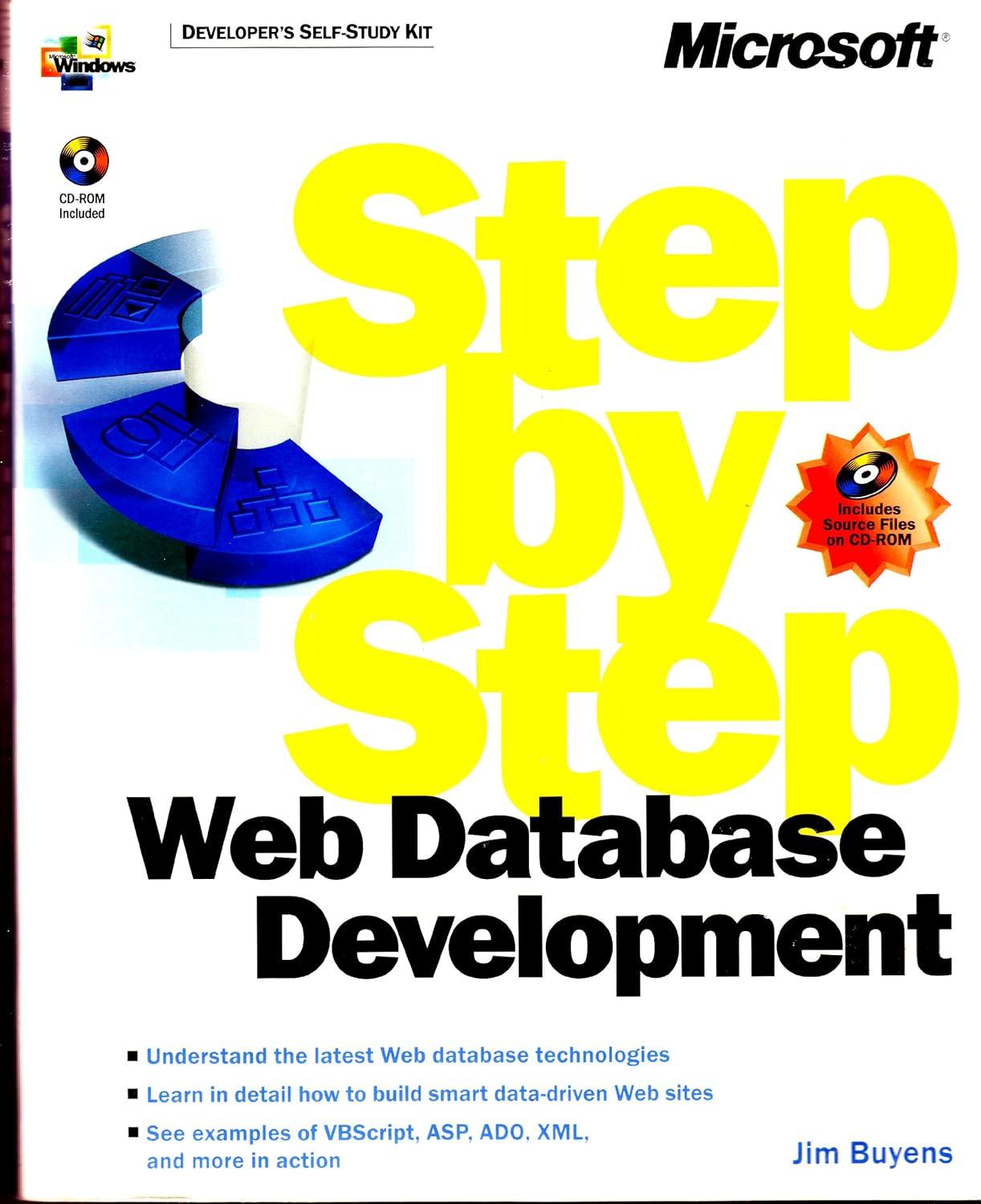Answered step by step
Verified Expert Solution
Question
1 Approved Answer
hey this is a code i should generat on Visual Basic i have to creat the table in the picture following the guidlines bellow. please
hey this is a code i should generat on Visual Basic i have to creat the table in the picture following the guidlines bellow. please either send me the exact code for this or email me the actual assignment completed in a compressed zip file. all the labels and names are indicated in the photos bellow please help me do this. me email is Rashedalbakhit8@gmail.com thank you 






Before execution: Final Project Summation Reset Please enter a number I will calculate the summation for you Please enter your birthdate I will calculate your age for you Please enter a number less than 10 Count of Random Numbers to Average Age Exit Average After execution Final Project 7 Summation Reset Please enter a number I will calculate the summation for you Please enter your birthdate I will calculate your age for you Please enter a number less than 10 Count of Random Numbers to Average Age Exit Average Your final project is to create a program that, when a number is input above the Summation button, when the Summation button is clicked on, The program will calculate the summation of the given number. A summation is defined as adding a sequence of numbers. For example 1 + 2 + 3 = 6 When a date is input above the Age button, the program will calculate and display the age based on the date that was input. When a number less than 10 is entered into the textbox above the average button, the program will generate that number of random numbers between 1 and 20 and display the average. This program is purely academic and is intended to introduce you to repetition structure, functions and procedures. The prompts on the left are labels. Enter each line into its own label for example Please enter a number goes in a single label The prompts on the left are labels. Enter each line into its own label for example Please enter a number goes in a single label I will calculate the summation for you goes in a single label And so on The form should be named frmFinalPrj There are a total of three textboxes to the right and four buttons The summation textbox (above the Summation button) should be named txtNumber The Age textbox (above the Age button) should be named txtBirthDate The Average textbox (above the Average button) should be named txtAvg Set the size property of your choice, but the size should be sufficient to hold the data that the user inputs without taking up too much space on the form The buttons should be named as follows Caption (Text Property) Name Summation btnSummation Age btnAge Average btnAvg Reset btnClear Exit btnExit Prepare the user interface and name all of the objects before starting on the code. Set the Tablndex property as follows: txtNumber is o, btnSummation is 1, txtAge is 2 and so on so Set the Tablndex property as follows: txtNumber is o, btnSummation is 1, txtAge is 2 and so on so that the focus follows a natural sequence when the Tab button is pressed. I suggest that, instead of copying and pasting all of the code directly into your code window, which has been causing problems for some students. that you double-click on each button and then type in the code for that button's event handler procedure from the code below. To create the user defined procedures, simply type the words Private Sub [Procedure Name] (argument1 as datatype, argument2 as datatype, etc....) Code goes here End Sub To create the user defined Functions, simply type in the worde End Sub To create the user defined Functions, simply type in the words: Private Function [FunctionName] (arguement as datatype, etc...) as datatype Code goes here Return a Value End Function Things we are seeing that are new: Datatype.TryParse(argument1, argument2) where argument is the string to be converted to the Datatype and argument is the variable that will hold the value in argument1. Datatype.TryParse is a Boolean function and returns True or False. We are using it for validation. If the input data can be converted to the Datatype, the function returns True, otherwise the function returns False. Random numbers: rnd() Returns a random number between 0 and 1. To create a random integer, we must multiply the Returns a random number between 0 and 1. To create a random integer, we must multiply the random number that is generated by the desired range. For example, the line of code to generate random numbers between 1 and 20 would be like this: Dim shoRandom as Short shoRandom = Rnd() * 20 The random number generator must be seeded using the Randomize procedure each time or the same set of random numbers is always generated. To create the form event (Form_Closing), navigate to the top of the code window and then select frmFinalPrj Events from the middle drop- down box, and select FormClosing from the right hand drop down list. Be sure and type you name, project definition, and date in comments at the top The code follows: The following procedure named DisplayMsg anive monte 11th 






Step by Step Solution
There are 3 Steps involved in it
Step: 1

Get Instant Access to Expert-Tailored Solutions
See step-by-step solutions with expert insights and AI powered tools for academic success
Step: 2

Step: 3

Ace Your Homework with AI
Get the answers you need in no time with our AI-driven, step-by-step assistance
Get Started