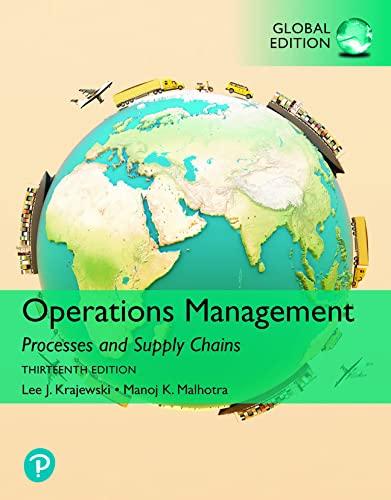Answered step by step
Verified Expert Solution
Question
1 Approved Answer
Hi, can you do another excel assignment for me? It's for accounting..Please let me know as i'll send another file to do it in New
Hi, can you do another excel assignment for me? It's for accounting..Please let me know as i'll send another file to do it in
 New Perspectives Excel 2013 Tutorial 10: SAM Project 1a Firestone Clock Company WHAT-IF ANALYSES AND SCENARIOS PROJECT DESCRIPTION Walter Silva runs operations at Firestone Clock Company. The company currently owns and operates its own manufacturing facilities that produce three lines of clocks, Desktop Models, Wall Units, and Custom Clocks. Manufacturing and other costs have been rising, and profits are being squeezed. Walter has asked you to create a workbook that details the financial components of each product line, then analyze a number of scenarios that involve cutting expenses and/or raising prices. You are trying to find the most profitable mix of products using the most cost-effective means of production. GETTING STARTED Download the following file from the SAM website: o NP_Excel2013_T10_P1a_FirstLastName_1.xlsx Open the file you just downloaded and save it with the name: o NP_Excel2013_T10_P1a_FirstLastName_2.xlsx o Hint: If you do not see the .xlsx file extension in the Save file dialog box, do not type it. Excel will add the file extension for you automatically. With the file NP_Excel2013_T10_P1a_FirstLastName_2.xlsx still open, ensure that your first and last name is displayed in cell B6 of the Documentation sheet. If cell B6 does not display your name, delete the file and download a new copy from the SAM website. This project requires the use of the Solver add-in. If this add-in is not available in the Analysis group (or if the Analysis group is not available) on the DATA tab, install Solver by following the steps below. o In Excel, click the FILE tab, and then click the Options button in the left navigation bar. o Click the Add-Ins option in the left pane of the Excel Options window. o Click on the arrow next to the Manage box, click the Excel Add-Ins option, and then click the Go button. o In the Add-Ins window, click the check box next to the Solver Add-In option and then click the OK button. o Follow any remaining prompts to install Solver. PROJECT STEPS 1. Go to the Desktop Models worksheet. In cell C28, use Goal Seek to perform a break-even analysis for Desktop Models by calculating the number of units the company needs to sell (represented by the value in cell C27), at the price per unit listed in cell C25, in order to break even, or reach a Gross Profit of $0. (Hint: The number format applied to cell C25 will make a value of $0 display as $ -) New Perspectives Excel 2013| Tutorial 10: SAM Project 1a 2. Create a one-variable data table to display values for Sales, Expenses, and Profits based on the Number of Clocks sold by completing the following actions: a. In cell E5, enter a formula to reference cell C5, which is the input cell to be used in the data table. b. In cell F5, enter a formula that references cell C20, which is the expected total sales for this product. c. In cell G5, enter a formula that references cell C21, which is the expected total expenses for this product. d. In cell H5, enter a formula that references cell C22, which is the expected gross profit for this product. e. Select the range E5:H10 and then complete the one-variable data table, using cell C5 as the Column input cell for your data table. 3. Select range E14:L19. Create a two-variable data table to display values for gross Profit based on Units Sold and Price per Unit (Hint: Use cell C6 as the Row input cell and cell C5 as the Column input cell). 4. Apply a custom format to cell E14 to display the text \"Units Sold/Price\" in place of the cell value. 5. Go to the Wall Units worksheet. Create a Scatter with Straight Lines chart based on range E4:G14 in the data table Wall-Units - Break-Even Analysis. Modify the chart as described below: a. Resize and reposition the chart so the upper-left corner is in cell E15 and the lower-right corner is in cell H28. b. Remove the chart title from the chart. c. Add Sales and Expenses as the Vertical Axis title and Units Sold as the Horizontal Axis title. d. For the Vertical Axis, change the Minimum Bounds to 300000 and the Maximum Bounds to 550000. Change the Number format of the Vertical Axis to Currency with 0 decimal places. e. For the Horizontal Axis, change the Minimum Bounds to 5000 and the Maximum Bounds to 9000. f. Use the Change Colors option to change the color set for the chart to Color 14 (the 4th entry from the bottom in the gallery of color choices). 6. Open the Scenario Manager and add two scenarios for the data in the Wall Units worksheet based on the data shown in Table 1. The changing cells for both scenarios are the non-adjacent cells C12, and C15. Close the Scenario Manager without showing any of the scenarios. Table 1: Wall Unit Scenario Values New Perspectives Excel 2013| Tutorial 10: SAM Project 1a Values Scenario Name Scenario 1 Scenario 2 Standard Materials Green Materials 33.75 42.50 175000 225000 Wall_Unit_Variable_Cost (C12) Wall_Unit_Fixed_Cost (C15) Copyright 2014 Cengage Learning. All Rights Reserved. 7. Go to Custom Clocks worksheet. Create a Scatter with Straight Lines chart based on range E6:J14 in the data table Custom Clocks - Net Income Analysis. Make the following modifications to the chart: a. Resize and reposition the chart so the upper-left corner is in cell E15 and the lower-right corner is in cell J28. b. Remove the chart title from the chart. c. Reposition the chart legend to the Right of the chart. d. Add the title Net Income as the Vertical Axis title and Units Sold as the Horizontal Axis title. e. For the Vertical Axis, change the Minimum Bounds to -150000 and the Maximum Bounds to 250000. Change the Number format of the Vertical Axis to Currency with 0 decimal places. f. For the Horizontal Axis, change the Minimum Bounds to 3000 and the Maximum Bounds to 7500. 8. In the Scatter with Straight Lines chart created in the previous step, edit the chart series names as described below: a. For Series 1, set the series name to cell F5 (Hint: The series name should automatically update to ='Custom Clocks'!$F$5). b. For Series 2, set the series name to cell G5. c. For Series 3, set the series name to cell H5. d. For Series 4, set the series name to cell I5. e. For Series 5, set the series name to cell J5. 9. Firestone Clocks is considering subcontracting the construction of their Custom Clock line to other woodshops in the area. Walter wants to determine if this option will reduce the costs associated with this product line. Go to the Custom Clock - Suppliers worksheet. Run Solver to minimize the value in cell F11 (Total Cost) by adjusting number of units produced by each woodshop (Hint: Changing cells will be C5:E5) assuming the four (4) manufacturing constraints below: a. F5=5500 b. F11
New Perspectives Excel 2013 Tutorial 10: SAM Project 1a Firestone Clock Company WHAT-IF ANALYSES AND SCENARIOS PROJECT DESCRIPTION Walter Silva runs operations at Firestone Clock Company. The company currently owns and operates its own manufacturing facilities that produce three lines of clocks, Desktop Models, Wall Units, and Custom Clocks. Manufacturing and other costs have been rising, and profits are being squeezed. Walter has asked you to create a workbook that details the financial components of each product line, then analyze a number of scenarios that involve cutting expenses and/or raising prices. You are trying to find the most profitable mix of products using the most cost-effective means of production. GETTING STARTED Download the following file from the SAM website: o NP_Excel2013_T10_P1a_FirstLastName_1.xlsx Open the file you just downloaded and save it with the name: o NP_Excel2013_T10_P1a_FirstLastName_2.xlsx o Hint: If you do not see the .xlsx file extension in the Save file dialog box, do not type it. Excel will add the file extension for you automatically. With the file NP_Excel2013_T10_P1a_FirstLastName_2.xlsx still open, ensure that your first and last name is displayed in cell B6 of the Documentation sheet. If cell B6 does not display your name, delete the file and download a new copy from the SAM website. This project requires the use of the Solver add-in. If this add-in is not available in the Analysis group (or if the Analysis group is not available) on the DATA tab, install Solver by following the steps below. o In Excel, click the FILE tab, and then click the Options button in the left navigation bar. o Click the Add-Ins option in the left pane of the Excel Options window. o Click on the arrow next to the Manage box, click the Excel Add-Ins option, and then click the Go button. o In the Add-Ins window, click the check box next to the Solver Add-In option and then click the OK button. o Follow any remaining prompts to install Solver. PROJECT STEPS 1. Go to the Desktop Models worksheet. In cell C28, use Goal Seek to perform a break-even analysis for Desktop Models by calculating the number of units the company needs to sell (represented by the value in cell C27), at the price per unit listed in cell C25, in order to break even, or reach a Gross Profit of $0. (Hint: The number format applied to cell C25 will make a value of $0 display as $ -) New Perspectives Excel 2013| Tutorial 10: SAM Project 1a 2. Create a one-variable data table to display values for Sales, Expenses, and Profits based on the Number of Clocks sold by completing the following actions: a. In cell E5, enter a formula to reference cell C5, which is the input cell to be used in the data table. b. In cell F5, enter a formula that references cell C20, which is the expected total sales for this product. c. In cell G5, enter a formula that references cell C21, which is the expected total expenses for this product. d. In cell H5, enter a formula that references cell C22, which is the expected gross profit for this product. e. Select the range E5:H10 and then complete the one-variable data table, using cell C5 as the Column input cell for your data table. 3. Select range E14:L19. Create a two-variable data table to display values for gross Profit based on Units Sold and Price per Unit (Hint: Use cell C6 as the Row input cell and cell C5 as the Column input cell). 4. Apply a custom format to cell E14 to display the text \"Units Sold/Price\" in place of the cell value. 5. Go to the Wall Units worksheet. Create a Scatter with Straight Lines chart based on range E4:G14 in the data table Wall-Units - Break-Even Analysis. Modify the chart as described below: a. Resize and reposition the chart so the upper-left corner is in cell E15 and the lower-right corner is in cell H28. b. Remove the chart title from the chart. c. Add Sales and Expenses as the Vertical Axis title and Units Sold as the Horizontal Axis title. d. For the Vertical Axis, change the Minimum Bounds to 300000 and the Maximum Bounds to 550000. Change the Number format of the Vertical Axis to Currency with 0 decimal places. e. For the Horizontal Axis, change the Minimum Bounds to 5000 and the Maximum Bounds to 9000. f. Use the Change Colors option to change the color set for the chart to Color 14 (the 4th entry from the bottom in the gallery of color choices). 6. Open the Scenario Manager and add two scenarios for the data in the Wall Units worksheet based on the data shown in Table 1. The changing cells for both scenarios are the non-adjacent cells C12, and C15. Close the Scenario Manager without showing any of the scenarios. Table 1: Wall Unit Scenario Values New Perspectives Excel 2013| Tutorial 10: SAM Project 1a Values Scenario Name Scenario 1 Scenario 2 Standard Materials Green Materials 33.75 42.50 175000 225000 Wall_Unit_Variable_Cost (C12) Wall_Unit_Fixed_Cost (C15) Copyright 2014 Cengage Learning. All Rights Reserved. 7. Go to Custom Clocks worksheet. Create a Scatter with Straight Lines chart based on range E6:J14 in the data table Custom Clocks - Net Income Analysis. Make the following modifications to the chart: a. Resize and reposition the chart so the upper-left corner is in cell E15 and the lower-right corner is in cell J28. b. Remove the chart title from the chart. c. Reposition the chart legend to the Right of the chart. d. Add the title Net Income as the Vertical Axis title and Units Sold as the Horizontal Axis title. e. For the Vertical Axis, change the Minimum Bounds to -150000 and the Maximum Bounds to 250000. Change the Number format of the Vertical Axis to Currency with 0 decimal places. f. For the Horizontal Axis, change the Minimum Bounds to 3000 and the Maximum Bounds to 7500. 8. In the Scatter with Straight Lines chart created in the previous step, edit the chart series names as described below: a. For Series 1, set the series name to cell F5 (Hint: The series name should automatically update to ='Custom Clocks'!$F$5). b. For Series 2, set the series name to cell G5. c. For Series 3, set the series name to cell H5. d. For Series 4, set the series name to cell I5. e. For Series 5, set the series name to cell J5. 9. Firestone Clocks is considering subcontracting the construction of their Custom Clock line to other woodshops in the area. Walter wants to determine if this option will reduce the costs associated with this product line. Go to the Custom Clock - Suppliers worksheet. Run Solver to minimize the value in cell F11 (Total Cost) by adjusting number of units produced by each woodshop (Hint: Changing cells will be C5:E5) assuming the four (4) manufacturing constraints below: a. F5=5500 b. F11
Step by Step Solution
There are 3 Steps involved in it
Step: 1

Get Instant Access with AI-Powered Solutions
See step-by-step solutions with expert insights and AI powered tools for academic success
Step: 2

Step: 3

Ace Your Homework with AI
Get the answers you need in no time with our AI-driven, step-by-step assistance
Get Started