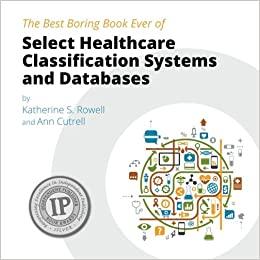Question
Hi there I have posted this Question three times already but I have not received a detailed accurate response. Please may i get feedback with
Hi there
I have posted this Question three times already but I have not received a detailed accurate response.
Please may i get feedback with the code written from beginning to end based on 'Section 1" of this request.
I have included 'section 2' for further understanding on what was expected in the previous code which you could use to compile the final code based on section 2's modified requirement.
I humbly thank you in advance as i have been stuck on this for 1 week now and other responders on Chegg do not take time to read the full Q and then assist.
"SECTION 1"




"SECTION 2" - Requirements from previous project which is to be extended and modified into new project.



Compulsory Task 1 Follow these steps: - Create a copy of your previous Capstone project (task_manager.py) and save it in the Dropbox folder for this project. Also, copy and paste the text files (user.txt and tasks.txt) that accompanied the previous Capstone project to this folder. Modify this program as follows: - Modify the code of your previous project so that functions are used. Adding functions will improve the modularity of your code. Your program should include at least the following functions: reg_user - that is called when the user selects ' r ' to register a user. add_task - that is called when a user selects ' a ' to add a new task. view_all - that is called when users type 'va' to view all the tasks listed in 'tasks.txt'. view mine - that is called when users type ' vm ' to view all the tasks that have been assigned to them. - Modify the function called reg_user to make sure that you don't duplicate usernames when you add a new user to user.txt. If a user tries to add a username that already exists in user.txt, provide a relevant error message and allow them to try to add a user with a different username. - Add the following functionality when the user selects 'vm' to view all the tasks assigned to them: - Display all tasks in a manner that is easy to read. Make sure that each task is displayed with a corresponding number which can be used to identify the task. - Allow the user to select either a specific task by entering a number or input '- 7 ' to return to the main menu. - If the user selects a specific task, they should be able to choose to either mark the task as complete or edit the task. If the user chooses to mark a task as complete, the 'Yes'/'No' value that describes whether the task has been completed or not should be changed to 'Yes'. When the user chooses to edit a task, the username of the person to whom the task is assigned or the due date of the task can be edited. The task can only be edited if it has not yet been completed.| - Add an option to generate reports to the main menu of the application. The menu for the admin user should now look something like this: Please select one of the following options: r - register user a - add task va - view all tasks vm - view my tasks gr - generate reports ds - display statistics e - exit - When the user chooses to generate reports, two text files, called task_overview.txt and user_overview.txt, should be generated. Both these text files should output data in a user-friendly, easy to read manner. task_overview.txt should contain: - The total number of tasks that have been generated and tracked using the task_manager.py. - The total number of completed tasks. - The total number of uncompleted tasks. - The total number of tasks that haven't been completed and that are overdue. - The percentage of tasks that are incomplete. - The percentage of tasks that are overdue. user_overview.txt should contain: - The total number of users registered with task_manager.py. - The total number of tasks that have been generated and tracked using the task_manager.py. - For each user also describe: - The total number of tasks assigned to that user. - What percentage of the total number of tasks have been assigned to that user? - What percentage of the tasks assigned to that user have been completed? - What percentage of the tasks assigned to that user must still be completed? - What percentage of the tasks assigned to that user have not yet been completed and are overdue? - Modify the menu option that allows the admin to display statistics so that the reports generated are read from task_overview.txt and user_overview.txt and displayed on the screen in a user-friendly manner. admin, Assign initial tasks, Use taskManager.py to assign each team member with appropriate tasks, 10 Oct 2019 , 25 Oct 2019 , No user - Notepad File Edit View admin, adm1n smo081, travel5 smo081, travel5 Compulsory Task Part 1 Gollow these steps: - In this task, you will be creating a program for a small business that can help it to manage tasks assigned to each member of the team. Copy the template program provided, Task19template.py, and rename it task_manager.py in this folder. This template has been provided to make this Task a little easier for you. Your job is to open and then modify the template to achieve the rest of the compulsory Task set out below. Remember to save your work as you go along. - This program will work with two text files, user.txt and tasks.txt. Open each of the files that accompany this project and take note of the following: tasks.txt stores a list of all the tasks that the team is working on. Open the tasks.txt file that accompanies this project. Note that this text file already contains data about two tasks. The data for each task is stored on a separate line in the text file. Each line includes the following data about a task in this order: - The username of the person to whom the task is assigned. - The title of the task. - A description of the task. - The date that the task was assigned to the user. - The due date for the task. - Either a 'Yes' or 'No' value that specifies if the task has been completed yet. user.txt stores the username and password for each user that has permission to use your program (task_manager.py). Open the user.txt file that accompanies this project. Note that this text file already contains one default user that has the username, 'admin' and the password, 'admin'. The username and password for each user must be written to this file in the following format: - First, the username followed by a comma, a space and then the password. - One username and corresponding password per line. Login. The user should be prompted to enter a username and password. A list of valid usernames and passwords are stored in a text file called user.txt. Display an appropriate error message if the user enters a username that is not listed in user.txt or enters a valid username but not a valid password. The user should repeatedly be asked to enter a valid username and password until they provide appropriate credentials. The following menu should be displayed once the user has successfully logged in: Please select one of the following options: r - regiater uaer a - add Lask va - view all tasks vm - view my tasks eexit If the user chooses ' r ' to register a user, the user should be prompted for a new username and password. The user should also be asked to confirm the password. If the value entered to confirm the password matches the value of the password, the username and password should be written to user.txt in the appropriate format. If the user chooses ' a ' to add a task, the user should be prompted to enter the username of the person the task is assigned to, the title of the task, a description of the task and the due date of the task. The data about the new task should be written to tasks.txt. The date on which the task is assigned should be the current date. Also assume that whenever you add a new task, the value that indicates whether the task has been completed or not is 'No'. If the user chooses 'va' to view all tasks, display the information for each task on the screen in an easy to read format. If the user chooses 'vm' to view the tasks that are assigned to them, only display all the tasks that have been assigned to the user that is currently logged-in in a user-friendly, easy to read manner. Compulsory Task Part 2 1. Now format your program so that: a. Only the user with the username 'admin' is allowed to register users. b. The admin user is provided with a new menu option that allows them to display statistics. When this menu option is selected, the total number of tasks and the total number of users should be displayed in a user-friendly manner. If you are having any difficulties, please feel free to contact our specialist team on Discord for support
Step by Step Solution
There are 3 Steps involved in it
Step: 1

Get Instant Access to Expert-Tailored Solutions
See step-by-step solutions with expert insights and AI powered tools for academic success
Step: 2

Step: 3

Ace Your Homework with AI
Get the answers you need in no time with our AI-driven, step-by-step assistance
Get Started