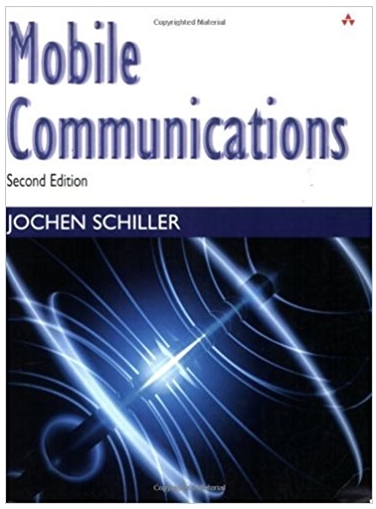Question
HI, this is my program so far. It's using Tkinter GUI for Python. I want it to be able to display a car image and
# This will import all the widgets # and modules which are available in from tkinter import * from tkinter import messagebox class NewWindow(Toplevel): def __init__(self, master = None): super().__init__(master = master) self.title(\"Settings\") self.geometry(\"500x500\") self.columnconfigure(0,weight=1) #Creating settings entries self.label1= Label(self,text=\"Car Make: \",\\ font=(\"Arial\", 14)) self.label1.grid(row=0, column=0) self.entry1 = Entry(self,width=\"20\", font=(\"Arial\", 14)) self.entry1.grid(row=10,column=0) self.label2= Label(self,text=\"Car Model: \",\\ font=(\"Arial\", 14)) self.label2.grid(padx=(0,10)) self.entry2= Entry(self,width=\"20\", font=(\"Arial\", 14)) self.entry2.grid() self.label3= Label(self,text=\"Colour: \",\\ font=(\"Arial\", 14)) self.label3.grid(padx=(0,10)) self.entry3= Entry(self,width=\"20\", font=(\"Arial\", 14)) self.entry3.grid() self.label4= Label(self,text=\"Distance (Km): \",\\ font=(\"Arial\", 14)) self.label4.grid(padx=(0,10)) w = Spinbox(self, from_=0, to=500) w.grid() self.button1 = Button(self, text=\"Search\") self.button1.grid() self.button2 = Button(self, text=\"Quit\", command=self.master.destroy) self.button2.grid() #Main Window master = Tk() master.geometry(\"500x500\") master.title(\"Airbnb Car Rentals\") master.columnconfigure(0,weight=1)
#making background image canvas = Canvas(master, width = 1000, height = 1000) canvas.pack(fill=BOTH, expand=1) img = PhotoImage(file=\"car_background.png\") canvas.create_image(0,0, anchor=NW, image=img) label = Label(canvas, text =\"Search Car\",fg= \"brown\", font=(\"Arial\", 30)) label.pack(side=\"top\")
# a button widget which will # open a new window on button click btn = Button(canvas, text =\"Settings\", font=(\"Arial\", 20))
# Following line will bind click event # On any click left / right button # of mouse a new window will be opened btn.bind(\"\", lambda e: NewWindow(master)) btn.pack(pady = 10)
mainloop()
Step by Step Solution
There are 3 Steps involved in it
Step: 1

Get Instant Access to Expert-Tailored Solutions
See step-by-step solutions with expert insights and AI powered tools for academic success
Step: 2

Step: 3

Ace Your Homework with AI
Get the answers you need in no time with our AI-driven, step-by-step assistance
Get Started