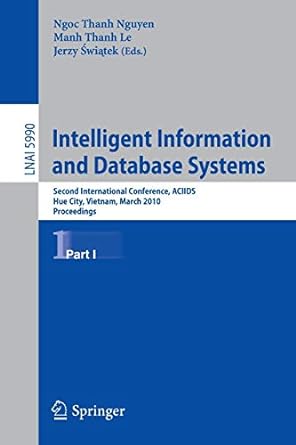Question
home / study / engineering / computer science / computer science questions and answers / hands-on project 6-1 in this project, you create and delete
home / study / engineering / computer science / computer science questions and answers / hands-on project 6-1 in this project, you create and delete word and excel files on a usb drive ...
Question: Hands-On Project 6-1 In this project, you create and delete Word and Excel files on a USB drive (...
(1 bookmark)
Hands-On Project 6-1
In this project, you create and delete Word and Excel files on a USB drive (or small disk partition, if you dont have a USB drive), and then use OSForensics to examine the drive. Follow these steps:
1. Create a C6Prj01 folders on your USB drive or disk partition.
2. Open a new document in Word, and type This is to test deletings files and then wiping them. Save th file in the C6Prj01 folder as Test 6-1.docx, and exit Word.
3. Open a new workbook in Excel. Type a few numbers, and then save the workbook in the C6Prj01 folder as Test 6-2.xlsx. Exit Excel.
4. Use Windows Explorer or My Computer to delete both files from the USB or disk drive.
5. Start OSForensics, and start a new case. Type C6Prj01 for the case name, and enter Ailen for the investigator. Leave the Acquisition Type option as Live Acquisition of Current Machine, and specify the work folder you created for this chapter. Create a subfolder called C6Prj01, and click OK.
6. If necessary, click Manage Case in the left pane, and then click the Add Device button in the right pane. Click the drive letter of your USB device, make sure the Forensics mode option button is selected, and click OK.
7. Make sure the case you just created has a green check mark next to it; if not, double-click the case name, and then click Start in the left pane. Using the scroll bar on the far right, scroll down and click the Deleted Files & Data Carving icon. In the Deleted Files Search window, click the Disk list arrow, and then click the USB drive in the list of options. Click the Search button. Because you're searching for deleted files, you don't need to enter a file string or filter.
8. Double-click the Test 6-1.docx file in the lower pane to view its contents. You can also click the File Info tab to verify the file's MAC time. Repeat this process with the Test 6-2.xlsx file.
9. Close all open windows, and exit OSForensics.
- put the screenshots of the critical steps to show your work
Step by Step Solution
There are 3 Steps involved in it
Step: 1

Get Instant Access to Expert-Tailored Solutions
See step-by-step solutions with expert insights and AI powered tools for academic success
Step: 2

Step: 3

Ace Your Homework with AI
Get the answers you need in no time with our AI-driven, step-by-step assistance
Get Started