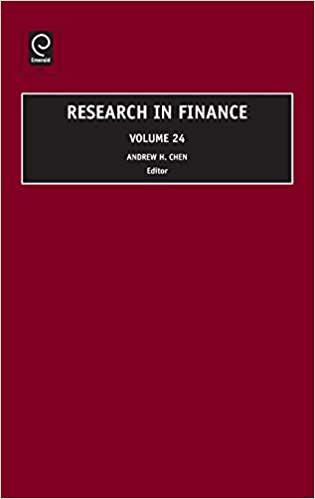Answered step by step
Verified Expert Solution
Question
1 Approved Answer
How do I solve for this using the excel formulas? You own a pertfolio consisting of the stocks presented in the table below. Complete the
How do I solve for this using the excel formulas? 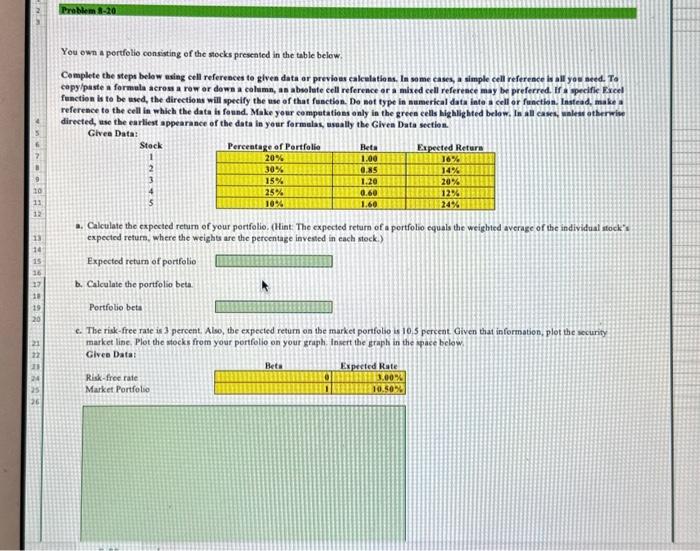
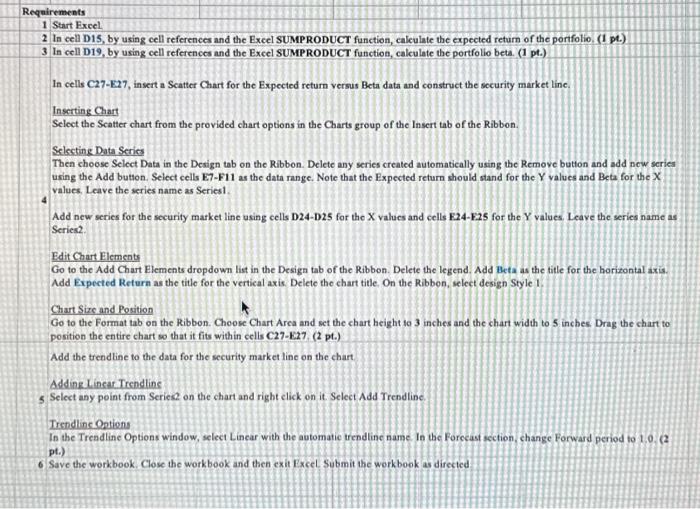
You own a pertfolio consisting of the stocks presented in the table below. Complete the steps below axing cell references to given data or previo as calculations. In some cases, a simple cell reference is all yo aetd. To copy/paste a formula across a row or down a colimn, as absolete cell reference or a mixed cell refereace may be preferred. if a speifie Excel function is to be used, the directions will specify the use of that fuection. Do not type in numerical data info a cell or function. Iastead, make a reference to the cell in which the data is found. Make your competations only in the green cells bighlighted below, In all cases, waleat otherrine directed, we the earliest appearance of the data in your formalas, asaally the Givea Data section. Give Data: Steck 1 2 3 4 5 a. Cakculate the expected return of your pertfolio. (Hint: The expected return of a portfolio equals the weighted average of the individual stock"s expected return, where the weights are the percentage invested in each stock.) e. The risk-free rase is 3 percent. Also, the expected return on the market portfobo is 10.5 perceat Given that information, plot the security market lipe. Plot the stocks from your portfolio on your graph. Insert the graph in the ipace below. Glvee Data: 1 Start Excel. 2 In cell D15, by using cell references and the Excel SUMPRODUCT function, ealeulate the expected return of the portfolio. (I pt.) 3 In cell D19, by using cell references and the Excel SUMPRODUCT function, calculate the portfolio beta. (1 pt.) In cells C27E27, insert a Scatter Chart for the Expected return versus Beta data and construct the socurity market line. Inserting Chart Select the Scatter chart from the provided chart options in the Charts group of the Insert tab of the Ribbon. Sclecting Data Series Then choose Select Data in the Design tab on the Ribbon. Delete any series created automatically using the Remove button and add new series using the Add button. Seiect cells E7-F11 as the data range. Note that the Expected return should stand for the Y values and Beta for the X values, Leave the series name as Series1. Add new series for the security market line using cells D24-D25 for the X values and cells E24-E25 for the Y values, Leave the series name as Series. Edit Chart Elements Go to the Add Chart Elements dropdown list in the Design tab of the Ribbon. Delete the legend. Add theta as the title for the horizontal axis. Add Expected Return as the title for the vertical axis. Delete the chart title, On the Ribbon, select design Style 1. Chart Size and Position Go to the Format tab on the Ribbon. Choose Chart Area and set the chart height to 3 inches and the chart width to 5 inches Drag the chart to position the entire chart so that it fits within cells C27-E.27. (2 pt.) Add the trendline to the data for the security market line on the chart Addine Linser Trendlins 5. Select any point from Seriese on the chart and right elick on it. Select Add Trendline. Trendlinc Oations In the Trendline Options window, select Linear with the automatie trendline name. In the Forecast section, change Forward period to 1,0. (2 pt.) Save the workbook. Close the workbook and then exit Excel Submit the workbook as directed 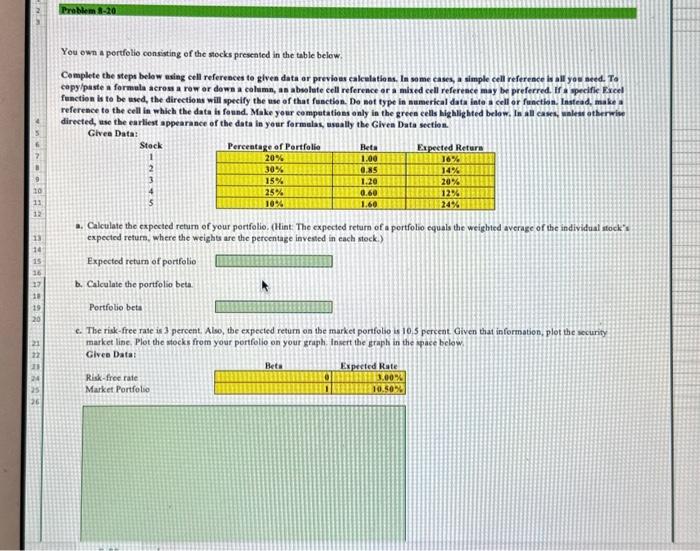
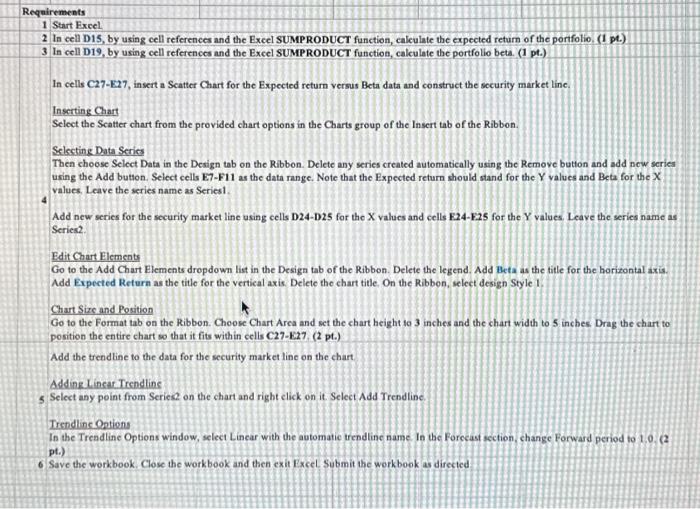
Step by Step Solution
There are 3 Steps involved in it
Step: 1

Get Instant Access to Expert-Tailored Solutions
See step-by-step solutions with expert insights and AI powered tools for academic success
Step: 2

Step: 3

Ace Your Homework with AI
Get the answers you need in no time with our AI-driven, step-by-step assistance
Get Started