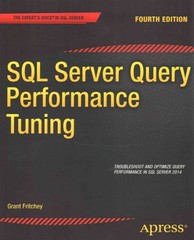Answered step by step
Verified Expert Solution
Question
1 Approved Answer
How to do this in Microsft Word? Would you be able to show me an outcome or result? Please note that these are general and
How to do this in Microsft Word? Would you be able to show me an outcome or result?
Please note that these are general and not stepbystep instructions. In this practical component, you will use Microsoft Word to perform the following functions:
enter and format text
modify and sort a list
cut, copy, and paste text
apply styles, columns, and headers and footers
create tables
add visual content
check spelling and grammar
Instructions
Open the file,DataTech First Quarter Sales.docx.Save the file as My DataTech First Quarter Sales.docxto your personal folder in a new folder titled My Exam Folder, which you will need to create. Complete the following steps using any technique you wish.
Add the following text to the end of the third paragraph located just above the list.
We are proud of their accomplishments in this quarter and are truly excited about what we can accomplish this year.
Move the first paragraph and place it after the third paragraph just above the list.
Format the title at the top with Heading style, and then change the font to Calibri, Bold, and Automaticfont color.
Add an After spacing of ptto the title. Hint: Use the Paragraph dialog box.
Include the following information as the last item in the sales information list. Press the Tabkey as indicated.
South Tab Mason Tab Raleigh Tab Furniture Tab $
Modify the entire listas follows:
Place a Bar Tabat on the ruler to insert a line between Region and Salesperson.
Place a Decimal Tab at on the ruler and remove the Left Tab at to align the figures.
Move the Left Tab from to
Move the Left Tab from to
Sort the list by Region then Salesperson then Product, all in Ascendingorder. Hint: Remember to select Header row.
Add the following heading above the list.
Our Teams Accomplishments
Format the heading with Heading style, and then change the font to Calibri, Bold, and Automaticfont color.
Add an Afterspacing of pt
Add a page break after the list.
Type the following heading and format it with the same formatting applied to the heading above the list.
First Quarter Sales
Copy the list below the new heading and then convert it to a table.
Modify the table as follows:
Add the Grid Table Accent table style.
Sort the table by Totalin descending order, then by Salespersonand then by Productin ascending order.
Add a row at the bottom and select the Total Rowcheckbox on the Table Tools Designribbon.
Add a formula in the last cell in this row in the Total column that determines the total salesfor the first quarter.
Add a page break after the table.
Type the following heading and format it with the same formatting applied to the heading above the table.
Sales by Product
Copy the table below the new heading and then delete the first three columns, Region, Salesperson, and City.
Modify the table as follows:
Sort the table by Product in ascending order, then Totalin descending order. Hint: Do not select the row at the end containing the formula.
Add two rows after the last Computers entry. In the first blank row, type Total Computers in the Product column and add a formula to sum the totals for the Computers sales in the Totals column.
Repeat for Furniture and for Software.
Bold the Totals for Computers, Furniture, and Software.
Press Enter to add a blank line below the table, and then insert a D Pie chart with the following information.
Hint: Expand the Sales column if the numbers display as #####
Modify the chart as follows:
Change the heading to Sales by Product, change the font size to ptand the font color to Automatic.
Change the font size of the legendto pt
Decrease the size of the chartso that it fits on the same page as the table and is approximately the same width as the table.
Select the table and its headingand the chartand format as columns, and add a column breakbelow the table.
Below the chart, add the following online picturefrom the Peoplecategory. Ensure that the Creative Commons only option is selected.
Note: If the image is not available, choose another from that category.
Change the text wrapping for both the chart and the image to Square.
Groupthe chart and the image.
Insert a textbox with the text, Well Done!
Format the text as pt with a Dark Redstandard font color. Format the text box as No Shape Filland No Shape Outline, with an In Front of Textlayout option.
Drag the text box to the top part of the image.
Insert a Blankheader. Replace the placeholder with the text, DataTech First Quarter Report, and the current date directly below the text. Make sure the date is in the format, Month day, year, and updates automatically.
Format the information in the header as Calibri pt Bold, Automaticfont color.
Insert page numbersin the centerof the footer.
Show a different header on the first page with the text, DataTech, formatted as Cambria pt Bold, Dark Redstandard font color,
Step by Step Solution
There are 3 Steps involved in it
Step: 1

Get Instant Access to Expert-Tailored Solutions
See step-by-step solutions with expert insights and AI powered tools for academic success
Step: 2

Step: 3

Ace Your Homework with AI
Get the answers you need in no time with our AI-driven, step-by-step assistance
Get Started