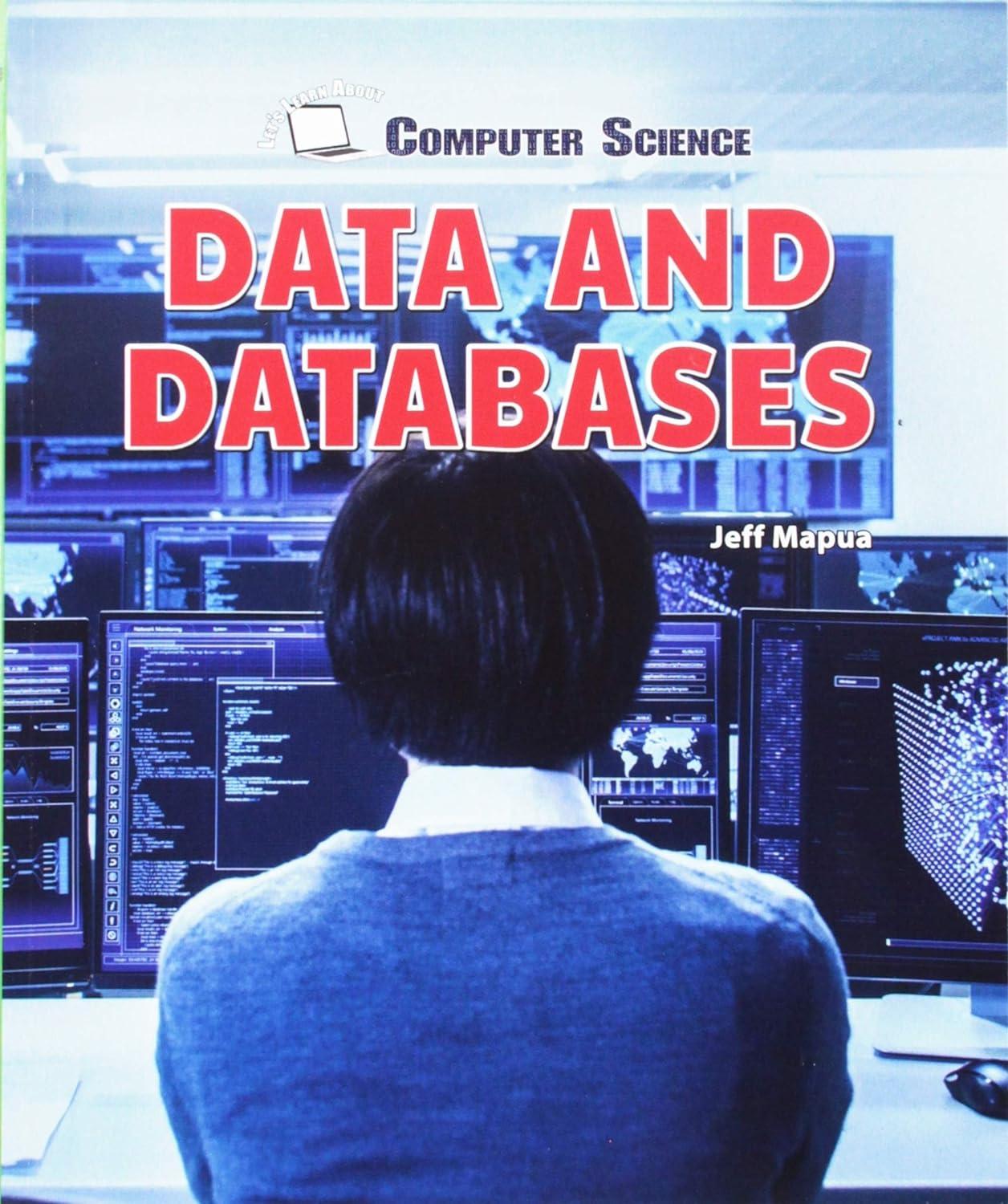Answered step by step
Verified Expert Solution
Question
1 Approved Answer
I am having difficulty understanding the project, please help with easy to understand work. Code must work according to instructions! Tinkercad https://www tinker cad.com/#/ Need
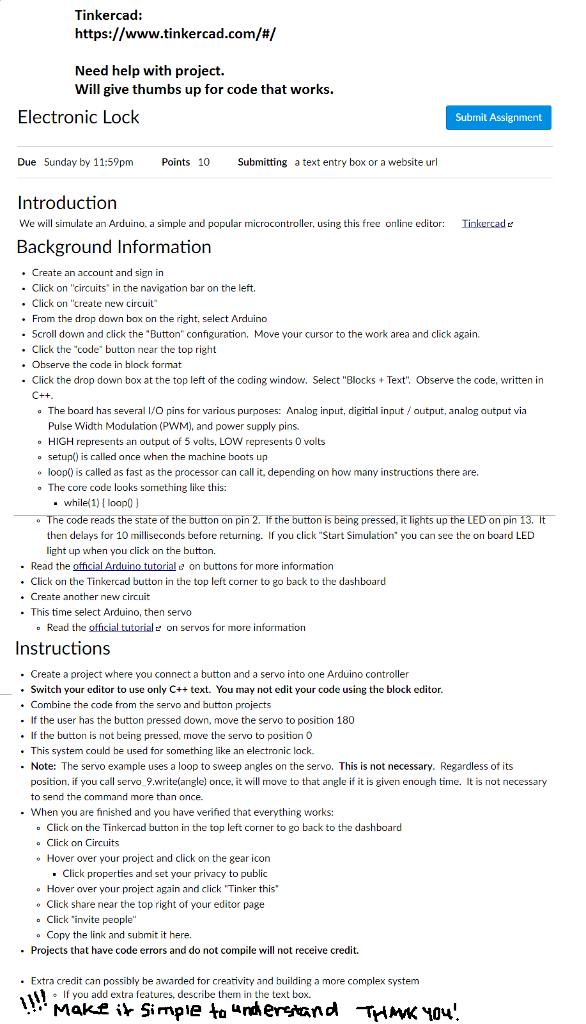
I am having difficulty understanding the project, please help with easy to understand work. Code must work according to instructions!
Tinkercad https://www tinker cad.com/#/ Need help with project. Will give thumbs up for code that works. Electronic Lock Submit Assignment Due Sunday by 11:59pmPoints 10 Submitting a text entry box or a website url Introduction We will simulate an Arduino, a simple and popular microcontroller, using this free online editor: Background Information linkercad Create an account and sign in - Click on "circuits" in the navigation bar on the left. . Click on "create new circuit From the drop down box on the right, select Arduino - Scroll down and click the "Button configuration, Move your cursor to the work area and click again. .Click the "code" button near the top right . Observe the code in block format - Click the drop down box at the top left of the coding window. Select "BlocksText" Observe the code, written in The board has several I/O pins for various purposes: Analog input, digital input / output, analog output via Pulse Width Modulation (PWM), and power supply pins. o HIGH represents an output of 5 volts, LOW represents 0 volts o setup() is called once when the machine boots up o loop) is called as fast as the processor can call it, depending on how many instructions there are o The core code looks something like this: while 1) loop0] on on press up on pin then delays for 10 miliseconds before retnng. f you click "Start Simulation you can see the on board LED light up when you click on the button. - Read the on buttons for more information Click on the Tinkercad button in the top left corner to go back to the dashboard Create another new circuit This time select Arduino, then servo o Read the official tutorial on servos for more information Instructions - Create a project where you connect a button and a servo into one Arduino controller Switch your editor to use only C++ text. You may not edit your code using the block editor Combine the code from the servo and button projects . If the user has the button pressed down, move the servo to position 180 If the button is not being pressed, move the servo to position O This system could he used for something like an electronic lock. . Note: The servo example uses a loop to sweep angles on the servo. This is not necessary. Regardless of its position, if you call servo 9.write angle) once, it will move to that angle if it is given enough time. It is not necessary to send the command more than once When you are finished and you have verified that everything works: . o Click on the Tinkercad button in the top left corner to go back to the dashboard o Click on Circuits o Hover over your project and click on the gear icon .Click properties and set your privacy to public o Hover over your project again and click Tinker this . Click share near the top right of your editor page o Click "invite people" o Copy the link and submit it here. Projects that have code errors and do not compile will not receive credit. . Extra credit can possibly be awarded for creativity and building a more complex system f you add extra features, describe them in the text box. Makt i* Simpie to"nkerwand THMKYou Tinkercad https://www tinker cad.com/#/ Need help with project. Will give thumbs up for code that works. Electronic Lock Submit Assignment Due Sunday by 11:59pmPoints 10 Submitting a text entry box or a website url Introduction We will simulate an Arduino, a simple and popular microcontroller, using this free online editor: Background Information linkercad Create an account and sign in - Click on "circuits" in the navigation bar on the left. . Click on "create new circuit From the drop down box on the right, select Arduino - Scroll down and click the "Button configuration, Move your cursor to the work area and click again. .Click the "code" button near the top right . Observe the code in block format - Click the drop down box at the top left of the coding window. Select "BlocksText" Observe the code, written in The board has several I/O pins for various purposes: Analog input, digital input / output, analog output via Pulse Width Modulation (PWM), and power supply pins. o HIGH represents an output of 5 volts, LOW represents 0 volts o setup() is called once when the machine boots up o loop) is called as fast as the processor can call it, depending on how many instructions there are o The core code looks something like this: while 1) loop0] on on press up on pin then delays for 10 miliseconds before retnng. f you click "Start Simulation you can see the on board LED light up when you click on the button. - Read the on buttons for more information Click on the Tinkercad button in the top left corner to go back to the dashboard Create another new circuit This time select Arduino, then servo o Read the official tutorial on servos for more information Instructions - Create a project where you connect a button and a servo into one Arduino controller Switch your editor to use only C++ text. You may not edit your code using the block editor Combine the code from the servo and button projects . If the user has the button pressed down, move the servo to position 180 If the button is not being pressed, move the servo to position O This system could he used for something like an electronic lock. . Note: The servo example uses a loop to sweep angles on the servo. This is not necessary. Regardless of its position, if you call servo 9.write angle) once, it will move to that angle if it is given enough time. It is not necessary to send the command more than once When you are finished and you have verified that everything works: . o Click on the Tinkercad button in the top left corner to go back to the dashboard o Click on Circuits o Hover over your project and click on the gear icon .Click properties and set your privacy to public o Hover over your project again and click Tinker this . Click share near the top right of your editor page o Click "invite people" o Copy the link and submit it here. Projects that have code errors and do not compile will not receive credit. . Extra credit can possibly be awarded for creativity and building a more complex system f you add extra features, describe them in the text box. Makt i* Simpie to"nkerwand THMKYouStep by Step Solution
There are 3 Steps involved in it
Step: 1

Get Instant Access to Expert-Tailored Solutions
See step-by-step solutions with expert insights and AI powered tools for academic success
Step: 2

Step: 3

Ace Your Homework with AI
Get the answers you need in no time with our AI-driven, step-by-step assistance
Get Started