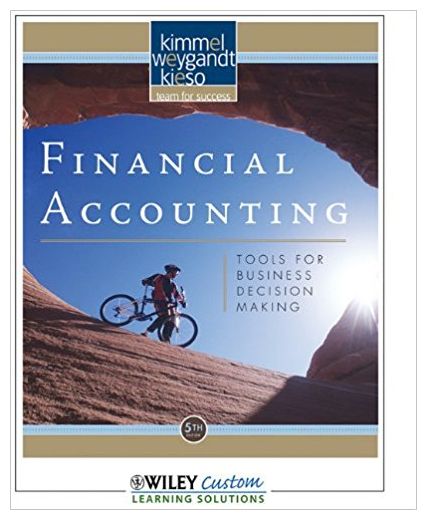Question
I am sending out a monthly Friday Package trending report. it is the role up of the weekly report. Is there a way to change
I am sending out a monthly Friday Package trending report. it is the role up of the weekly report. Is there a way to change the wording of the weekly Friday package report, to reflect the monthly trending report?
Friday Package Reports
Schedules that Auto-Published Report: Shows stores whose schedules auto-published last night (Thursday 10pm) o This is a simplified view and only shows stores that were published by the system (you can see BATCH in the far-right column) You will show up on this report regardless of how many edits you have GMs should always be the ones who publish the schedule and should not wait for the system to auto-publish Associates get a notification when the schedule is published. Unpublishing to complete the schedule can cause confusion and will impact the associate experience
Schedules with Low/No Edits Report: This shows stores that have made minimal (or no edits) on their schedule o Several stores are a couple weeks behind The store will show up on this report even if the schedule was not auto-published Having minimal edits does not necessarily mean the GM has not completed their schedule o I would suggest comparing edits to recent trends o Low edits provide opportunity to follow up and ensure we are meeting the schedule lifecycle or recognizing improvements in execution
Number of Associates with Alerts Report: The numbers in this report are the number of associates that have alerts within the store o This number is not the TOTAL number of alerts in the store o Number varies by schedule (schedule dates at top of the report) Excessive alerts are a sign of opportunities in employee setup Negatively impacts the associate experience o If associate setup is inaccurate, special features associated with ESS (e.g. swapping shifts, seeing open shifts, etc.) will not work properly Can result in GMs taking more time to edit the schedule
Open Shifts by Store Report: This report shows stores that have open shifts across their four schedules You can use the filter on the Shift ID column to only see stores with 40 or more open shifts o Select Filter by Color after clicking on the filter, then select the red color in the Filter by Cell Color section Open shifts are caused by an action made by the GM o Approving a day off or un-allocating shifts during editing process Excessive amounts of open shifts are an indication the GM is reverting to old-world editing behaviors Can impact the associates experience and cause associates to lose trust in the system o If associates are consistently trying to pick up open shifts in the system only to be told they are not real shifts (the GM just forgot to delete them before publishing), they will discontinue use of Find Work function
Stores that did not release payroll Report: Stores should not be letting payroll auto-release Stores releasing payroll themselves is their final sign-off that the information is accurate and ready for payroll. Will mitigate late calls to payroll to add/remove hours from timecards Timecards submitted with hard errors lead to inaccurate pay for associates (incomplete timecards will be rejected in WorkDay)
Step by Step Solution
There are 3 Steps involved in it
Step: 1

Get Instant Access to Expert-Tailored Solutions
See step-by-step solutions with expert insights and AI powered tools for academic success
Step: 2

Step: 3

Ace Your Homework with AI
Get the answers you need in no time with our AI-driven, step-by-step assistance
Get Started