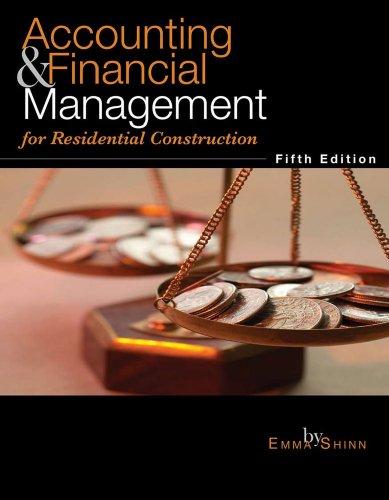I believe I found all the information needed from this practice on my home work. Please let me know if I am missing anything.



Detailed Instructions for the General and Special Journals 1. Purchases Journal . Click on the Add New Entry button (or Ctrl-Y), then enter the date of the transaction, or use the pop-up calendar. In the Refer. column, number the purchases transactions sequentially, starting with 1. . For the purchase of inventory, enter the correct amounts of the Purchases debit split between the Purchases Computer Dr., Purchases Peripheral Dr., Store Supplies Dr. and Office Supplies Dr. columns as noted in the transaction description. If the transaction calls for the purchase of something other than inventory or supplies on account, click on the Insert Debit/Credit button (or Ctrl-1), then enter the account number to be debited or credited (usually debited for this journal). Next, enter the debit or credit amount. If there is more than one account to be debited or credited, repeat this step. The entry to Accounts Payable Credit is calculated and entered automatically. Review it for correctness. . Select the Vendor name from the drop-down list. Review your journal entry, then click the Post button (or Ctrl-O) to post to the General Ledger. Note that cash purchases are handled using the Cash Payments Journal. Detail Report ? JP's Tech Solutions, Inc. Detail Report 12/01/16 Field Student Data 113,049.00 Dr 75,748.10 Dr 1,126.50 Dr X 204.75 Dr X X Merch. Inv. - Computers Merch. Inv. - Peripherals Store Supplies Office Supplies Prepaid Insurance Land Items Checked = 94 Total Graded Items = 38 Errors Found = 38 Extra Items = 0 Missing Items = 0 Minutes File Was Open=0 7,779.75 Dr 30,000.00 Dr Close Print Copy General Journal - Date Refer. Account Debit Credit Vendor Customer Search Post Add New Entry Insert Dobit/Credit Delete Proof: Close Detailed Instructions for the General and Special Journals 1. Purchases Journal . Click on the Add New Entry button (or Ctrl-Y), then enter the date of the transaction, or use the pop-up calendar. In the Refer. column, number the purchases transactions sequentially, starting with 1. . For the purchase of inventory, enter the correct amounts of the Purchases debit split between the Purchases Computer Dr., Purchases Peripheral Dr., Store Supplies Dr. and Office Supplies Dr. columns as noted in the transaction description. If the transaction calls for the purchase of something other than inventory or supplies on account, click on the Insert Debit/Credit button (or Ctrl-1), then enter the account number to be debited or credited (usually debited for this journal). Next, enter the debit or credit amount. If there is more than one account to be debited or credited, repeat this step. The entry to Accounts Payable Credit is calculated and entered automatically. Review it for correctness. . Select the Vendor name from the drop-down list. Review your journal entry, then click the Post button (or Ctrl-O) to post to the General Ledger. Note that cash purchases are handled using the Cash Payments Journal. Detail Report ? JP's Tech Solutions, Inc. Detail Report 12/01/16 Field Student Data 113,049.00 Dr 75,748.10 Dr 1,126.50 Dr X 204.75 Dr X X Merch. Inv. - Computers Merch. Inv. - Peripherals Store Supplies Office Supplies Prepaid Insurance Land Items Checked = 94 Total Graded Items = 38 Errors Found = 38 Extra Items = 0 Missing Items = 0 Minutes File Was Open=0 7,779.75 Dr 30,000.00 Dr Close Print Copy General Journal - Date Refer. Account Debit Credit Vendor Customer Search Post Add New Entry Insert Dobit/Credit Delete Proof: Close