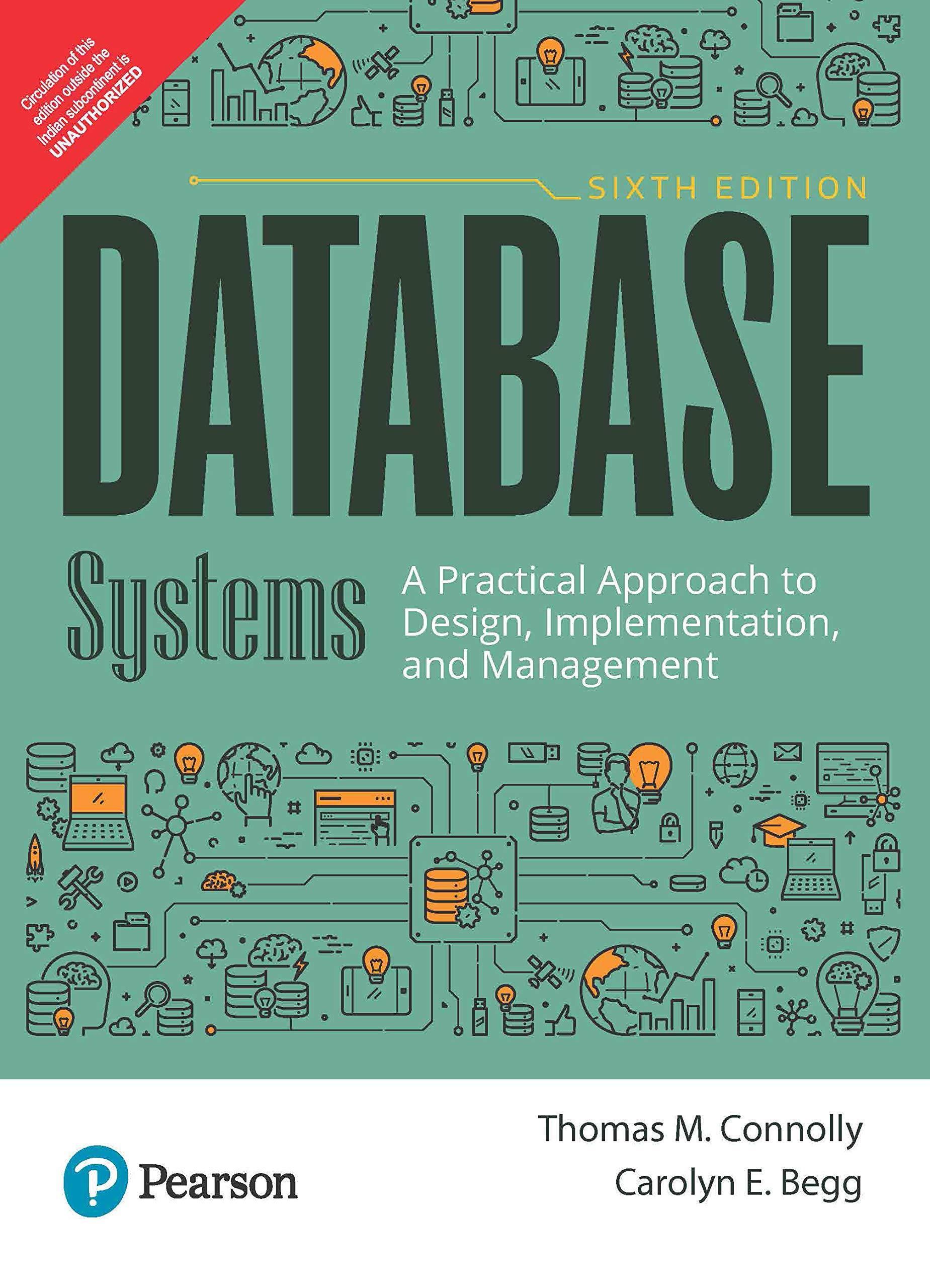Question
I can't get this program to work. 1. Complete the implementation for the Save and Save As menu items in the File menu. When Save
I can't get this program to work.
1. Complete the implementation for the Save and Save As menu items in the File menu. When Save As is selected, a file selection dialog box should be displayed and the text content saved to the file chosen. When Save is selected, the text content should be saved to the current file. If no current file exists, a dialog box should appear for file selection like Save As. If any exception occurs in the process of saving the content to a file, it should be displayed via an error message dialog.
2. Add another menu item Select All to the Edit menu. When Select All is chosen, all the text in the editing area should be selected.
3. Add a third menu Help to JavaEdit. The menu will contain one menu item, About JavaEdit. When this menu item is selected, a message dialog should be displayed with the message, JavaEdit in Java, Version 2.0, 2018.
4. Currently, the window closing box on the message dialog doesnt work. Modify the MessageDialog class so that the dialog window can be dismissed by clicking on the closing box.
Code Is Below
import java.awt.*; import java.awt.event.*; import java.io.*; public class JavaEdit extends Frame implements ActionListener { String clipBoard; String fileName; TextArea text; MenuItem newMI, openMI, saveMI, saveAsMI, exitMI; MenuItem cutMI, copyMI, deleteMI, pasteMI; /** * Constructor */ public JavaEdit() { super("JavaEdit"); // set frame title setLayout(new BorderLayout()); // set layout // create menu bar MenuBar menubar = new MenuBar(); setMenuBar(menubar); // create file menu Menu fileMenu = new Menu("File"); menubar.add(fileMenu); newMI = fileMenu.add(new MenuItem("New")); newMI.addActionListener(this); openMI = fileMenu.add(new MenuItem("Open")); openMI.addActionListener(this); fileMenu.addSeparator(); saveMI = fileMenu.add(new MenuItem("Save")); saveAsMI = fileMenu.add(new MenuItem("Save As ...")); fileMenu.addSeparator(); exitMI = fileMenu.add(new MenuItem("Exit")); exitMI.addActionListener(this); // create edit menu Menu editMenu = new Menu("Edit"); menubar.add(editMenu); cutMI = editMenu.add(new MenuItem("Cut")); cutMI.addActionListener(this); copyMI = editMenu.add(new MenuItem("Copy")); copyMI.addActionListener(this); pasteMI = editMenu.add(new MenuItem("Paste")); pasteMI.addActionListener(this); deleteMI = editMenu.add(new MenuItem("Delete")); deleteMI.addActionListener(this); // create text editing area text = new TextArea(); add(text, BorderLayout.CENTER); } // implementing ActionListener public void actionPerformed(ActionEvent event) { Object source = event.getSource(); if(source == newMI) { clearText(); fileName = null; setTitle("JavaEdit"); // reset frame title } else if(source == openMI) { doOpen(); } else if(source == exitMI) { System.exit(0); } else if(source == cutMI) { doCopy(); doDelete(); } else if(source == copyMI) { doCopy(); } else if(source == pasteMI) { doPaste(); } else if(source == deleteMI) { doDelete(); } } /** * method to specify and open a file */ private void doOpen() { // display file selection dialog FileDialog fDialog = new FileDialog(this, "Open ...", FileDialog.LOAD); fDialog.setVisible(true); // Get the file name chosen by the user String name = fDialog.getFile(); // If user canceled file selection, return without doing anything. if(name == null) return; fileName = fDialog.getDirectory() + name; // Try to create a file reader from the chosen file. FileReader reader=null; try { reader = new FileReader(fileName); } catch (FileNotFoundException ex) { MessageDialog dialog = new MessageDialog(this, "Error Message", "File Not Found: "+fileName); dialog.setVisible(true); return; } BufferedReader bReader = new BufferedReader(reader); // Try to read from the file one line at a time. StringBuffer textBuffer = new StringBuffer(); try { String textLine = bReader.readLine(); while (textLine != null) { textBuffer.append(textLine + ' '); textLine = bReader.readLine(); } bReader.close(); reader.close(); } catch (IOException ioe) { MessageDialog dialog = new MessageDialog(this, "Error Message", "Error reading file: "+ioe.toString()); dialog.setVisible(true); return; } setTitle("JavaEdit: " +name); // reset frame title text.setText(textBuffer.toString()); } /** * method to clear text editing area */ private void clearText() { text.setText(""); } /** * method to copy selected text to the clipBoard */ private void doCopy() { clipBoard = new String(text.getSelectedText()); } /** * method to delete selected text */ private void doDelete() { text.replaceRange("", text.getSelectionStart(), text.getSelectionEnd()); } /** * method to replace current selection with the contents of the clipBoard */ private void doPaste() { if(clipBoard != null) { text.replaceRange(clipBoard, text.getSelectionStart(), text.getSelectionEnd()); } } /** * class for message dialog */ class MessageDialog extends Dialog implements ActionListener { private Label message; private Button okButton; // Constructor public MessageDialog(Frame parent, String title, String messageString) { super(parent, title, true); setSize(400, 100); setLocation(150, 150); setLayout(new BorderLayout()); message = new Label(messageString, Label.CENTER); add(message, BorderLayout.CENTER); Panel panel = new Panel(new FlowLayout(FlowLayout.CENTER)); add(panel, BorderLayout.SOUTH); okButton = new Button(" OK "); okButton.addActionListener(this); panel.add(okButton); } // implementing ActionListener public void actionPerformed(ActionEvent event) { setVisible(false); dispose(); } } /** * the main method */ public static void main(String[] argv) { // create frame JavaEdit frame = new JavaEdit(); Dimension size = Toolkit.getDefaultToolkit().getScreenSize(); frame.setSize(size.width-80, size.height-80); frame.setLocation(20, 20); // add window closing listener frame.addWindowListener(new WindowAdapter() { public void windowClosing(WindowEvent e) { System.exit(0); } }); // show the frame frame.setVisible(true); } }
Step by Step Solution
There are 3 Steps involved in it
Step: 1

Get Instant Access to Expert-Tailored Solutions
See step-by-step solutions with expert insights and AI powered tools for academic success
Step: 2

Step: 3

Ace Your Homework with AI
Get the answers you need in no time with our AI-driven, step-by-step assistance
Get Started