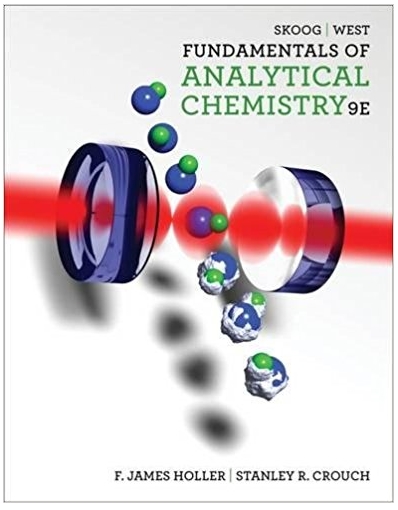Answered step by step
Verified Expert Solution
Question
1 Approved Answer
I could really use some help answering these physics lab questions. Please help me! Link to website: https://www.physicsclassroom.com/Physics-Interactives/Work-andEnergy 1) 2) Go to the website: h
I could really use some help answering these physics lab questions. Please help me!
Link to website: https://www.physicsclassroom.com/Physics-Interactives/Work-andEnergy
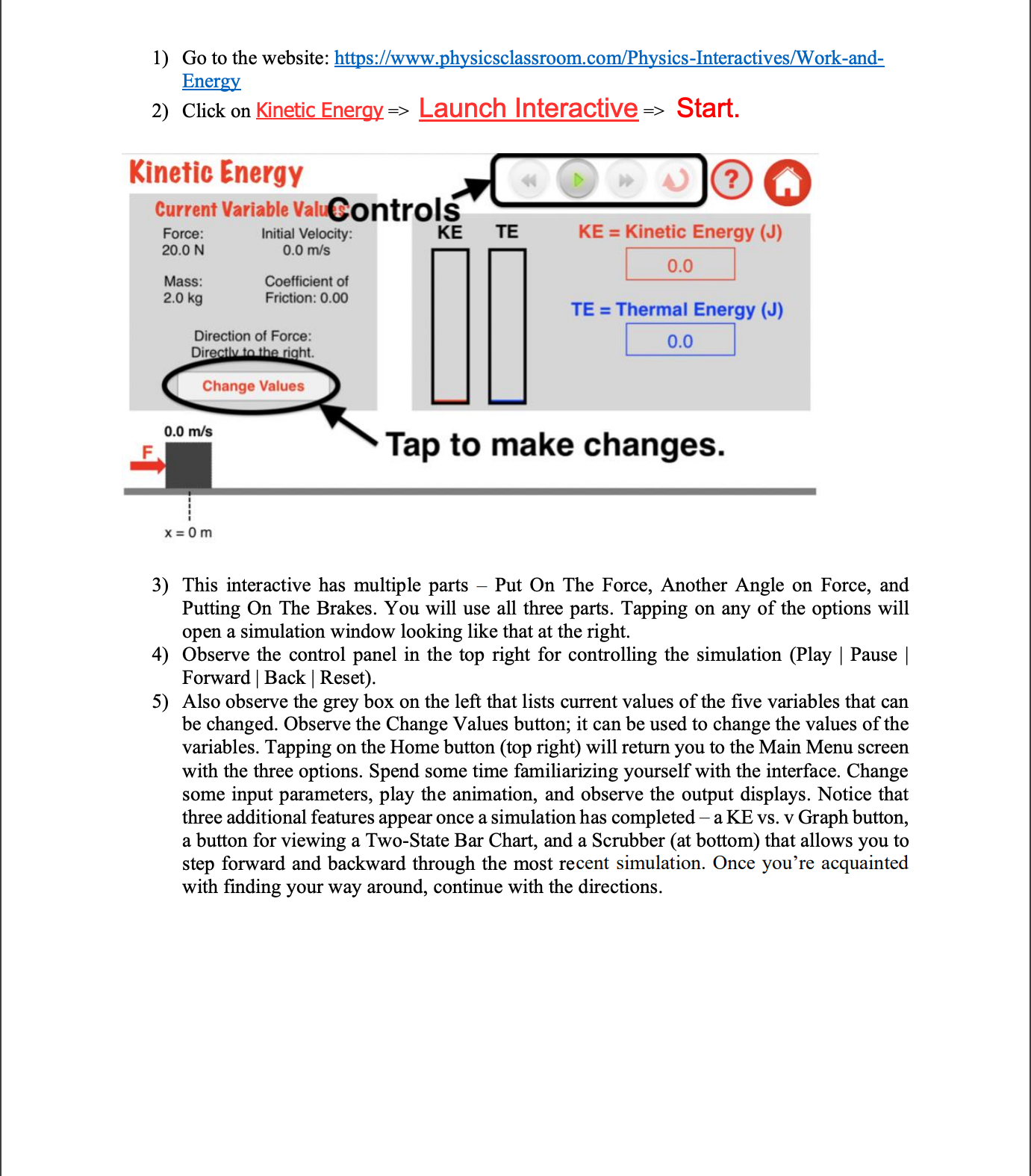
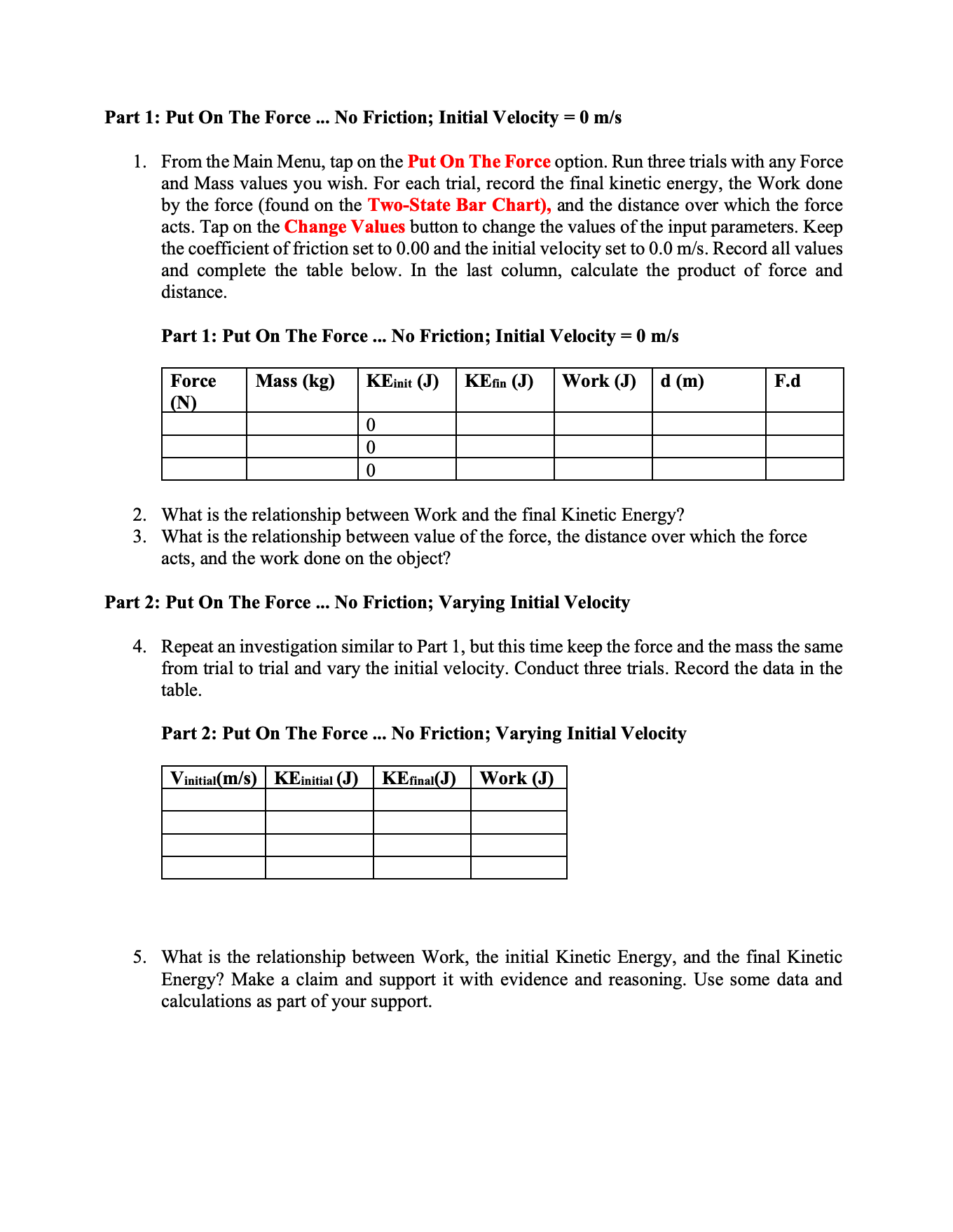
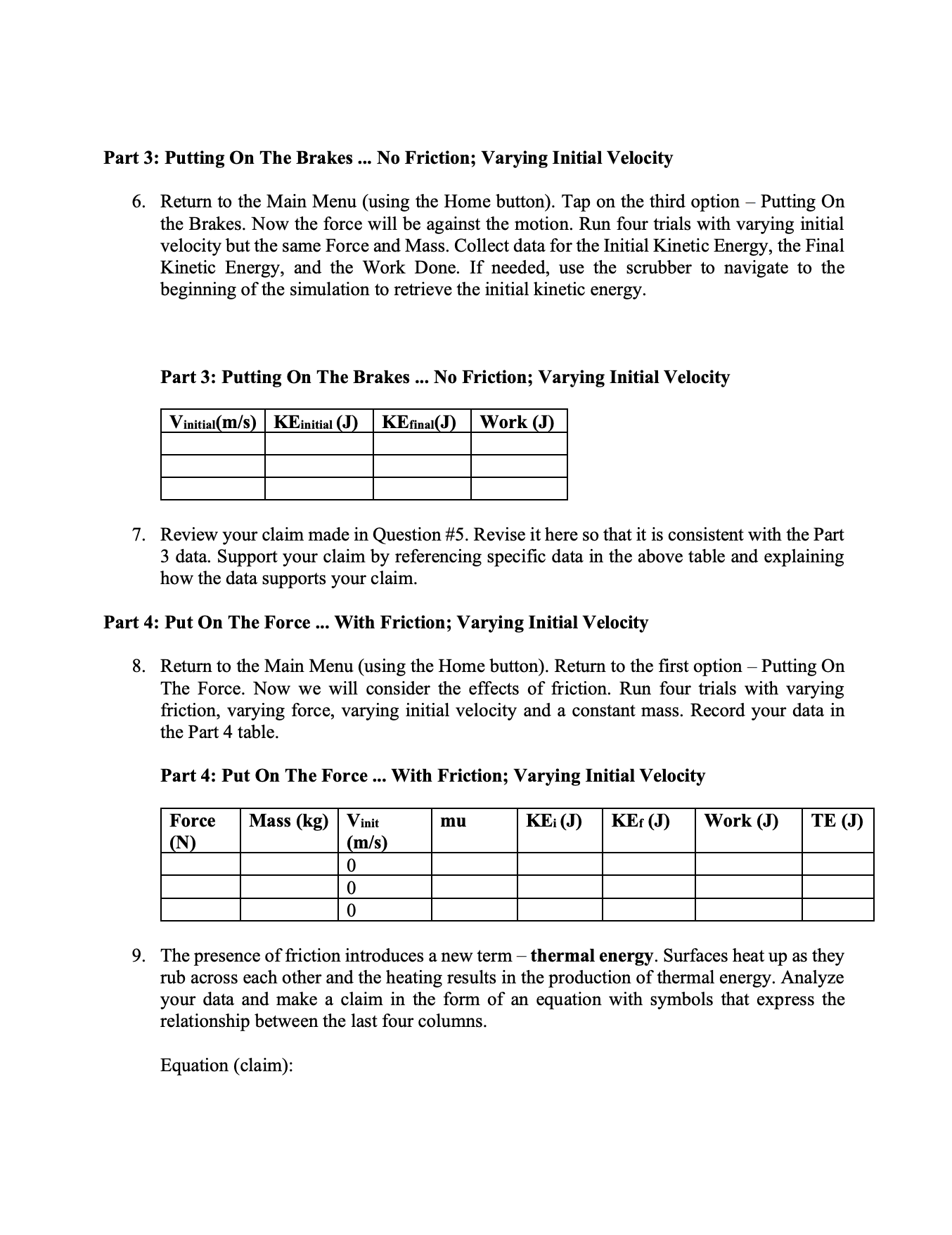
Step by Step Solution
There are 3 Steps involved in it
Step: 1

Get Instant Access with AI-Powered Solutions
See step-by-step solutions with expert insights and AI powered tools for academic success
Step: 2

Step: 3

Ace Your Homework with AI
Get the answers you need in no time with our AI-driven, step-by-step assistance
Get Started