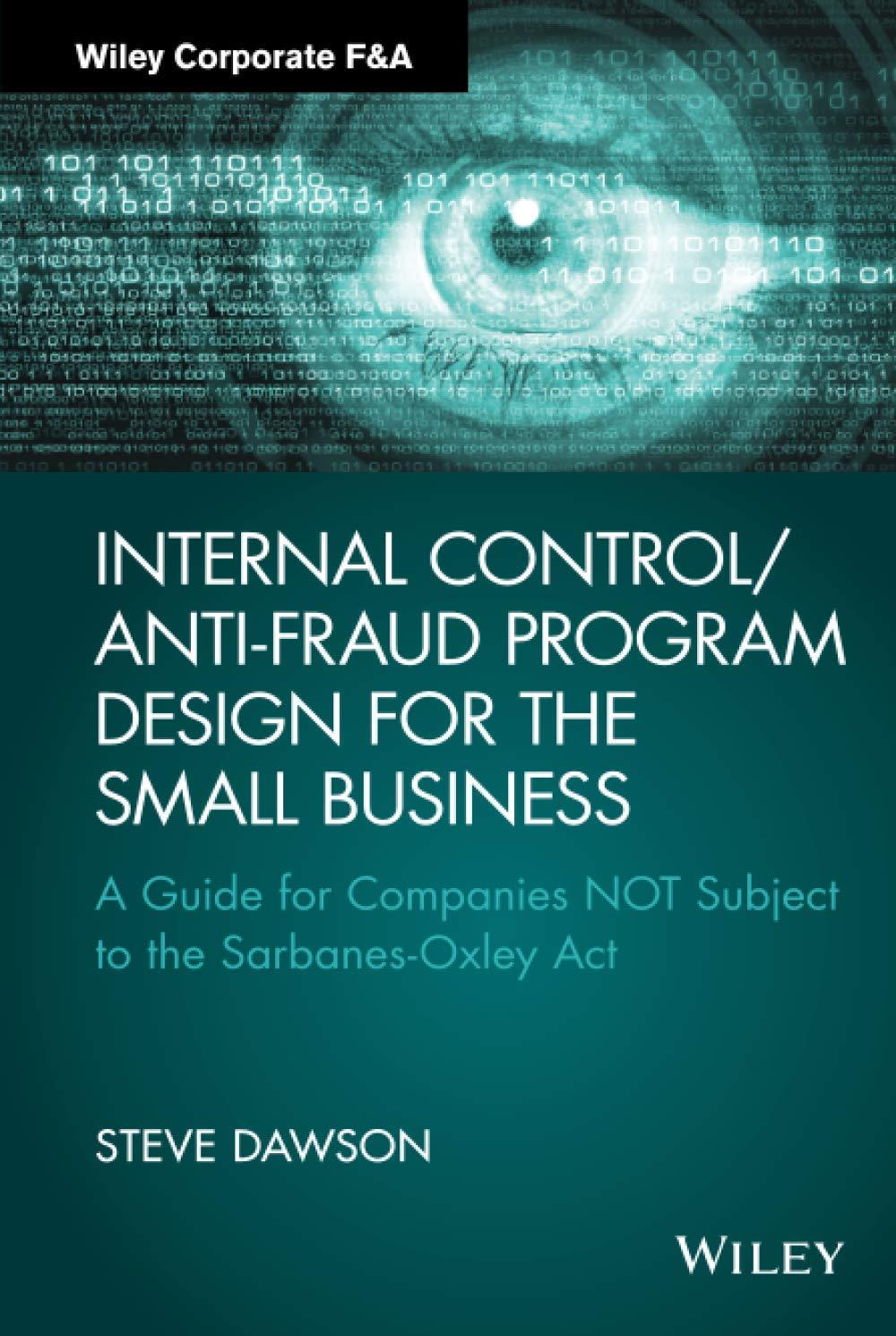I do not know where I went wrong. I cant get anything to balance. Can you kindly explain where I went wrong?
I do not know where I went wrong. I cant get anything to balance. Can you kindly explain where I went wrong?







OverPriced Jeans, Inc. - Transactions - Additional Information Instructions: You will be recording the March 2023 transactions for OverPriced Jeans, Inc. (OPJ). After 1> Click File (top left) recording the March transactions you will be preparing a Pre-Closing Trial Balance, Income Statement, Calculation of Retained Earnings, Balance Sheet, and Post-Closing Trial Balance. 2> Click Save As (in list on left) 3> Click This PC You are given the following: 4> In the box under F Desktop > Solid Footing 15e... March transactions and Additional Information -- Trans tab enter LastNameFirstName-OPJ Chart of Accounts with Account Numbers and Account Names -- Chart Accts tab File Format must be Excel Macro-Enabled Workbook (*.xlsm General Journal pages -- Journal tab General Ledger -- GL Assets, GL Liab-Equity, GL Rev-Exp tabs 5> Click Save Forms for the March 31: Pre-Closing Trial Balance (Trial Bal tab), Income Statement and Calculation of Retained Earnings (IS \& RE tab), Balance Sheet (BalSht tab), and Post-Closing Trial Balance (Post Close TB tab) To Complete Your Workbook do the following: Print the March Transactions (click the Trans tab and then click the Printer Icon) Use YOUR Transaction sheets -- do not use another student's sheets Print the Chart of Accounts (click the Chart Accts tab and then click the Printer Icon) Record the March transactions in the General Journal. Click the Journal tab and record Steps 1 and 2 your entries directly into the General Journal. Look at the March 1 Common Stock in the Accounting Cycle transaction, which has already been entered, for an example of how to make your entries. Do not put the "X" in the Posted column at this time. Use the printed Chart of Accounts Step 1 as a reference source for the Account Numbers and Account Names that are available For each business transaction in OPJ's accounting system. that occurs during the accounting period, determine the effect of the To make posting from the General Journal to the General Ledger easier, it is recommended that transaction on the General Ledger you print the General Journal -- click the Journal tab and then click the Printer Icon. Post the entries from the printed General Journal to the General Ledger accounts. Click the Step 2 C10 fx : Calculate inte eniming Darialice Calculation of Retained Earnings as of March 31 for the Balance Sheet. of the Retained Earnings Click the IS \& RE tab and enter the amounts into the schedule. account that is needed for the preparation of the Balance Sheet Step 7 in the Accounting Cycle Prepare the Balance Sheet Using the printed March 31 Pre-Closing Trial Balance and the amount from the from the ending balances in the Calculation of Retained Earnings as of March 31, prepare the March 31, 2023 Balance Sheet. General Ledger asset accounts, Click the BalSht tab and enter the amounts into the Balance Sheet. liability accounts, Common Stock account, and the calculated ending balance for the Retained Earnings account. Prepare the closing entries. Click the Journal tab and enter the closing entries into the Step 8 in the Accounting Cycle General Journal. Place your closing entries on Page \# 3 of the General Journal. Prepare and enter the revenue and expense closing Post the closing entries from the General Journal to the General Ledger accounts. entries into the General Click the GL Liab-Equity, and GL Rev-Exp tabs to find the accounts to be posted. Journal, and post the closing As you post an amount to an account be sure to enter the General Journal Page \# into entries to the General Ledger the Journal Page \# column. After you post an amount to a General Ledger account, click back on the Journal tab and enter an "X" in the Posted column of the General Journal. Your project is complete! Your instructor will provide you with directions on how to submit your project. Ready ix Accessibility: Investigate CAUTION Enter amounts into the Pre-Closing Trial Balance by typing in the amounts. Do NOT copy cells from the General Ledger. CAUTION Enter amounts into the Financial Statements by typing in the amounts. Do NOT copy cells from the General Ledger or Pre-Closing Trial Balance. CAUTION Enter amounts into the Balance Sheet by typing in the amounts. Do NOT copy cells from the General Ledger or Pre-Closing Trial Balance. Enter amounts into the Post-Closing Trial Bale A Trial Balance by typing in the Do NOT copy cells from the General Ledger. OverPriced Jeans, Inc. - Transactions - Additional Information Instructions: You will be recording the March 2023 transactions for OverPriced Jeans, Inc. (OPJ). After 1> Click File (top left) recording the March transactions you will be preparing a Pre-Closing Trial Balance, Income Statement, Calculation of Retained Earnings, Balance Sheet, and Post-Closing Trial Balance. 2> Click Save As (in list on left) 3> Click This PC You are given the following: 4> In the box under F Desktop > Solid Footing 15e... March transactions and Additional Information -- Trans tab enter LastNameFirstName-OPJ Chart of Accounts with Account Numbers and Account Names -- Chart Accts tab File Format must be Excel Macro-Enabled Workbook (*.xlsm General Journal pages -- Journal tab General Ledger -- GL Assets, GL Liab-Equity, GL Rev-Exp tabs 5> Click Save Forms for the March 31: Pre-Closing Trial Balance (Trial Bal tab), Income Statement and Calculation of Retained Earnings (IS \& RE tab), Balance Sheet (BalSht tab), and Post-Closing Trial Balance (Post Close TB tab) To Complete Your Workbook do the following: Print the March Transactions (click the Trans tab and then click the Printer Icon) Use YOUR Transaction sheets -- do not use another student's sheets Print the Chart of Accounts (click the Chart Accts tab and then click the Printer Icon) Record the March transactions in the General Journal. Click the Journal tab and record Steps 1 and 2 your entries directly into the General Journal. Look at the March 1 Common Stock in the Accounting Cycle transaction, which has already been entered, for an example of how to make your entries. Do not put the "X" in the Posted column at this time. Use the printed Chart of Accounts Step 1 as a reference source for the Account Numbers and Account Names that are available For each business transaction in OPJ's accounting system. that occurs during the accounting period, determine the effect of the To make posting from the General Journal to the General Ledger easier, it is recommended that transaction on the General Ledger you print the General Journal -- click the Journal tab and then click the Printer Icon. Post the entries from the printed General Journal to the General Ledger accounts. Click the Step 2 C10 fx : Calculate inte eniming Darialice Calculation of Retained Earnings as of March 31 for the Balance Sheet. of the Retained Earnings Click the IS \& RE tab and enter the amounts into the schedule. account that is needed for the preparation of the Balance Sheet Step 7 in the Accounting Cycle Prepare the Balance Sheet Using the printed March 31 Pre-Closing Trial Balance and the amount from the from the ending balances in the Calculation of Retained Earnings as of March 31, prepare the March 31, 2023 Balance Sheet. General Ledger asset accounts, Click the BalSht tab and enter the amounts into the Balance Sheet. liability accounts, Common Stock account, and the calculated ending balance for the Retained Earnings account. Prepare the closing entries. Click the Journal tab and enter the closing entries into the Step 8 in the Accounting Cycle General Journal. Place your closing entries on Page \# 3 of the General Journal. Prepare and enter the revenue and expense closing Post the closing entries from the General Journal to the General Ledger accounts. entries into the General Click the GL Liab-Equity, and GL Rev-Exp tabs to find the accounts to be posted. Journal, and post the closing As you post an amount to an account be sure to enter the General Journal Page \# into entries to the General Ledger the Journal Page \# column. After you post an amount to a General Ledger account, click back on the Journal tab and enter an "X" in the Posted column of the General Journal. Your project is complete! Your instructor will provide you with directions on how to submit your project. Ready ix Accessibility: Investigate CAUTION Enter amounts into the Pre-Closing Trial Balance by typing in the amounts. Do NOT copy cells from the General Ledger. CAUTION Enter amounts into the Financial Statements by typing in the amounts. Do NOT copy cells from the General Ledger or Pre-Closing Trial Balance. CAUTION Enter amounts into the Balance Sheet by typing in the amounts. Do NOT copy cells from the General Ledger or Pre-Closing Trial Balance. Enter amounts into the Post-Closing Trial Bale A Trial Balance by typing in the Do NOT copy cells from the General Ledger

 I do not know where I went wrong. I cant get anything to balance. Can you kindly explain where I went wrong?
I do not know where I went wrong. I cant get anything to balance. Can you kindly explain where I went wrong?