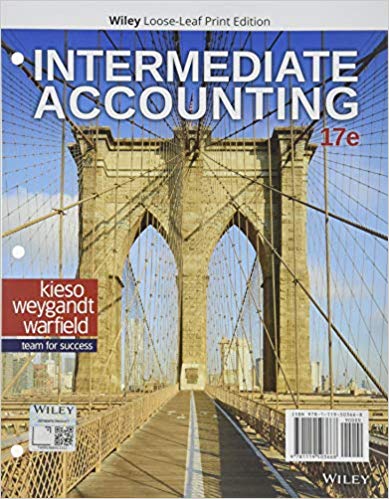I don't know how to do my Excel assignment
Animal Shelter housing analysis Year 2013 through 2015 Shelter 2013 Nobody's Pets 127000 Pets Unlimited 154500 FOCUS 13600 Wood Green Animal Shelter 2300 PetWhere Shealter 1200 ASPCA 129100 New River Animal Shelter 10300 New Pet Shelter 19300 City of Dogs Shelter 10200 Humane World 29100 2015 2014 Forcasted 154200 251000 18900 2500 1500 154300 14200 19900 11500 32000 ACTG 350 Dr. Gutierrez Animal Rescue Foundation Adoption Analysis You are an employee working for the Animal Rescue Foundation. One of your responsibilities is to collect and analyze data on the animals that enter the shelters. Your boss has compiled a list of the cost of housing animals by the local shelters for four different years. Follow the directions below to complete the worksheet. 1. 2. 3. 4. 5. 6. 7. 8. 9. Row 5 6 7 8 9 10 11 12 Open the workbook AnimalRescue_startdata.xls Save as AR_yourname§ion.xls (AR_Smith02.xls). Run Spell check on the spreadsheet. Modify the title so the first letter of each word is capitalized. Increase the font size to 14 point. Bold Merge and center the title (header) line across columns. Modify the title \"Year\" to state \"Years\". Increase the font size to 12 point. Merge and center across the columns. Bold and Center each of the Column headings and Word Wrap. Calculate the Forecasted numbers for 2015. Hint: Just highlight 2013 and 2014 data and drag to 2015 Forecasted. Totals: enter a function to total the columns for 2013 through 2015. You have just received the information for the last year's daily average number of animals housed. Enter the following data in the cells indicated. 2013 2014 2015 Daily Average (in animals) Forecasted 426 579 164 32 27 300 98 13 14 15 98 122 135 10. Adjust the column widths so all the data is fully displayed. 11. Format the first row of numbers and the totals row using the Currency style with zero decimal places and a $ sign. 12. Format the other numbers using the Comma style with zero decimal places and NO $. 13. Add font and fill colors to the worksheet, for the page headings, column headings and total rows. 14. Enter your name, the current date and your section number in the footer section of the worksheet and rename \"Sheet 1\