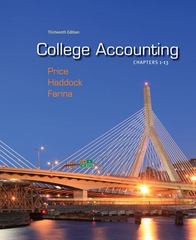Answered step by step
Verified Expert Solution
Question
1 Approved Answer
I have an access project due tonight. Attached are the instructions and the document to work off of. Thank you in advance! A Skills Approach:
I have an access project due tonight. Attached are the instructions and the document to work off of. Thank you in advance!
 A Skills Approach: Access 2016 Chapter 4: Using Queries and Organizing Information Challenge Yourself 4.3 In this project you will continue working with the greenhouse database. Improve the functionality of this database by creating a variety of queries and exporting the query results to both an Excel spreadsheet and a tab-delimited text file. Skills needed to complete this project: Step 1 Download start file Using the Simple Query Wizard Creating a Query in Design View Adding Text Criteria to a Query Adding Numeric and Date Criteria to a Query Using AND in a Query Specifying the Sort Order in a Query Exporting Data to Excel Using OR in a Query Combining AND and OR in a Query Exporting Data to a Text File Hiding and Showing Fields in a Query Adding a Calculated Field to a Query Finding Unmatched Data Using a Query Using a Parameter Query Filtering Data Using AutoFilter Filtering Data Using Filter by Selection 1. Open the start file AC2016-ChallengeYourself-4-3. 2. If necessary, enable active content by clicking the Enable Content button in the Message Bar. 3. The file will be renamed automatically to include your name. Change the project file name if directed to do so by your instructor. 4. Create a new query named: GreenhouseTechsFT a. Add all the fields from the Employees table. b. The query should list all employees whose Position begins with the word greenhouse and whose weekly hours are greater than or equal to 30. Hint: Include a wildcard character in the criterion for the Position field. c. Modify the query design so results are sorted alphabetically by last name. d. Add the MaintenanceLog table to this query and include the MaintenanceDate field after the WeeklyHours field. e. Run the query to review the results. f. 1 | Page Save and close the query. Challenge Yourself 4.3 Last Updated 5/12/17 A Skills Approach: Access 2016 Chapter 4: Using Queries and Organizing Information 5. Export the GreenhouseTechsFT query to an Excel spreadsheet. a. Name the Excel file: GreenhouseTechsFT b. Include formatting and layout. c. Save the export steps with the name: GreenhouseTechsFTExport 6. Create a new query named: NewPlants. a. Add all the fields from the Plants table except ScientificName. b. The query should list all white or blue colored plants whose DatePlanted is greater than or equal to 1/1/2016. c. Modify the query design so results are sorted by values in the DatePlanted field with the newest plants listed first. d. Run the query to review the results. e. Save and close the query. 7. Export the NewPlants query to a text file. a. Name the text file: NewPlants b. Use Tab as the delimiter. c. Include the field names in the first row. d. Do not save the export steps. 8. Create a new query named: RedPlantSale a. Add the following fields from the Plants table to the query: CommonName, PrimaryColor, PurchasePrice. b. Select only those plants with a red color, but don't show this field in the query results. c. Add a calculated field that displays a sale price that is 80 percent of the purchase price. Hint: Use an expression that calculates the value of the PurchasePrice field multiplied by 0.8. Use the name SalePrice for the new field. d. Run the query to review the results. e. Save and close the query. 9. Use the Find Unmatched Query Wizard to create a new query that identifies the plants that have no entry in the MaintenanceLog. a. Include all fields from the Plants table except the PlantID. b. Name this query: PlantsMissingMaintenance c. Close the query. 2 | Page Challenge Yourself 4.3 Last Updated 5/12/17 A Skills Approach: Access 2016 Chapter 4: Using Queries and Organizing Information 10. Create a new parameter query named: PlantsByColor a. Add the following fields from the Plants table to the query: CommonName, PrimaryColor, DatePlanted, PurchasePrice b. Configure the PrimaryColor field so the user is prompted to enter the primary plant color with this message: Enter plant color c. Test the query using the color violet. d. Save and close the query. 11. Open the MaintenanceLog table. Apply a filter that shows only those plants that have been watered and pruned. Save and close the table. 12. Save the form and close it. Step 2 13. Close the database and exit Access. Upload & Save 14. Upload and save the project file. Step 3 15. Submit project for grading. Grade my Project 3 | Page Challenge Yourself 4.3 Last Updated 5/12/17
A Skills Approach: Access 2016 Chapter 4: Using Queries and Organizing Information Challenge Yourself 4.3 In this project you will continue working with the greenhouse database. Improve the functionality of this database by creating a variety of queries and exporting the query results to both an Excel spreadsheet and a tab-delimited text file. Skills needed to complete this project: Step 1 Download start file Using the Simple Query Wizard Creating a Query in Design View Adding Text Criteria to a Query Adding Numeric and Date Criteria to a Query Using AND in a Query Specifying the Sort Order in a Query Exporting Data to Excel Using OR in a Query Combining AND and OR in a Query Exporting Data to a Text File Hiding and Showing Fields in a Query Adding a Calculated Field to a Query Finding Unmatched Data Using a Query Using a Parameter Query Filtering Data Using AutoFilter Filtering Data Using Filter by Selection 1. Open the start file AC2016-ChallengeYourself-4-3. 2. If necessary, enable active content by clicking the Enable Content button in the Message Bar. 3. The file will be renamed automatically to include your name. Change the project file name if directed to do so by your instructor. 4. Create a new query named: GreenhouseTechsFT a. Add all the fields from the Employees table. b. The query should list all employees whose Position begins with the word greenhouse and whose weekly hours are greater than or equal to 30. Hint: Include a wildcard character in the criterion for the Position field. c. Modify the query design so results are sorted alphabetically by last name. d. Add the MaintenanceLog table to this query and include the MaintenanceDate field after the WeeklyHours field. e. Run the query to review the results. f. 1 | Page Save and close the query. Challenge Yourself 4.3 Last Updated 5/12/17 A Skills Approach: Access 2016 Chapter 4: Using Queries and Organizing Information 5. Export the GreenhouseTechsFT query to an Excel spreadsheet. a. Name the Excel file: GreenhouseTechsFT b. Include formatting and layout. c. Save the export steps with the name: GreenhouseTechsFTExport 6. Create a new query named: NewPlants. a. Add all the fields from the Plants table except ScientificName. b. The query should list all white or blue colored plants whose DatePlanted is greater than or equal to 1/1/2016. c. Modify the query design so results are sorted by values in the DatePlanted field with the newest plants listed first. d. Run the query to review the results. e. Save and close the query. 7. Export the NewPlants query to a text file. a. Name the text file: NewPlants b. Use Tab as the delimiter. c. Include the field names in the first row. d. Do not save the export steps. 8. Create a new query named: RedPlantSale a. Add the following fields from the Plants table to the query: CommonName, PrimaryColor, PurchasePrice. b. Select only those plants with a red color, but don't show this field in the query results. c. Add a calculated field that displays a sale price that is 80 percent of the purchase price. Hint: Use an expression that calculates the value of the PurchasePrice field multiplied by 0.8. Use the name SalePrice for the new field. d. Run the query to review the results. e. Save and close the query. 9. Use the Find Unmatched Query Wizard to create a new query that identifies the plants that have no entry in the MaintenanceLog. a. Include all fields from the Plants table except the PlantID. b. Name this query: PlantsMissingMaintenance c. Close the query. 2 | Page Challenge Yourself 4.3 Last Updated 5/12/17 A Skills Approach: Access 2016 Chapter 4: Using Queries and Organizing Information 10. Create a new parameter query named: PlantsByColor a. Add the following fields from the Plants table to the query: CommonName, PrimaryColor, DatePlanted, PurchasePrice b. Configure the PrimaryColor field so the user is prompted to enter the primary plant color with this message: Enter plant color c. Test the query using the color violet. d. Save and close the query. 11. Open the MaintenanceLog table. Apply a filter that shows only those plants that have been watered and pruned. Save and close the table. 12. Save the form and close it. Step 2 13. Close the database and exit Access. Upload & Save 14. Upload and save the project file. Step 3 15. Submit project for grading. Grade my Project 3 | Page Challenge Yourself 4.3 Last Updated 5/12/17 Step by Step Solution
There are 3 Steps involved in it
Step: 1

Get Instant Access to Expert-Tailored Solutions
See step-by-step solutions with expert insights and AI powered tools for academic success
Step: 2

Step: 3

Ace Your Homework with AI
Get the answers you need in no time with our AI-driven, step-by-step assistance
Get Started