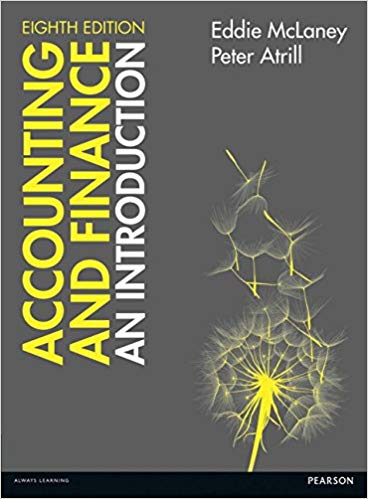Answered step by step
Verified Expert Solution
Question
1 Approved Answer
Excel Instructions using Excel 2010 or 2013: 1. Enter the appropriate numbers/formulas in the shaded (gray) cells. An asterisk (*) will appear to the right
Excel Instructions using Excel 2010 or 2013:
1. Enter the appropriate numbers/formulas in the shaded (gray) cells. An asterisk (*) will appear to the right of an incorrect answer.
2. A formula begins with an equals sign (=) and can consist of any of the following elements: Operators such as + (for addition), - (for subtraction), * (for multiplication), and / (for division). Cell references, including cell addresses such as B52, as well as named cells and ranges Values and text Worksheet functions (such as SUM)
3. You can enter a formula into a cell manually (typing it in) or by pointing to the cells. To enter a formula manually, follow these steps: Move the cell pointer to the cell that you want to hold the formula. Type an equals sign (=) to signal the fact that the cell contains a formula. Type the formula, then press Enter.
4. Rounding: These templates have been formatted to round numbers to either the nearest whole number or the nearest cent. For example, 17.65 x 1.5=26.475. The template will display and hold 26.48, not 26.475. There is no need to use Excel's rounding function. EXCEPTION: Continuing Payroll Problems A & B: CHAPTER 2 When calculating over-time rate for weekly salary, round regular rate to TWO decimals BEFORE calculating overtime rate. Rounding can be accomplished by using Number function (using arrows) on Excel Home menu or by entering the formula =(Round(Weekly/40,2))*1.5 (where "Weekly" entered as either the weekly pay or cell reference.) Failure to use the ROUND function will cause the OT rate to be incorrect.
5. Remember to save your work. When saving your workbook, Excel overwrites the previous copy of your file. You can save your work at any time. You can save the file to the current name, or you may want to keep multiple versions of your work by saving each successive version under a different name. To save to the current name, you can select File, Save from the menu bar or click on the disk icon in the standard toolbar. It is recommended that you save the file to a new name that identifies the file as yours, such as Excel_End_of_Chapter_Problems_Your_Name.xlsx To save under a different name, follow these steps: Select File, Save As to display the Save As Type drop-box, chose Excel Workbook (*.xlsx) Select the folder in which to store the workbook. Enter the new filename in the File name box. Click Save.
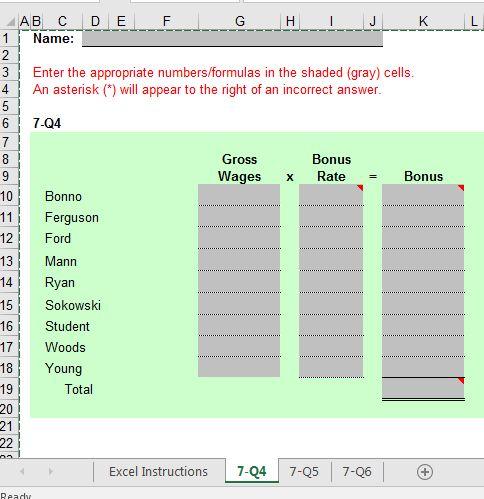
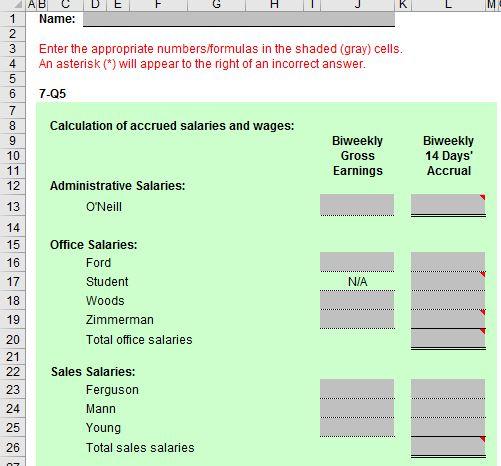
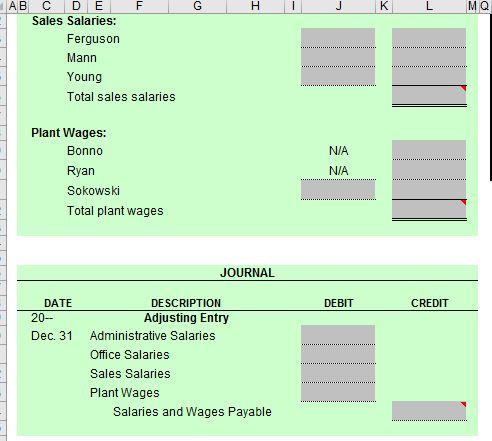
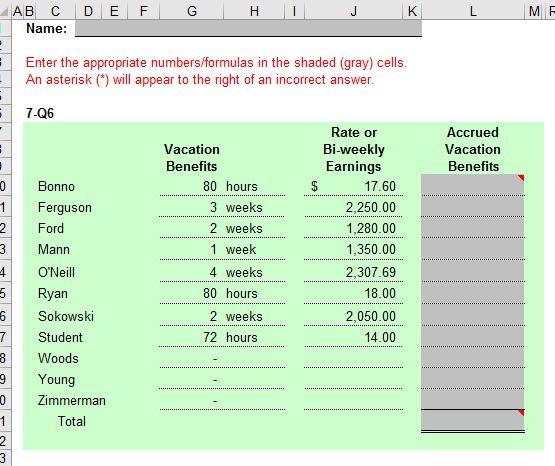
| Excel Instructions using Excel 2010 or 2013: |
| 1. Enter the appropriate numbers/formulas in the shaded (gray) cells. An asterisk (*) will appear to the right of an incorrect answer. |
| 2. A formula begins with an equals sign (=) and can consist of any of the following elements: |
| Operators such as + (for addition), - (for subtraction), * (for multiplication), and / (for division). |
| Cell references, including cell addresses such as B52, as well as named cells and ranges |
| Values and text |
| Worksheet functions (such as SUM) |
| 3. You can enter a formula into a cell manually (typing it in) or by pointing to the cells. |
| To enter a formula manually, follow these steps: |
| Move the cell pointer to the cell that you want to hold the formula. |
| Type an equals sign (=) to signal the fact that the cell contains a formula. |
| Type the formula, then press Enter. |
| 4. Rounding: These templates have been formatted to round numbers to either the nearest whole number or the nearest cent. For example, |
| 17.65 x 1.5=26.475. The template will display and hold 26.48, not 26.475. There is no need to use Excel's rounding function. |
| EXCEPTION: Continuing Payroll Problems A & B: CHAPTER 2 |
| When calculating over-time rate for weekly salary, round regular rate to TWO decimals BEFORE calculating overtime rate. |
| Rounding can be accomplished by using Number function (using arrows) on Excel Home menu or by entering the formula |
| =(Round(Weekly/40,2))*1.5 (where "Weekly" entered as either the weekly pay or cell reference.) |
| Failure to use the ROUND function will cause the OT rate to be incorrect. |
| 5. Remember to save your work. When saving your workbook, Excel overwrites the previous copy of your file. You can save your work at any time. |
| You can save the file to the current name, or you may want to keep multiple versions of your work by saving each successive version under a different name. |
| To save to the current name, you can select File, Save from the menu bar or click on the disk icon in the standard toolbar. |
| It is recommended that you save the file to a new name that identifies the file as yours, such as Excel_End_of_Chapter_Problems_Your_Name.xlsx |
| To save under a different name, follow these steps: |
| Select File, Save As to display the Save As Type drop-box, chose Excel Workbook (*.xlsx) |
| Select the folder in which to store the workbook. |
| Enter the new filename in the File name box. |
Click Save.
|
1 2 AB C D E F Name: H 3 Enter the appropriate numbers/formulas in the shaded (gray) cells. An asterisk (*) will appear to the right of an incorrect answer. K L Gross Wages Bonus x Rate Bonus Bonno Ferguson 4 5 7 8 65190123 7-Q4 14 569 17 18 19 20 Ford Mann Ryan Sokowski Student Woods Young Total 21 22 Ready Excel Instructions 7-Q4 7-Q5 7-Q6
Step by Step Solution
There are 3 Steps involved in it
Step: 1
There wa...
Get Instant Access to Expert-Tailored Solutions
See step-by-step solutions with expert insights and AI powered tools for academic success
Step: 2

Step: 3

Ace Your Homework with AI
Get the answers you need in no time with our AI-driven, step-by-step assistance
Get Started