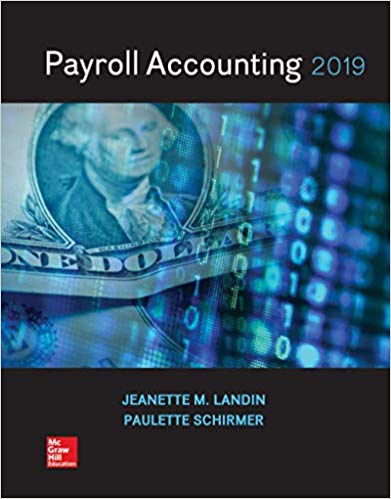I heed help for the Inventory Pivot Table please
EA4-A2 Edit an Inventory Listing and Create a PivotTable for Electronic World In this exercise, you will compile summary data based on an inventory listing for Electronic World. Then you will determine the inventory balance for a product category using three methods. Last, you will create a Pivot Table and a PivotChart. 1. Open EA4-A2-Inventory from your Chapter 04 folder and save it as: EA4-A2-Inventory-[YourName] 2. Use a function to display the total number of product categories in cell B2. 3. Populate the cells as described for the 4K Ultra HD TVs product category: In this cell: Use a function to display the: Cell J5 Number of years for which an inventory balance is displayed Cell K5 Average inventory balance for the five years shown Cell L5 Maximum inventory balance for the five years shown Cell M5 Minimum inventory balance for the five years shown Hint: Make sure the formula in cell J5 will update properly if any currently blank cells are later filled in. 4. Copy the formulas in the range J5:M5 and paste them such that the calculations will be performed for all product categories. 5. Enter formulas in the range E76:176 to add all inventory balances for each year. Use Inventory Costing Methods 6. Switch to the 4K Ultra HD TVs tab. 7. Use the CONCATENATE function to enter LIFO Inventory Balance in cell A17.8. Enter a formula in cell B17 to calculate the ending inventory balance for 4K ultra HD TVs under the LIFO method. 9. In cell A18, use the CONCATENATE function to enter FIFO Inventory Balance. 10. Enter a formula in cell B18 to calculate the ending inventory balance for 4K ultra HD TVs under the FIFO method. 11. In cell A19, use the CONCATENATE function to enter WA Inventory Balance. 12. Enter a formula in cell B19 to calculate the ending inventory balance for 4K ultra HD TVs under the weighted average method. 13. Enter a formula in the appropriate location on the Inventory Listing tab to display the fifth-year LIFO inventory balance for 4K ultra HD TVs. 14. Apply the Red Gradient Fill data bars and Green - White color scale to the range K5:K75. Insert a PivotTable and a PivotChart 15. Create a PivotTable on the Inventory Listing tab based on the inventory balances displayed for all five years. 16. Rename the new worksheet tab containing the Pivot Table. 17. Display the Year 5 Inventory Balances within the PivotTable with: . Department in the Rows area . Product Category in the Columns area . A filter that excludes the Northeast shipping region 18. Add a slicer that limits the data to product categories with an internal classification of at least Level 6. 19. Create a Clustered Bar PivotChart and display the Internal Classification category in the legend. 20. Position the PivotChart and slicer in a logical manner. 21. Save and close your file