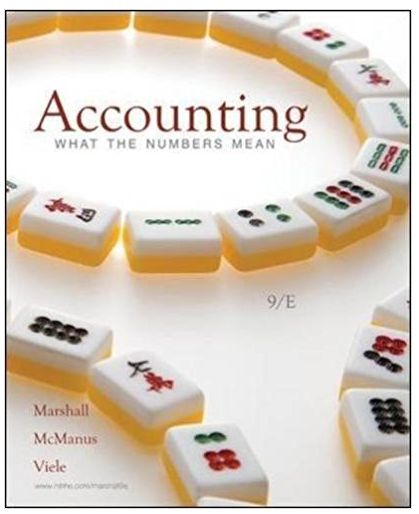Answered step by step
Verified Expert Solution
Question
1 Approved Answer
I know its a bit harsh but see if you can finish it in before tomorrow? thanks QUEENSLAND UNIVERSITY OF TECHNOLOGY QUT Business School School
I know its a bit harsh but see if you can finish it in before tomorrow? thanks
 QUEENSLAND UNIVERSITY OF TECHNOLOGY QUT Business School School of Accountancy AYN416 Financial Accounting 1 Semester 2 2017 Integrated Accounting Project (Weighted Total - 20%) Due: Thursday 21 September 2017 by 12:00 pm (midday) Submissions: 1. Electronic submission through Blackboard/ Assessment/ Assessment Item 2/ Integrated Accounting Submission link of a) Excel file b) Combined 1 PDF file of 8 Reckon Reports or PDF files of 8 individual reports and c) Reckon file with file extension .QBW. 2. Completion of Excel quiz in Blackboard 3. Completion of Reckon quiz in Blackboard Type: Individual This assessment item assesses the following learning outcomes: Knowledge & Technical Skills (KS) 1.2 Apply technical, technological and technical research skills to organise and interpret discipline knowledge, including theory and practice, to investigate business issues. Higher Order Thinking (HO) 2.1 Critically investigate real world business issues and problems drawing on analysis, evaluation and synthesis of discipline knowledge, including theory and practice. ___________________________________________________________________ QUT's late assignment policy applies for all units. If you do not hand in your assignment by the due date, it will not be marked and you will receive a grade of 1 or 0%. You may apply for an extension BEFORE the due date. If you do not have an approved extension (i.e. if you have applied but have not heard, or if your application for an extension has been denied), submit the work you have completed by the due date and it will be marked against the assessment criteria. You should be aware of the MOPP in relation to academic integrity specifically http://www.mopp.qut.edu.au/C/C_05_03.jsp. Failure to maintain academic integrity also includes resubmission of your own work. AYN416 Semester 2, 2017 AYN416 Integrated Accounting Project (to be completed individually) Objectives: The objectives of this project are for students to demonstrate: 1. Skills and knowledge in the preparation of manual financial statements (AOL KS 1.2) 2. Incorporate use of a computerised accounting package (AOL KS 1.2) 3. Compare and reconcile the manual and computerised financial statements (AOL HO 2.1) This Accounting Project consists of completing the accounting cycle for a sole trader retail business for July 2017 using both manual records and Reckon accounting software. Submission: The assignment must be submitted via Blackboard no later than 12 midday (12 pm) on Thursday 21 September 2017. (Refer assessment section: Assessment Item 2.) Complete the 20 minute 15 question quiz* relating to the Excel component on Blackboard no later than 12 midday (12 pm) on Thursday 21 September 2017. (Refer quiz link under the assessment section: Assessment Item 2). Complete the 20 minute 15 question quiz** relating to the Reckon component on Blackboard no later than 12 midday (12 pm) on Thursday 21 September 2017. (Refer quiz link under the assessment section: Assessment Item 2). Note that you should start the submission process and quizzes before 11am on the due date as the submission can take some time and late submissions are not accepted *Excel quiz must be completed for your mark for Part A - The Excel mark is from your quiz mark only and the spreadsheet is not marked. If you submit an Excel file only without completing the Excel quiz, you will receive 0. **Reckon quiz must be completed for your mark for Part B - The Reckon mark is from your quiz mark only and the Reckon file and reports are not marked. If you submit a Reckon file and/ or reports only, without completing the Reckon quiz, you will receive 0 for Part B. Please upload via Blackboard: Note: keep all file names to less than 15 characters e.g. 'Excel Template' as Blackboard does add your student number automatically to the file name: - your Excel file (the quiz on the Excel component is completed via Blackboard) - Combined 1 PDF file of 8 Reckon Reports or PDF files of 8 Reckon reports* with file names less than 12 characters * (eg TB.pdf) (see page 12) (the quiz on the Reckon component is completed via Blackboard) - your Reckon file with file extension .QBW. (Files with .TLG and .ND extensions are not needed) 1 AYN416 Semester 2, 2017 Assessments submitted after the due date without an approved extension will not be marked and will receive a grade of 1 or 0%. If special circumstances prevent you from meeting the assessment due date, you can apply for an extension. If you don't have an approved extension you should submit the work you have completed by the due date and it will be marked against the assessment criteria. Students are reminded to regularly check the Announcements of the AYN 416 Blackboard site for updates and clarifications to the Accounting Project. A Frequently Asked Questions section will be created in Blackboard and updated as required. Requirements: The Assignment comprises three (3) compulsory parts - Part A (7.5%), B (7.5%) and C (5%). Part A and B are worth 7.5% each and Part C is worth 5%. Total weighting is 20%. Assessment Criteria The total assessment for this Assignment is based on Assurance of Learning Criteria and is worth 20% of the total marks for the semester. The CRA sheet is provided at the end of this document. Part A - (7.5% weighting): Excel Quiz Part A requires you to complete the requirements set out in the manual financial accounting task that follows. It is to be expected that you will demonstrate a comprehensive understanding of relevant concepts, principles and practice in the manual preparation and presentation of financial statements. Journals, ledgers and an Excel worksheet template for this problem are available under the assignment folder in the assessment section on Blackboard. The Excel component will be assessed by a 20 minute, 15 question quiz on Blackboard using your printed Excel worksheet pages. Students are required to type in answers without formatting if it is a number (e.g. no $ or , or decimals) or enter free text (e.g. x for question 3 below). Do not insert any symbols and use English in any text responses. Excel Quiz Question Examples & Answers (no number formats used) 1. What is the total sales revenue for the month of July? 87100 2. What is the total of the non-current assets as at 30 June on the Comparative Statement of Financial Position? 24212 3. What Posting Reference appears below the total of the \"Other Accounts\" column in the Cash Payments Journal? A cross or x 4. What is the amount of the credit posting in the accounts receivable general ledger account on 31 July? 52120 5. What is the balance of the accounts receivable general ledger account on 31 July? 82938 6. How much did Studio Apartments owe to Milton Appliances as at 31 July? 38050 7. How many individual Administrative Expenses are listed in the Classified Income Statement? 8 8. In the Accounts Receivable general ledger account, what is the posting reference in the Jnl Ref column for the credit entry on 31 July? CRJ17 2 AYN416 Semester 2, 2017 Part B - (7.5% weighting): Reckon Quiz Part B requires you to complete the requirements set out in the computerised financial accounting task that follows. It is to be expected that you will demonstrate a comprehensive understanding of relevant concepts, using Reckon software. Demonstration videos, exercises and other supporting materials are available under Learning Resources/ Reckon Software Materials on Blackboard. The Reckon component will be assessed by a 20 minute, 15 question quiz on Blackboard using your printed Reckon reports. Students are required to type in answers without formatting if it is a number (e.g. no $ or , or decimals) or enter free text (e.g. x for question 3 below). Do not insert any symbols and use English in any text responses. Part C - Compulsory (5% weighting): Reconciliation of Manual and Reckon Accounting Task Part C requires you to critically evaluate Excel and Reckon reports to initially identify any differences and ultimately to reconcile to each other. 3 AYN416 Semester 2, 2017 PART A BACKGROUND AND FACTS Nathan Corrigan is the owner of a kitchen appliance store located in Milton that he established 2 years ago. He operates the business as a sole trader. He uses accrual accounting and prepares adjusting entries and financial statements on a monthly basis. He submits his Business Activity Statements (GST Return) quarterly on an accruals basis. Nathan is currently using a manual system to prepare his financial records. He has come to you to implement Reckon software. To ensure the accuracy of the software implementation, he has asked you to prepare both manual records and records in Reckon for the month ending 31 July, 2017. Chart of Accounts and Trial Balance as at 30 June, 2017 Refer to Chart of Accounts below when preparing journals. Account No. 101 110 112 115 116 118 130 131 135 136 200 201 203 205 301 302 307 401 402 501 503 505 506 510 520 542 560 580 582 585 Account Name Cash at Bank - ANZ Accounts Receivable Inventory Prepaid Insurance Prepaid Rent Office Supplies Store Equipment Accumulated Depreciation - Store Equipment Computer Equipment Accumulated Depreciation - Computer Equipment GST Clearing (Tax Payable GST)** Accounts Payable Wages Payable PAYG Tax Payable* Capital Total Drawings Profit or Loss Summary Sales Revenue Sales Returns & Allowances Cost of Sales Bank Charges Depreciation Expense - Computer Equipment Depreciation Expense - Store Equipment Electrical Repairs Expense Insurance Expense Office Supplies Expense Rent Expense Telephone and Internet Expense Utilities Expense Wages Expense Balance DR 34,245 56,518 56,675 15,000 1,520 29,080 CR 14,040 24,460 217,498 15,288 12,450 28,970 5,180 141,570 217,498 *PAYG Tax Payable is tax withheld from staff wages owed to the government. **GST Clearing (Tax Payable GST) is the account set up for the GST owing. Reckon will also add another account named Tax Payable as you process transactions with GST. You will have 2 GST accounts when your assignment is complete: GST Clearing (Tax Payable) will have a zero balance and Tax Payable should have the same balance as your 1 general ledger account for GST in Excel. 4 AYN416 Semester 2, 2017 Accounts Receivable Subsidiary Ledger as at 30 June Burrow Properties Pty Ltd Graham Developments Pty Ltd Studio Apartments Pty Ltd Total 23,120 7,448 25,950 56,518 Accounts Payable Subsidiary Ledger as at 30 June Bayside Accountants Pty Ltd LG Pty Ltd Review Computers Pty Ltd Westinghouse Pty Ltd Total 3,850 16,500 4,520 4,100 28,970 Inventory Balances as at 30 June Milton Appliances uses a perpetual inventory system and sells inventory items indicated below. The stocktake at 30 June showed: Item Description Units on Hand Dishwasher Refrigerator Oven Washing Machine Unit Cost (excl GST) $ 24 28 20 35 350 800 550 425 Total Value (excl GST) $ 8,400 22,400 11,000 14,875 56,675 Unit Selling Price (excl GST) $ 700 1,600 1,100 850 Cost price of all inventory items remains constant for the month and thus the inventory cost flow method is irrelevant for this assignment. Accounting Information The business uses the following specialised journals to record its business transactions: A Sales Journal is used to record the sale of inventory on credit during the month (not sales returns). A Cash Receipts Journal is used to record all cash received. A Cash Payments Journal is used to record all cash paid. A Purchases Journal is used to record all purchases of inventory on credit (not purchase returns). A General Journal is used to record all other transactions. All invoices received for expenses incurred and owing are recorded in the general journal at the time of receiving the invoice. (Narrations are not required for general journal transactions.) The business uses a general ledger, an accounts receivable subsidiary ledger and an accounts payable subsidiary ledger. The 4 column running balance form of ledger account is used. The business does use a Sales Returns and Allowances account in the current manual system to record sales returns from customers. Note that there is no ability in our Reckon student version software to record Sales Returns separately. Instead the software will process a sales return as a reduction from Sales Revenue. Do not create a separate Sales Returns account in Reckon. NOTE: There is an extra column in the ledger accounts to make a note of source document numbers etc. We do not have such information so you may leave this column blank. Financial statements are prepared at the end of each month. The accounts are closed off at the end of each month. 5 AYN416 Semester 2, 2017 An Excel template is available on Blackboard to complete the manual accounting task. Reckon is to be used to prepare computerised records in Part B to ensure they agree for Part C. The business transactions that occurred in July 2017 are as follows: (refer Chart of Accounts for account names and numbers. Do not make up your own account names). 1. July 1 Sold 4 ovens as a cash sale, $4,840 (including GST $440). 2. July 1 Purchased a Microsoft Surface Pro on credit from Review Computers, $1,386 (including GST $126). 3. July 2 Purchased office supplies with cheque number 58, $1,100 (including GST $100). 4. July 2 Sold 10 dishwashers on credit to Burrow Properties, invoice number MA32, $7,700 (including GST $700). 5. July 3 Paid for electrical repairs for $605 (including GST $55) with cheque number 59. 6. July 3 Purchased 40 dishwashers on credit from Westinghouse, $15,400 (including GST $1,400). 7. July 4 Paid for prepaid insurance of $1,584 for 12 months effective 1 July (including GST $144) with cheque number 60. 8. July 5 Nathan withdrew $1,000 cash for personal use with cheque number 61 (no GST is applicable.) 9. July 5 Paid the monthly net wages of the staff of $4,200 with cheque number 62 (no GST is applicable.) 10. July 10 Sold 6 Refrigerators and 30 washing machines on credit to Graham Developments Invoice Number MA33, $38,610 (including GST $3,510). 11. July 11 Purchased 20 Washing Machines on credit from LG, $ 9,350 (including GST $850). 12. July 14 Paid Bayside Accountants the balance owing of $3,850 with cheque number 63. 13. July 21 Paid LG the balance owing of $16,500 with cheque number 64. 14. July 21 Issued a credit note to Graham Developments for return of 2 Washing Machines, Credit Number 14, $1,870 (including GST $170). 15. July 22 Received $23,120 from Burrow Properties as payment on account. 16. July 26 Paid the monthly telephone and internet expense with cheque number 65, $924 (including GST $84). 17. July 26 Invoiced Studio Apartments for 20 Washing Machines and 20 dishwashers, Invoice Number MA34, $34,100 (including GST $3,100). 18. July 28 Received $7,000 on account from Graham Developments. 19. July 28 Returned 2 dishwashers to Westinghouse and received a credit of $770 (including GST $70). 20. July 28 Sold 6 Refrigerators as a cash sale, $10,560 (including GST $960). 21. July 28 Nathan lodged his quarterly Business Activity Statement (BAS return) and paid cheque number 66 to the ATO for a total of $17,630. This represents the June quarter Tax Payable (GST) of $12,450 and also the previous month PAYG tax payable of $5,180 (Record each item on a separate line in Excel). (Use Write Cheques function in Reckon). 6 AYN416 Semester 2, 2017 22. July 30 Paid for utilities expense for July with cheque number 67, $814 (including GST $74). 23. July 30 Paid for electrical repairs for $297, with cheque number 68 (including GST $27). 24. July 30 Received $22,000 from Studio Apartments as payment on account. 25. July 31 Bank Statement: Paid bank charges of $40 (no GST applicable). (Use Write Cheques function in Reckon) 26. July 31 Record a general journal entry for $2,060 for the total PAYG tax withheld on the monthly wages. (Debit wages expense and credit PAYG Tax Payable). 27. July 31 Nathan contributed $2,500 of capital into the business bank account. Please ensure you have done the homework questions for topics 2 to 6 especially topic 6 special journals before attempting this assignment. Before Starting Excel Component: It is vital that you complete Problem 7.5 from the textbook which covers special journals and the required postings before you start the Excel component of this assignment otherwise you may waste significant amounts of time. Useful Tips Proofs have been inserted in the journals to help you identify that Total Debits = Total Credits. (Each Proof should display 0). Formulas exist in some areas of the template to assist students but other formulas are required (eg general ledger accounts balances for Profit or Loss Summary, drawings, revenue and expenses) To insert a for your subsidiary ledger postings, use Insert Symbol and scroll down to find the tick. To minimise errors and maximise efficiency, it is recommended to enter values in the journal area only, then use Excel formula links to post to general ledger and/or subsidiary ledger and other areas of the template. The 2nd column of the General Ledger and Subsidiary Ledger accounts is to be left blank. Enough space has been provided in the Excel template - do not insert extra rows or columns. 7 AYN416 Semester 2, 2017 Part A EXCEL Accounting Task Instructions (1 - 9) 7.5% 1) Open the Excel student template provided on Blackboard and enter your name and student number into the footer section on the first tab (Chart of Accounts) 2) Record July transactions in the journals: cash payments, cash receipts, purchases, sales and general journal. (Opening balances at 30 June have been entered into the general ledger and subsidiary accounts). 3) Postings are done either daily or monthly. Post daily to the subsidiary ledgers. Post daily from the general journal. Post the monthly totals of the special journals to the general ledger. Include posting references in the journals. (There will be only 2 postings to Cash at Bank - ANZ which will be the total receipts and total payments). NOTE: For posting reference purposes in the ledgers, please use the journal abbreviation and relevant page numbers indicated next to the journal title (eg SJ18, PJ18, CPJ25, CRJ17, GJ62, GJ63, GJ64). 4) Prepare a trial balance as at 31 July 2017, in the trial balance columns of the worksheet. 5) Complete the worksheet using the required adjusting entries below for the month of July : A) Accrued Wages Wages owing as at 31 July are $850. B ) Insurance Noted in the transactions above, Nathan prepaid 12 months of insurance on July 4. C ) Depreciation - Store Equipment Annual Depreciation on Store Equipment has been calculated at $5,928. D ) Depreciation - Computers Annual Depreciation on Computers has been calculated at $7,440. E) Office Supplies Expense On 31 July, Nathan performed a stocktake of office supplies and noted that there was $880 of supplies remaining. F) Rent Nathan prepaid 2 months of rent on June 30. (Refer Prepaid Rent general ledger account). 6) Prepare and post the adjusting entries. 7) - Prepare the following statements for month ended 31 July in accordance with AASB 101: a classified income statement classified by business function (expense classification below) a statement of changes in equity, and a classified statement of financial position (or balance sheet) with comparative values as at 31 July. (Use separate columns for comparison of 31 July values with 30 June values). Note that there is a need to split Sales and Sales Returns separately in the manual system as discussed earlier. 8 AYN416 Semester 2, 2017 For Income Statement business function expense classification, use the following information: Selling Expenses: Wages Administrative Expenses: Depreciation - Computer Equipment, Depreciation - Store Equipment, Electrical Repairs Expense, Insurance Expense, Office Supplies Expense, Rent Expense, Telephone and Internet Expense, Utilities Expense Finance Expenses: Bank Charges 8) Prepare and post the closing entries. 9) Prepare a post-closing trial balance. Confirm whether the total of the subsidiary ledgers agree with the respective control accounts in the general ledger for accounts receivable and accounts payable by indicating Y or N in the space provided. EXCEL CHECK VALUES TO ASSIST YOU TO COMPLETE THE SET ACCURATELY: Total of the Unadjusted Trial Balance Columns of the Worksheet Total of the Adjustments Columns of the Worksheet $302,294 $11,224 Total of the Adjusted Trial Balance Columns of the Worksheet Net profit for July $304,258 $22,776 9 AYN416 Semester 2, 2017 Part B Reckon Accounting Task Instructions (1 - 12) 7.5% Before Starting Reckon Component: It is vital that you complete the 2 Essential Reckon exercises for your Assignment under Learning Resources/ Reckon Support Materials before you start the Reckon component of this assignment otherwise you may waste significant amounts of time. Reckon software is to be used to prepare computerised records in Part B to ensure they agree with the manual records. It is important to save and backup regularly to your QUT student network drive or other secure location rather than relying on a USB or to the local drives of QUT computers which are cleared as users log off. Do not rely on one file location in case there is a problem such as corruption, losing USB etc. Reckon will name your original files with the file extension. QBW and the backup files .QBB. Remember, key figures such as profit are provided and the client is expecting you to ensure Excel and Reckon agree. If they don't agree or you don't allow enough time and only achieve the initial Reckon set up process, low marks may result because you haven't achieved assessment requirements. 1) Establish a new data base in Reckon. Step 1 Company Information. On the Reckon menu bar, click File > New company. Click Start Interview Enter Company Name and add your student number and surname and to the end of the company name. (eg Milton Appliances 9084574 Marsland). Leave other fields blank. Note: Click Next at each step of the interview to move on. Step 2: Select your industry. Select Product Sales/ Retail Step 3: How is your company organised? Select Individual Tax Return Step 4: Select the first month of your financial year. Select: July Step 5: Ignore passwords Step 6: Create your company file, indicating a directory to save to. Click Save. Step 7: Customising In the interview process, choose the Preferences below. Take care to enter carefully as you can't change these preferences and would otherwise need to start again: Field Select Then What do you sell? Products only Click Next Do you track tax? Yes Click Next Do you want to create estimates in Reckon? No Click Next Do you want to track sales orders before you tax invoice your customers? No Click Next Do you want to use sales receipts in Reckon? Yes Click Next Do you want to use billing statements in Reckon? No Click Next 10 AYN416 Semester 2, 2017 Field Select Then Do you want to use invoices in Reckon? Yes Click Next Do you want to use progress invoicing? No Click Next Do you want to keep track of the bills you owe? Yes Click Next Do you want to track inventory in Reckon? Yes Click Next Do you want to track time in Reckon? No Click Next Do you have employees? No Click Next twice Select a start date to start tracking your finances Enter 30/06/2017 Click Next Would you like to add an existing bank account? Yes Click Next Key in ANZ Bank Account for the name of the bank account. Click on or after 30/06/2017. Click Next three times. Click Finish to complete the initial set up process. 2) Set up preferences for banking for all receipts and payments to process to the ANZ Bank Account (otherwise they will default to Undeposited Funds). 3) Important: Set up user for Audit Trail Log to enable production of an Audit Trail Report. Click on Company. Click on Set Up Users. Click on Add User. Enter your student number followed by your surname (eg 9084574 Marsland). Record exactly what you have typed safely as you will use it to log in and record all of the assignment transactions. Do not enter Passwords. Click Next Click No that you do not want to enter a password. Click on All Areas of Reckon Accounts (for the user to enable access). Click Yes to confirm that you do wish to allow the user to access all areas of Reckon. Click Finish. Click Close. 4) Choose the option File/ Close Company/(Log Off and Open the Milton Appliances.QBW File that you have established. Now log into Reckon using the User Name that you established earlier. (if you forget your username, log in as Admin and note down the user name and repeat the log in process).The Administration User is not to be used in any of the assignment process, otherwise you will receive 0 for the Reckon component. Milton Appliances Set up lists and Opening Balances for Inventory, Customers and Suppliers as at 30 June 2017. (Addresses are not required for this project for customers or suppliers). 5) Run an Audit Trail Report 1/7 to today's date to ensure that you can see your User Name in all the transactions (not the Admin user). If you fail to submit an Audit Trail Report or submit an Audit Trail with the Admin user only recorded, you will receive 0 for the Reckon component. 6) Enter opening balances for all other accounts as at 30 June 2017. (You can enter the balance for GST Clearing (Tax Payable GST) in the same process when you do call it this exact name.) 11 AYN416 Semester 2, 2017 7) Run a trial balance as at 30 June 2017 to ensure all opening balances are accurately entered. Process a general journal entry to correct the items in the trial balance which require adjustment including processing a general journal entry to correct Uncategorised income, Uncategorised expenses and Opening Balance (equity). (See Reckon Practice Exercises for steps involved). 8) Save your file. Also, backup your Reckon file using the Save Copy or Backup function (which will name it with the extension.QBB). 9) Record the July transactions in Reckon, opening new accounts as necessary. For Reckon, you do not need to use the account numbers provided in the Chart of Accounts. Tips: GST codes: where payments have GST included, use the tax code NCG for expenses and CAG for the purchase of the computer. Bank Accounts: Check each receipt and payment is processed to the ANZ bank account, not Undeposited Funds). Dates: ensure that dates are entered correctly in the month of July. Names: are required if the transactions involve Accounts Receivable or Accounts Payable but for other transactions such as Cash Sales and Cash Cheques, you can simply enter \"Cash Sale\" or \"Cash\" respectively. Regularly save and backup your files. Do not rely on 1 file location in case there is a problem such as corruption, losing USB etc. Reckon will name your original files with the extension. QBW and the backup files .QBB. 10) Prepare a trial balance as at 31 July 2017 and ensure all account values agree to the unadjusted manual trial balance prepared in Part A except for Sales and Sales Returns. (Reckon Unadjusted Trial Balance total should be $300,594 as Sales Returns is netted off against Sales in Reckon not displayed separately as it is in Excel). Note that there is no ability in our Reckon student version software to record Sales Returns separately. Instead the software will process a sales return as a reduction from Sales Revenue. Do not create a separate Sales Returns account in Reckon. 11) Process the adjusting entries above in Reckon. 12) Print or save to pdf the following reports from Reckon Software: (From the report, choose File Save as PDF or File Print Report to PDF). Combine into 1 pdf if possible for ease of marking. See below for screenshots to fit your printing to 1 page in width so that it can be marked. Please name your report files for submission to Blackboard with a file name less than 12 characters so that we can download them for marking.(e.g. TB.pdf). 1. Journals: 1 July to 31 July 2017 (Reports Accountant) 2. Trial Balance: 31 July to 31 July 2017 (Reports Accountant) 3. Profit and Loss Standard: 1 to 31 July 2017* (Reports Company & Financial) 4. Balance Sheet as at 31 July 2017 (Reports Company & Financial) 5. Inventory Valuation Summary as at 31 July 2017 (Reports Inventory) 6. Customer Balance Detail: 1 to 31 July 2017 (Reports Customers & Receivables) 7. Supplier Balance Detail: 1 to 31 July 2017 (Reports Suppliers & Payables) 8. Audit Trail Report (Date Range: 1/7 to today's date) (Reports Accountant: Audit Trail) * Note Profit and Loss does not need to be classified into Business Function for Reckon. Closing entries are not required in Reckon as they are done automatically by the software. RECKON CHECK VALUES TO ASSIST YOU TO COMPLETE THE SET ACCURATELY: Total of Reckon Unadjusted Trial Balance (due to netting off sales returns in sales) $300,594 Total of Reckon Adjusted Trial Balance (due to netting off sales returns in sales) $302,558 12 AYN416 Semester 2, 2017 Reckon Printing Instructions: If you don't have access to Adobe software you can manually print then scan into pdf or use QUT computer labs or other computers which have the full version of Adobe which allows saving to pdf rather than just opening a pdf. Some helpful instructions re printing or saving to pdf: 1) Maximise the report to the whole screen 2) Choose File Save as PDF or Choose File Print Report. Then choose Printer Adobe Pdf. Please tick the box to fit report to 1 page wide so it can be marked. Important! If you don't have access to Adobe software you can manually print then scan into pdf. Please ensure the box is also ticked to fit each report to 1 page wide. Combine into 1 pdf if possible for ease of marking. See above for screenshots to fit your printing to 1 page in width so that it can be marked 13 AYN416 Semester 2, 2017 Part C Reconciliation of Manual and Reckon Accounting Task 5% Ensure all reports agree with manual reports generated in Part A (except for different treatment of Sales Returns in Reckon as Sales Returns is netted off Sales in Reckon not displayed separately as it is in Excel.) Note that there will be minor differences in the naming used in Reckon (eg Trade Receivables, Trade Creditors and Tax Payable have equivalent names to the Excel Chart of Accounts and don't need to be altered). Similarly, the order of accounts must be logical and in the correct categories within Current Assets, Fixed Assets, Current Liabilities and Equity. Ensure that the Balance Sheet displays Original Cost of Fixed Assets above Accumulated Depreciation and that Capital displays above Drawings. (These can be altered in the Chart of Accounts as demonstrated in the sample exercises). In Reckon, there is no need to remove accounts with a zero balance as they are fine to leave as they are. For Reckon, you do not need to use the account numbers provided in the chart of accounts. Check that the Excel and Reckon Check Values match those provided earlier in these instructions. Check the following items to ensure they are the same in both Excel and in Reckon: - Gross Profit - Net Income or Net Profit - Total Assets - Total Equity - Accounts Receivable and Accounts Payable There is nothing additional needed to be supplied or typed for Part C as the marker will confirm that Excel and Reckon do reconcile. Support Provided: Materials are on Blackboard to assist with Excel and Reckon Consultation with Staff and Postgraduate Learning Advisors who are able to assist including with use of Reckon Frequently Asked Questions on Blackboard to enable any clarifications or answer any common questions - this will be an iterative document that will be developed as students make enquiries IT Helpdesk can assist with installation of Reckon Echo recording will be released to assist with the Assignment with some demonstrations in Excel of using linked formulas and using the spreadsheet Frequently Asked Questions and Answers from last semester - see page 15 14 AYN416 Semester 2, 2017 Frequently Asked Questions and Answers from last semester: Are we allowed to change the account titles? E.g. "Trade receivable" to "Accounts Receivable" so that we have the same name as in the instructions? Answer: Don't need to - just leave as is because Reckon calls them slightly different names (see page 14 instructions) Are we allowed to create new accounts like "Prepaid Insurance" because there are no prepaid accounts in Reckon yet. Answer: Yes - you can Do we have to add the account numbers in Reckon? Answer: No - no need for account numbers in Reckon (see page 14 instructions) Some account names are too long in Reckon like "Accumulated Depreciation - Store Equipment". How do we abbreviate the names best? Answer: Accum Depcn - Store would work fine Why is there a second Tax account ("PAYG Tax Payable*")? I don't know what that transactions affect this account. Answer: PAYG is the tax withheld from staff wages which we owe to the government. All transactions you need for this account are described in the instructions so you can deal with it. I have been trying to set up my chart of accounts for Reckon and I am unsure on entering the GST Clearing (Tax Payable GST) opening balance. Is this even the correct account to enter the opening balance? Does all the GST paid and received automatically post to here - I can't see anywhere that would indicate this also? Answer: That is why we created a slightly different name - if you create this account exactly as it is named in the assignment, you can add an opening balance as a general journal just like the other opening balances. We will just then pay this balance. The remainder of the GST transactions Reckon will process to another account simply called Tax Payable. Why do I have Uncategorised Income and Uncategorised Expenses with values on my Trial Balance? Answer: follow the steps in the Essential Reckon Exercises to show you how to deal with these accounts. 15 AYN416 Semester 2, 2017 AYN416 FINANCIAL ACCOUNTING 1 - ASSIGNMENT CRITERIA SHEET Student Name: .......................................................... Student No.: ................... Date: ................. Part A -Excel Accounting Task (7.5% weighting) Assessed using Blackboard Excel Quiz: 15 questions in 20 minutes using your complete printed Excel template Criteria 85% ) Mark Demonstrated some Demonstrated a good Demonstrated a good Demonstrated a Knowledge and Demonstrated little understanding of understanding of relevant understanding of relevant understanding of relevant comprehensive Skills (KS 1.2) relevant concepts, concepts, principles and concepts, principles and concepts, principles and understanding of relevant / 7.5 principles and practices practices in Excel. Some practices with some minor practices in Excel. concepts, principles and in Excel. Major inaccuracies evident. inaccuracies in Excel. practices in Excel. inaccuracies evident. Part B - Reckon Accounting Task (7.5% weighting) Assessed using Blackboard Reckon Quiz: 15 questions in 20 minutes using your printed Reckon reports Criteria
QUEENSLAND UNIVERSITY OF TECHNOLOGY QUT Business School School of Accountancy AYN416 Financial Accounting 1 Semester 2 2017 Integrated Accounting Project (Weighted Total - 20%) Due: Thursday 21 September 2017 by 12:00 pm (midday) Submissions: 1. Electronic submission through Blackboard/ Assessment/ Assessment Item 2/ Integrated Accounting Submission link of a) Excel file b) Combined 1 PDF file of 8 Reckon Reports or PDF files of 8 individual reports and c) Reckon file with file extension .QBW. 2. Completion of Excel quiz in Blackboard 3. Completion of Reckon quiz in Blackboard Type: Individual This assessment item assesses the following learning outcomes: Knowledge & Technical Skills (KS) 1.2 Apply technical, technological and technical research skills to organise and interpret discipline knowledge, including theory and practice, to investigate business issues. Higher Order Thinking (HO) 2.1 Critically investigate real world business issues and problems drawing on analysis, evaluation and synthesis of discipline knowledge, including theory and practice. ___________________________________________________________________ QUT's late assignment policy applies for all units. If you do not hand in your assignment by the due date, it will not be marked and you will receive a grade of 1 or 0%. You may apply for an extension BEFORE the due date. If you do not have an approved extension (i.e. if you have applied but have not heard, or if your application for an extension has been denied), submit the work you have completed by the due date and it will be marked against the assessment criteria. You should be aware of the MOPP in relation to academic integrity specifically http://www.mopp.qut.edu.au/C/C_05_03.jsp. Failure to maintain academic integrity also includes resubmission of your own work. AYN416 Semester 2, 2017 AYN416 Integrated Accounting Project (to be completed individually) Objectives: The objectives of this project are for students to demonstrate: 1. Skills and knowledge in the preparation of manual financial statements (AOL KS 1.2) 2. Incorporate use of a computerised accounting package (AOL KS 1.2) 3. Compare and reconcile the manual and computerised financial statements (AOL HO 2.1) This Accounting Project consists of completing the accounting cycle for a sole trader retail business for July 2017 using both manual records and Reckon accounting software. Submission: The assignment must be submitted via Blackboard no later than 12 midday (12 pm) on Thursday 21 September 2017. (Refer assessment section: Assessment Item 2.) Complete the 20 minute 15 question quiz* relating to the Excel component on Blackboard no later than 12 midday (12 pm) on Thursday 21 September 2017. (Refer quiz link under the assessment section: Assessment Item 2). Complete the 20 minute 15 question quiz** relating to the Reckon component on Blackboard no later than 12 midday (12 pm) on Thursday 21 September 2017. (Refer quiz link under the assessment section: Assessment Item 2). Note that you should start the submission process and quizzes before 11am on the due date as the submission can take some time and late submissions are not accepted *Excel quiz must be completed for your mark for Part A - The Excel mark is from your quiz mark only and the spreadsheet is not marked. If you submit an Excel file only without completing the Excel quiz, you will receive 0. **Reckon quiz must be completed for your mark for Part B - The Reckon mark is from your quiz mark only and the Reckon file and reports are not marked. If you submit a Reckon file and/ or reports only, without completing the Reckon quiz, you will receive 0 for Part B. Please upload via Blackboard: Note: keep all file names to less than 15 characters e.g. 'Excel Template' as Blackboard does add your student number automatically to the file name: - your Excel file (the quiz on the Excel component is completed via Blackboard) - Combined 1 PDF file of 8 Reckon Reports or PDF files of 8 Reckon reports* with file names less than 12 characters * (eg TB.pdf) (see page 12) (the quiz on the Reckon component is completed via Blackboard) - your Reckon file with file extension .QBW. (Files with .TLG and .ND extensions are not needed) 1 AYN416 Semester 2, 2017 Assessments submitted after the due date without an approved extension will not be marked and will receive a grade of 1 or 0%. If special circumstances prevent you from meeting the assessment due date, you can apply for an extension. If you don't have an approved extension you should submit the work you have completed by the due date and it will be marked against the assessment criteria. Students are reminded to regularly check the Announcements of the AYN 416 Blackboard site for updates and clarifications to the Accounting Project. A Frequently Asked Questions section will be created in Blackboard and updated as required. Requirements: The Assignment comprises three (3) compulsory parts - Part A (7.5%), B (7.5%) and C (5%). Part A and B are worth 7.5% each and Part C is worth 5%. Total weighting is 20%. Assessment Criteria The total assessment for this Assignment is based on Assurance of Learning Criteria and is worth 20% of the total marks for the semester. The CRA sheet is provided at the end of this document. Part A - (7.5% weighting): Excel Quiz Part A requires you to complete the requirements set out in the manual financial accounting task that follows. It is to be expected that you will demonstrate a comprehensive understanding of relevant concepts, principles and practice in the manual preparation and presentation of financial statements. Journals, ledgers and an Excel worksheet template for this problem are available under the assignment folder in the assessment section on Blackboard. The Excel component will be assessed by a 20 minute, 15 question quiz on Blackboard using your printed Excel worksheet pages. Students are required to type in answers without formatting if it is a number (e.g. no $ or , or decimals) or enter free text (e.g. x for question 3 below). Do not insert any symbols and use English in any text responses. Excel Quiz Question Examples & Answers (no number formats used) 1. What is the total sales revenue for the month of July? 87100 2. What is the total of the non-current assets as at 30 June on the Comparative Statement of Financial Position? 24212 3. What Posting Reference appears below the total of the \"Other Accounts\" column in the Cash Payments Journal? A cross or x 4. What is the amount of the credit posting in the accounts receivable general ledger account on 31 July? 52120 5. What is the balance of the accounts receivable general ledger account on 31 July? 82938 6. How much did Studio Apartments owe to Milton Appliances as at 31 July? 38050 7. How many individual Administrative Expenses are listed in the Classified Income Statement? 8 8. In the Accounts Receivable general ledger account, what is the posting reference in the Jnl Ref column for the credit entry on 31 July? CRJ17 2 AYN416 Semester 2, 2017 Part B - (7.5% weighting): Reckon Quiz Part B requires you to complete the requirements set out in the computerised financial accounting task that follows. It is to be expected that you will demonstrate a comprehensive understanding of relevant concepts, using Reckon software. Demonstration videos, exercises and other supporting materials are available under Learning Resources/ Reckon Software Materials on Blackboard. The Reckon component will be assessed by a 20 minute, 15 question quiz on Blackboard using your printed Reckon reports. Students are required to type in answers without formatting if it is a number (e.g. no $ or , or decimals) or enter free text (e.g. x for question 3 below). Do not insert any symbols and use English in any text responses. Part C - Compulsory (5% weighting): Reconciliation of Manual and Reckon Accounting Task Part C requires you to critically evaluate Excel and Reckon reports to initially identify any differences and ultimately to reconcile to each other. 3 AYN416 Semester 2, 2017 PART A BACKGROUND AND FACTS Nathan Corrigan is the owner of a kitchen appliance store located in Milton that he established 2 years ago. He operates the business as a sole trader. He uses accrual accounting and prepares adjusting entries and financial statements on a monthly basis. He submits his Business Activity Statements (GST Return) quarterly on an accruals basis. Nathan is currently using a manual system to prepare his financial records. He has come to you to implement Reckon software. To ensure the accuracy of the software implementation, he has asked you to prepare both manual records and records in Reckon for the month ending 31 July, 2017. Chart of Accounts and Trial Balance as at 30 June, 2017 Refer to Chart of Accounts below when preparing journals. Account No. 101 110 112 115 116 118 130 131 135 136 200 201 203 205 301 302 307 401 402 501 503 505 506 510 520 542 560 580 582 585 Account Name Cash at Bank - ANZ Accounts Receivable Inventory Prepaid Insurance Prepaid Rent Office Supplies Store Equipment Accumulated Depreciation - Store Equipment Computer Equipment Accumulated Depreciation - Computer Equipment GST Clearing (Tax Payable GST)** Accounts Payable Wages Payable PAYG Tax Payable* Capital Total Drawings Profit or Loss Summary Sales Revenue Sales Returns & Allowances Cost of Sales Bank Charges Depreciation Expense - Computer Equipment Depreciation Expense - Store Equipment Electrical Repairs Expense Insurance Expense Office Supplies Expense Rent Expense Telephone and Internet Expense Utilities Expense Wages Expense Balance DR 34,245 56,518 56,675 15,000 1,520 29,080 CR 14,040 24,460 217,498 15,288 12,450 28,970 5,180 141,570 217,498 *PAYG Tax Payable is tax withheld from staff wages owed to the government. **GST Clearing (Tax Payable GST) is the account set up for the GST owing. Reckon will also add another account named Tax Payable as you process transactions with GST. You will have 2 GST accounts when your assignment is complete: GST Clearing (Tax Payable) will have a zero balance and Tax Payable should have the same balance as your 1 general ledger account for GST in Excel. 4 AYN416 Semester 2, 2017 Accounts Receivable Subsidiary Ledger as at 30 June Burrow Properties Pty Ltd Graham Developments Pty Ltd Studio Apartments Pty Ltd Total 23,120 7,448 25,950 56,518 Accounts Payable Subsidiary Ledger as at 30 June Bayside Accountants Pty Ltd LG Pty Ltd Review Computers Pty Ltd Westinghouse Pty Ltd Total 3,850 16,500 4,520 4,100 28,970 Inventory Balances as at 30 June Milton Appliances uses a perpetual inventory system and sells inventory items indicated below. The stocktake at 30 June showed: Item Description Units on Hand Dishwasher Refrigerator Oven Washing Machine Unit Cost (excl GST) $ 24 28 20 35 350 800 550 425 Total Value (excl GST) $ 8,400 22,400 11,000 14,875 56,675 Unit Selling Price (excl GST) $ 700 1,600 1,100 850 Cost price of all inventory items remains constant for the month and thus the inventory cost flow method is irrelevant for this assignment. Accounting Information The business uses the following specialised journals to record its business transactions: A Sales Journal is used to record the sale of inventory on credit during the month (not sales returns). A Cash Receipts Journal is used to record all cash received. A Cash Payments Journal is used to record all cash paid. A Purchases Journal is used to record all purchases of inventory on credit (not purchase returns). A General Journal is used to record all other transactions. All invoices received for expenses incurred and owing are recorded in the general journal at the time of receiving the invoice. (Narrations are not required for general journal transactions.) The business uses a general ledger, an accounts receivable subsidiary ledger and an accounts payable subsidiary ledger. The 4 column running balance form of ledger account is used. The business does use a Sales Returns and Allowances account in the current manual system to record sales returns from customers. Note that there is no ability in our Reckon student version software to record Sales Returns separately. Instead the software will process a sales return as a reduction from Sales Revenue. Do not create a separate Sales Returns account in Reckon. NOTE: There is an extra column in the ledger accounts to make a note of source document numbers etc. We do not have such information so you may leave this column blank. Financial statements are prepared at the end of each month. The accounts are closed off at the end of each month. 5 AYN416 Semester 2, 2017 An Excel template is available on Blackboard to complete the manual accounting task. Reckon is to be used to prepare computerised records in Part B to ensure they agree for Part C. The business transactions that occurred in July 2017 are as follows: (refer Chart of Accounts for account names and numbers. Do not make up your own account names). 1. July 1 Sold 4 ovens as a cash sale, $4,840 (including GST $440). 2. July 1 Purchased a Microsoft Surface Pro on credit from Review Computers, $1,386 (including GST $126). 3. July 2 Purchased office supplies with cheque number 58, $1,100 (including GST $100). 4. July 2 Sold 10 dishwashers on credit to Burrow Properties, invoice number MA32, $7,700 (including GST $700). 5. July 3 Paid for electrical repairs for $605 (including GST $55) with cheque number 59. 6. July 3 Purchased 40 dishwashers on credit from Westinghouse, $15,400 (including GST $1,400). 7. July 4 Paid for prepaid insurance of $1,584 for 12 months effective 1 July (including GST $144) with cheque number 60. 8. July 5 Nathan withdrew $1,000 cash for personal use with cheque number 61 (no GST is applicable.) 9. July 5 Paid the monthly net wages of the staff of $4,200 with cheque number 62 (no GST is applicable.) 10. July 10 Sold 6 Refrigerators and 30 washing machines on credit to Graham Developments Invoice Number MA33, $38,610 (including GST $3,510). 11. July 11 Purchased 20 Washing Machines on credit from LG, $ 9,350 (including GST $850). 12. July 14 Paid Bayside Accountants the balance owing of $3,850 with cheque number 63. 13. July 21 Paid LG the balance owing of $16,500 with cheque number 64. 14. July 21 Issued a credit note to Graham Developments for return of 2 Washing Machines, Credit Number 14, $1,870 (including GST $170). 15. July 22 Received $23,120 from Burrow Properties as payment on account. 16. July 26 Paid the monthly telephone and internet expense with cheque number 65, $924 (including GST $84). 17. July 26 Invoiced Studio Apartments for 20 Washing Machines and 20 dishwashers, Invoice Number MA34, $34,100 (including GST $3,100). 18. July 28 Received $7,000 on account from Graham Developments. 19. July 28 Returned 2 dishwashers to Westinghouse and received a credit of $770 (including GST $70). 20. July 28 Sold 6 Refrigerators as a cash sale, $10,560 (including GST $960). 21. July 28 Nathan lodged his quarterly Business Activity Statement (BAS return) and paid cheque number 66 to the ATO for a total of $17,630. This represents the June quarter Tax Payable (GST) of $12,450 and also the previous month PAYG tax payable of $5,180 (Record each item on a separate line in Excel). (Use Write Cheques function in Reckon). 6 AYN416 Semester 2, 2017 22. July 30 Paid for utilities expense for July with cheque number 67, $814 (including GST $74). 23. July 30 Paid for electrical repairs for $297, with cheque number 68 (including GST $27). 24. July 30 Received $22,000 from Studio Apartments as payment on account. 25. July 31 Bank Statement: Paid bank charges of $40 (no GST applicable). (Use Write Cheques function in Reckon) 26. July 31 Record a general journal entry for $2,060 for the total PAYG tax withheld on the monthly wages. (Debit wages expense and credit PAYG Tax Payable). 27. July 31 Nathan contributed $2,500 of capital into the business bank account. Please ensure you have done the homework questions for topics 2 to 6 especially topic 6 special journals before attempting this assignment. Before Starting Excel Component: It is vital that you complete Problem 7.5 from the textbook which covers special journals and the required postings before you start the Excel component of this assignment otherwise you may waste significant amounts of time. Useful Tips Proofs have been inserted in the journals to help you identify that Total Debits = Total Credits. (Each Proof should display 0). Formulas exist in some areas of the template to assist students but other formulas are required (eg general ledger accounts balances for Profit or Loss Summary, drawings, revenue and expenses) To insert a for your subsidiary ledger postings, use Insert Symbol and scroll down to find the tick. To minimise errors and maximise efficiency, it is recommended to enter values in the journal area only, then use Excel formula links to post to general ledger and/or subsidiary ledger and other areas of the template. The 2nd column of the General Ledger and Subsidiary Ledger accounts is to be left blank. Enough space has been provided in the Excel template - do not insert extra rows or columns. 7 AYN416 Semester 2, 2017 Part A EXCEL Accounting Task Instructions (1 - 9) 7.5% 1) Open the Excel student template provided on Blackboard and enter your name and student number into the footer section on the first tab (Chart of Accounts) 2) Record July transactions in the journals: cash payments, cash receipts, purchases, sales and general journal. (Opening balances at 30 June have been entered into the general ledger and subsidiary accounts). 3) Postings are done either daily or monthly. Post daily to the subsidiary ledgers. Post daily from the general journal. Post the monthly totals of the special journals to the general ledger. Include posting references in the journals. (There will be only 2 postings to Cash at Bank - ANZ which will be the total receipts and total payments). NOTE: For posting reference purposes in the ledgers, please use the journal abbreviation and relevant page numbers indicated next to the journal title (eg SJ18, PJ18, CPJ25, CRJ17, GJ62, GJ63, GJ64). 4) Prepare a trial balance as at 31 July 2017, in the trial balance columns of the worksheet. 5) Complete the worksheet using the required adjusting entries below for the month of July : A) Accrued Wages Wages owing as at 31 July are $850. B ) Insurance Noted in the transactions above, Nathan prepaid 12 months of insurance on July 4. C ) Depreciation - Store Equipment Annual Depreciation on Store Equipment has been calculated at $5,928. D ) Depreciation - Computers Annual Depreciation on Computers has been calculated at $7,440. E) Office Supplies Expense On 31 July, Nathan performed a stocktake of office supplies and noted that there was $880 of supplies remaining. F) Rent Nathan prepaid 2 months of rent on June 30. (Refer Prepaid Rent general ledger account). 6) Prepare and post the adjusting entries. 7) - Prepare the following statements for month ended 31 July in accordance with AASB 101: a classified income statement classified by business function (expense classification below) a statement of changes in equity, and a classified statement of financial position (or balance sheet) with comparative values as at 31 July. (Use separate columns for comparison of 31 July values with 30 June values). Note that there is a need to split Sales and Sales Returns separately in the manual system as discussed earlier. 8 AYN416 Semester 2, 2017 For Income Statement business function expense classification, use the following information: Selling Expenses: Wages Administrative Expenses: Depreciation - Computer Equipment, Depreciation - Store Equipment, Electrical Repairs Expense, Insurance Expense, Office Supplies Expense, Rent Expense, Telephone and Internet Expense, Utilities Expense Finance Expenses: Bank Charges 8) Prepare and post the closing entries. 9) Prepare a post-closing trial balance. Confirm whether the total of the subsidiary ledgers agree with the respective control accounts in the general ledger for accounts receivable and accounts payable by indicating Y or N in the space provided. EXCEL CHECK VALUES TO ASSIST YOU TO COMPLETE THE SET ACCURATELY: Total of the Unadjusted Trial Balance Columns of the Worksheet Total of the Adjustments Columns of the Worksheet $302,294 $11,224 Total of the Adjusted Trial Balance Columns of the Worksheet Net profit for July $304,258 $22,776 9 AYN416 Semester 2, 2017 Part B Reckon Accounting Task Instructions (1 - 12) 7.5% Before Starting Reckon Component: It is vital that you complete the 2 Essential Reckon exercises for your Assignment under Learning Resources/ Reckon Support Materials before you start the Reckon component of this assignment otherwise you may waste significant amounts of time. Reckon software is to be used to prepare computerised records in Part B to ensure they agree with the manual records. It is important to save and backup regularly to your QUT student network drive or other secure location rather than relying on a USB or to the local drives of QUT computers which are cleared as users log off. Do not rely on one file location in case there is a problem such as corruption, losing USB etc. Reckon will name your original files with the file extension. QBW and the backup files .QBB. Remember, key figures such as profit are provided and the client is expecting you to ensure Excel and Reckon agree. If they don't agree or you don't allow enough time and only achieve the initial Reckon set up process, low marks may result because you haven't achieved assessment requirements. 1) Establish a new data base in Reckon. Step 1 Company Information. On the Reckon menu bar, click File > New company. Click Start Interview Enter Company Name and add your student number and surname and to the end of the company name. (eg Milton Appliances 9084574 Marsland). Leave other fields blank. Note: Click Next at each step of the interview to move on. Step 2: Select your industry. Select Product Sales/ Retail Step 3: How is your company organised? Select Individual Tax Return Step 4: Select the first month of your financial year. Select: July Step 5: Ignore passwords Step 6: Create your company file, indicating a directory to save to. Click Save. Step 7: Customising In the interview process, choose the Preferences below. Take care to enter carefully as you can't change these preferences and would otherwise need to start again: Field Select Then What do you sell? Products only Click Next Do you track tax? Yes Click Next Do you want to create estimates in Reckon? No Click Next Do you want to track sales orders before you tax invoice your customers? No Click Next Do you want to use sales receipts in Reckon? Yes Click Next Do you want to use billing statements in Reckon? No Click Next 10 AYN416 Semester 2, 2017 Field Select Then Do you want to use invoices in Reckon? Yes Click Next Do you want to use progress invoicing? No Click Next Do you want to keep track of the bills you owe? Yes Click Next Do you want to track inventory in Reckon? Yes Click Next Do you want to track time in Reckon? No Click Next Do you have employees? No Click Next twice Select a start date to start tracking your finances Enter 30/06/2017 Click Next Would you like to add an existing bank account? Yes Click Next Key in ANZ Bank Account for the name of the bank account. Click on or after 30/06/2017. Click Next three times. Click Finish to complete the initial set up process. 2) Set up preferences for banking for all receipts and payments to process to the ANZ Bank Account (otherwise they will default to Undeposited Funds). 3) Important: Set up user for Audit Trail Log to enable production of an Audit Trail Report. Click on Company. Click on Set Up Users. Click on Add User. Enter your student number followed by your surname (eg 9084574 Marsland). Record exactly what you have typed safely as you will use it to log in and record all of the assignment transactions. Do not enter Passwords. Click Next Click No that you do not want to enter a password. Click on All Areas of Reckon Accounts (for the user to enable access). Click Yes to confirm that you do wish to allow the user to access all areas of Reckon. Click Finish. Click Close. 4) Choose the option File/ Close Company/(Log Off and Open the Milton Appliances.QBW File that you have established. Now log into Reckon using the User Name that you established earlier. (if you forget your username, log in as Admin and note down the user name and repeat the log in process).The Administration User is not to be used in any of the assignment process, otherwise you will receive 0 for the Reckon component. Milton Appliances Set up lists and Opening Balances for Inventory, Customers and Suppliers as at 30 June 2017. (Addresses are not required for this project for customers or suppliers). 5) Run an Audit Trail Report 1/7 to today's date to ensure that you can see your User Name in all the transactions (not the Admin user). If you fail to submit an Audit Trail Report or submit an Audit Trail with the Admin user only recorded, you will receive 0 for the Reckon component. 6) Enter opening balances for all other accounts as at 30 June 2017. (You can enter the balance for GST Clearing (Tax Payable GST) in the same process when you do call it this exact name.) 11 AYN416 Semester 2, 2017 7) Run a trial balance as at 30 June 2017 to ensure all opening balances are accurately entered. Process a general journal entry to correct the items in the trial balance which require adjustment including processing a general journal entry to correct Uncategorised income, Uncategorised expenses and Opening Balance (equity). (See Reckon Practice Exercises for steps involved). 8) Save your file. Also, backup your Reckon file using the Save Copy or Backup function (which will name it with the extension.QBB). 9) Record the July transactions in Reckon, opening new accounts as necessary. For Reckon, you do not need to use the account numbers provided in the Chart of Accounts. Tips: GST codes: where payments have GST included, use the tax code NCG for expenses and CAG for the purchase of the computer. Bank Accounts: Check each receipt and payment is processed to the ANZ bank account, not Undeposited Funds). Dates: ensure that dates are entered correctly in the month of July. Names: are required if the transactions involve Accounts Receivable or Accounts Payable but for other transactions such as Cash Sales and Cash Cheques, you can simply enter \"Cash Sale\" or \"Cash\" respectively. Regularly save and backup your files. Do not rely on 1 file location in case there is a problem such as corruption, losing USB etc. Reckon will name your original files with the extension. QBW and the backup files .QBB. 10) Prepare a trial balance as at 31 July 2017 and ensure all account values agree to the unadjusted manual trial balance prepared in Part A except for Sales and Sales Returns. (Reckon Unadjusted Trial Balance total should be $300,594 as Sales Returns is netted off against Sales in Reckon not displayed separately as it is in Excel). Note that there is no ability in our Reckon student version software to record Sales Returns separately. Instead the software will process a sales return as a reduction from Sales Revenue. Do not create a separate Sales Returns account in Reckon. 11) Process the adjusting entries above in Reckon. 12) Print or save to pdf the following reports from Reckon Software: (From the report, choose File Save as PDF or File Print Report to PDF). Combine into 1 pdf if possible for ease of marking. See below for screenshots to fit your printing to 1 page in width so that it can be marked. Please name your report files for submission to Blackboard with a file name less than 12 characters so that we can download them for marking.(e.g. TB.pdf). 1. Journals: 1 July to 31 July 2017 (Reports Accountant) 2. Trial Balance: 31 July to 31 July 2017 (Reports Accountant) 3. Profit and Loss Standard: 1 to 31 July 2017* (Reports Company & Financial) 4. Balance Sheet as at 31 July 2017 (Reports Company & Financial) 5. Inventory Valuation Summary as at 31 July 2017 (Reports Inventory) 6. Customer Balance Detail: 1 to 31 July 2017 (Reports Customers & Receivables) 7. Supplier Balance Detail: 1 to 31 July 2017 (Reports Suppliers & Payables) 8. Audit Trail Report (Date Range: 1/7 to today's date) (Reports Accountant: Audit Trail) * Note Profit and Loss does not need to be classified into Business Function for Reckon. Closing entries are not required in Reckon as they are done automatically by the software. RECKON CHECK VALUES TO ASSIST YOU TO COMPLETE THE SET ACCURATELY: Total of Reckon Unadjusted Trial Balance (due to netting off sales returns in sales) $300,594 Total of Reckon Adjusted Trial Balance (due to netting off sales returns in sales) $302,558 12 AYN416 Semester 2, 2017 Reckon Printing Instructions: If you don't have access to Adobe software you can manually print then scan into pdf or use QUT computer labs or other computers which have the full version of Adobe which allows saving to pdf rather than just opening a pdf. Some helpful instructions re printing or saving to pdf: 1) Maximise the report to the whole screen 2) Choose File Save as PDF or Choose File Print Report. Then choose Printer Adobe Pdf. Please tick the box to fit report to 1 page wide so it can be marked. Important! If you don't have access to Adobe software you can manually print then scan into pdf. Please ensure the box is also ticked to fit each report to 1 page wide. Combine into 1 pdf if possible for ease of marking. See above for screenshots to fit your printing to 1 page in width so that it can be marked 13 AYN416 Semester 2, 2017 Part C Reconciliation of Manual and Reckon Accounting Task 5% Ensure all reports agree with manual reports generated in Part A (except for different treatment of Sales Returns in Reckon as Sales Returns is netted off Sales in Reckon not displayed separately as it is in Excel.) Note that there will be minor differences in the naming used in Reckon (eg Trade Receivables, Trade Creditors and Tax Payable have equivalent names to the Excel Chart of Accounts and don't need to be altered). Similarly, the order of accounts must be logical and in the correct categories within Current Assets, Fixed Assets, Current Liabilities and Equity. Ensure that the Balance Sheet displays Original Cost of Fixed Assets above Accumulated Depreciation and that Capital displays above Drawings. (These can be altered in the Chart of Accounts as demonstrated in the sample exercises). In Reckon, there is no need to remove accounts with a zero balance as they are fine to leave as they are. For Reckon, you do not need to use the account numbers provided in the chart of accounts. Check that the Excel and Reckon Check Values match those provided earlier in these instructions. Check the following items to ensure they are the same in both Excel and in Reckon: - Gross Profit - Net Income or Net Profit - Total Assets - Total Equity - Accounts Receivable and Accounts Payable There is nothing additional needed to be supplied or typed for Part C as the marker will confirm that Excel and Reckon do reconcile. Support Provided: Materials are on Blackboard to assist with Excel and Reckon Consultation with Staff and Postgraduate Learning Advisors who are able to assist including with use of Reckon Frequently Asked Questions on Blackboard to enable any clarifications or answer any common questions - this will be an iterative document that will be developed as students make enquiries IT Helpdesk can assist with installation of Reckon Echo recording will be released to assist with the Assignment with some demonstrations in Excel of using linked formulas and using the spreadsheet Frequently Asked Questions and Answers from last semester - see page 15 14 AYN416 Semester 2, 2017 Frequently Asked Questions and Answers from last semester: Are we allowed to change the account titles? E.g. "Trade receivable" to "Accounts Receivable" so that we have the same name as in the instructions? Answer: Don't need to - just leave as is because Reckon calls them slightly different names (see page 14 instructions) Are we allowed to create new accounts like "Prepaid Insurance" because there are no prepaid accounts in Reckon yet. Answer: Yes - you can Do we have to add the account numbers in Reckon? Answer: No - no need for account numbers in Reckon (see page 14 instructions) Some account names are too long in Reckon like "Accumulated Depreciation - Store Equipment". How do we abbreviate the names best? Answer: Accum Depcn - Store would work fine Why is there a second Tax account ("PAYG Tax Payable*")? I don't know what that transactions affect this account. Answer: PAYG is the tax withheld from staff wages which we owe to the government. All transactions you need for this account are described in the instructions so you can deal with it. I have been trying to set up my chart of accounts for Reckon and I am unsure on entering the GST Clearing (Tax Payable GST) opening balance. Is this even the correct account to enter the opening balance? Does all the GST paid and received automatically post to here - I can't see anywhere that would indicate this also? Answer: That is why we created a slightly different name - if you create this account exactly as it is named in the assignment, you can add an opening balance as a general journal just like the other opening balances. We will just then pay this balance. The remainder of the GST transactions Reckon will process to another account simply called Tax Payable. Why do I have Uncategorised Income and Uncategorised Expenses with values on my Trial Balance? Answer: follow the steps in the Essential Reckon Exercises to show you how to deal with these accounts. 15 AYN416 Semester 2, 2017 AYN416 FINANCIAL ACCOUNTING 1 - ASSIGNMENT CRITERIA SHEET Student Name: .......................................................... Student No.: ................... Date: ................. Part A -Excel Accounting Task (7.5% weighting) Assessed using Blackboard Excel Quiz: 15 questions in 20 minutes using your complete printed Excel template Criteria 85% ) Mark Demonstrated some Demonstrated a good Demonstrated a good Demonstrated a Knowledge and Demonstrated little understanding of understanding of relevant understanding of relevant understanding of relevant comprehensive Skills (KS 1.2) relevant concepts, concepts, principles and concepts, principles and concepts, principles and understanding of relevant / 7.5 principles and practices practices in Excel. Some practices with some minor practices in Excel. concepts, principles and in Excel. Major inaccuracies evident. inaccuracies in Excel. practices in Excel. inaccuracies evident. Part B - Reckon Accounting Task (7.5% weighting) Assessed using Blackboard Reckon Quiz: 15 questions in 20 minutes using your printed Reckon reports Criteria Step by Step Solution
There are 3 Steps involved in it
Step: 1

Get Instant Access to Expert-Tailored Solutions
See step-by-step solutions with expert insights and AI powered tools for academic success
Step: 2

Step: 3

Ace Your Homework with AI
Get the answers you need in no time with our AI-driven, step-by-step assistance
Get Started