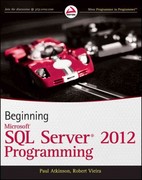Answered step by step
Verified Expert Solution
Question
1 Approved Answer
I ' m creating an animation using pygame in python. I ' m using to learn Python, program arcade games. I can't figure out how
Im creating an animation using pygame in python. Im using to learn Python, program arcade games. I can't figure out how to animate my image, I've created my image and it just needs to be animated. Ive pasted the code below. Basically, my idea is for the snow to be like a blizzard from the left to the right and the whole animal to be moving across the screen from right to left slowly. Moving the legs individually would be way too hard and above my level, but moving the whole animal although it seems unrealistic is at my level and easy to doYet I still cant seem to figure it out and the blizzard should be travelling from left to right so it looks like the deer is moving against the blizzard. The deer shouldnt be going at a fast pace either since its moving through a blizzard. Also, try to add a shooting star in the background if you can. Please make sure not to use any advanced coding, i've also pasted a sample of animation code at my level.
Sample code at my level for animation
import pygame
import random
# Initialize the game engine
pygame.init
BLACK
WHITE
# Set the height and width of the screen
SIZE
screen pygamedisplay.setmodeSIZE
pygame.display.setcaptionSnow Animation"
# Create an empty array
snowlist
# Loop times and add a snow flake in a random xy position
for i in range:
x randomrandrange
y randomrandrange
snowlist.appendxy
clock pygametime.Clock
# Loop until the user clicks the close button.
done False
while not done:
for event in pygame.event.get:
if event.type pygameQUIT:
done True
# Set the screen background
screen.fillBLACK
# Process each snow flake in the list
for i in rangelensnowlist:
# Draw the snow flake
pygame.draw.circlescreenWHITE snowlisti
snowlisti
if snowlisti:
# Reset it just above the top
y randomrandrange
snowlistiy
# Give it a new x position
x randomrandrange
snowlistix
pygame.display.flip
clock.tick
pygame.quit
My code, aka my image I drew in pygame
import pygame
import random
import math
# Define some colors
BLACK
WHITE
GREEN
RED
BLUE
YELLOW
BROWN
DARKBROWN
PINK
DARKYELLOW
DARKWHITE
LIGHTBLACK
FACEBLACK
PI
ellipsepositions randomrandintrandomrandintfor in range# used to generate random positions for the snow
pygame.init
size
screen pygamedisplay.setmodesize
pygame.display.setcaptionDeeRERE
done False
clock pygametime.Clock
#main loop
while not done:
# Main event loop
for event in pygame.event.get:
if event.type pygameQUIT:
done True
screen.fillBLUE
pygame.draw.rectscreenWHITE
# Snow
for pos in ellipsepositions:
pygame.draw.ellipsescreenWHITEpos
pygame.draw.ellipsescreenBROWN# Hooves
pygame.draw.ellipsescreenBROWN
#Legs
pygame.draw.rectscreenLIGHTBLACK,
pygame.draw.rectscreenLIGHTBLACK,
pygame.draw.rectscreenLIGHTBLACK,
pygame.draw.rectscreenLIGHTBLACK,
#Body
pygame.draw.ellipsescreenDARKWHITE,
#Neck
pygame.draw.rectscreenDARKWHITE,
#Head
pygame.draw.ellipsescreenDARKWHITE,
pygame.draw.ellipsescreenDARKWHITE,
#Eyes
pygame.draw.ellipsescreenBLACK
pygame.draw.ellipsescreenBLACK
#nose
pygame.draw.ellipsescreenPINK
#mouth
pygame.draw.linescreenBLACK
# Antlers
pygame.draw.linescreenBROWN
pygame.draw.linescreenBROWN
pygame.draw.linescreenBROWN
pygame.draw.linescreenBROWN
pygame.draw.linescreenBROWN pygame.draw.linescreenBROWN pygame.display.flip# Update screen
clock.tick
Ace Your Homework with AI
Get the answers you need in no time with our AI-driven, step-by-step assistance
Get Started