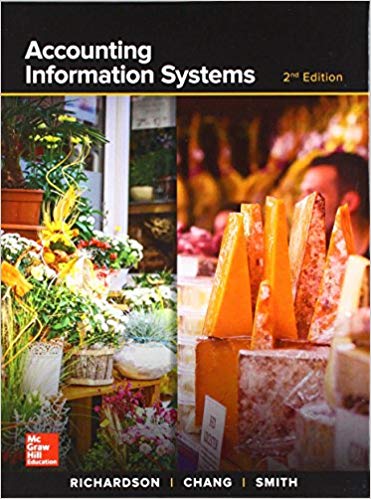i need all Journal entries for chapter 4 only
see the file

Instructions City of Bingham Computerized Cumulative Problem For use with McGraw-Hill/Irwin Accounting for Governmental & Nonprofit Entities 17th Edition By Jacqueline L. Reck and Suzanne L. Lowensohn 1 2 Table of Contents Chapter 1 Introducing City of Bingham Welcome................................................................ 4 System Requirements.................................................................4 Licensing....................................................................................4 Running or Removing Cities of Smithville and Bingham Running the Cities of Smithville and Bingham.........................5 Removing the Cities of Smithville and Bingham......................5 General Operating Instructions Opening the Cities of Smithville and Bingham.........................5 Creating a new project...............................................................6 Opening an existing project.......................................................6 Saving the current project..........................................................7 City of Bingham Main Window Adding and posting journal entries............................................8 Editing/deleting/unposting journal entries.................................8 Working with the ledgers screen...............................................10 Working with the detail journal screen......................................10 Printing Reports..................................................................................11 Exporting Trial Balances..................................................................12 Completing Chapters 2 through 11 of the City of Bingham Cumulative Problem ...................................12 Chapter 2 Opening the Books........................................................13 Chapter 3 Recording the Annual Budget...................................17 Chapter 4 Recording Operating Transactions Affecting the General Fund and Governmental Activities at the Government-wide Level................................................................19 Chapter 5 Recording Capital Asset Transactions...................26 Chapter 6 Recording General Long-term Liabilities and 3 Debt Service Transactions............................................................28 Chapter 7 Recording Enterprise Fund and Business-type Activities Transactions.......................................33 Chapter 8 Recording Fiduciary Fund Transactions Tax Agency Fund.............................................................................39 Chapter 9 Adjusting and Closing Entries for Governmental Activities, Government-wide Level; Preparation of Government-wide and Major Fund Financial Statements.......................................................................41 Chapter 10 Analysis of Financial Condition.............................43 Chapter 11 Preparation of Audit Report....................................43 4 CHAPTER 1 INTRODUCING THE CITY OF BINGHAM Welcome Thank you for purchasing the Cities of Smithville and Bingham Governmental Accounting Software. This software is designed to be used with the McGrawHill textbook Accounting for Governmental and Nonprofit Entities, 17th Edition. System Requirements To use the Cities of Smithville and Bingham accounting software application, you must have the following: Windows 2.33GHz or faster x86-compatible processor, or Intel Atom 1.6GHz or faster processor for netbook class devices Microsoft Windows Server 2008, Windows 7, or Windows 8 Classic 512MB of RAM (1GB recommended) Mac OS Intel Core Duo 1.83GHz or faster processor Mac OS X v10.7, and above 512MB of RAM (1GB recommended) Adobe AIR 15 or latest version Recommended screen resolution of 1024 x 768 minimum Spreadsheet program (in order to easily view the exported CSV files) Excel 2003 or later (in order to view the exported Excel files) Adobe Reader 9 or later to read saved report files Licensing This manual was written for use with the Cities of Smithville and Bingham software. The manual and the software described in it are copyrighted, with all rights reserved. This manual and the Cities of Smithville and Bingham software may not be copied, except as otherwise provided in your software license or as expressly permitted in writing by McGraw-Hill Higher Education, Inc. Use of the Cities of Smithville and Bingham governmental accounting software (the \"Software\") and its documentation are governed by the terms set forth in your license. Such use is at your sole risk. The software and its documentation (including this manual) are provided \"AS-IS\" and without warranty of any kind. 5 [Note: Read the following instructions before beginning your first assignment in Chapter 2. Refer back to this information as needed.] RUNNING OR REMOVING THE CITIES OF SMITHVILLE AND BINGHAM Running the Cities of Smithville and Bingham The software application can be run by clicking on the \"Cities of Smithville and Bingham\" icon/program as indicated in the \"Opening the Cities of Smithville and Bingham\" instructions below. Click \"Install\" and follow the installation prompts. It is recommended to save this file in your Programs/Applications or Desktop. You may exit the program by clicking the "X" button at the top right corner on a PC or top left corner on a MAC. Removing the Cities of Smithville and Bingham You can remove the software application by uninstalling the \"Cities of Smithville and Bingham\" program. GENERAL OPERATING INSTRUCTIONS Opening the Cities of Smithville and Bingham You can open the Cities of Smithville and Bingham at any time by clicking on the \"Cities of Smithville and Bingham\" icon/program. 6 Creating a New Project To access the instructions for the Bingham project click on Open Instructions in the opening window and select and print the Bingham project instructions file. To create a new project, click on \"Create New Project.\" The Create New Project window will appear, as shown below. Enter your first and last name, then select City of Bingham as your project and click [Create]. The main project window will pop-up once the project is created and you will be ready to begin entering journal entry data for your first assignment. This step creates the accounts and funds that you will need to complete the \"City of Bingham\" project. After you have completed the journal entries for each assignment, you should save your project data file in a folder that you have created on your computer. For your own protection against hard-drive failure or file corruption, we recommend that you create a dated backup file on a removable device (e.g., flash drive) or cloud storage at the end of each session. This will permit you to reopen your project to the current stage of completion should you make serious errors on the next session. Opening an Existing Project After your initial data entry session, click on \"Open Existing Project,\" and then select and open the data file you saved at the end of your first session. 7 Saving the Current Project During, or at the end of each assignment, click on
and . If a filename has already been specified, the current filename should be displayed in the Save dialog but may be changed if desired. City Of Bingham Main Window If you have opened a project file, the main project window should appear as follows: To navigate between the Journal, Ledger, and Account screens, simply click on the [TAB] for that particular screen. To switch between different funds and governmental activities, government-wide, choose the desired entity from the drop-down menu. You can verify which entity you are working on by the caption on the upper right corner of the window. It will show the title of your project, and the current fund you are in. The main window has the same standard window controls as most other applications. To close down your project, simply click on the [X] box. If you click on the [X] box you will be asked whether you want to close the program without saving changes. Remember the folder location where you save your file so it will be easier to retrieve it when you want to reopen the file. 8 Adding and Posting Journal Entries You need to be in the Journal view before you can add any journal entries. Once you are in the Journal view, you will see the journal entry panel on the lower portion of the window. Before ANY entry can be added to the Journal, a transaction description, account # - description, and debit or credit amount must be specified. Once you have filled in the necessary fields, simply click on [Add Entry] to add the entry to the journal. If the entry being made is a closing entry, you must click on the check mark for [Closing Entry]. If one of the fields is missing a value or contains an illegal character, the [Add Entry] button will remain disabled. If the account selected from the drop-down [Account (# - Account Description)] menu is a control account, the detail journal will automatically open for entering the transaction detail. When entering data in the detail journal, you must first select an item from the drop-down [Transaction Description] or type your own description in the box before selecting the account. When you have completed your entries the detail total for the transaction will be entered into the control account. Once you have entered a batch of entries into the general journal, you can post them to the general ledger at any time by clicking the [Post Entries] button. In the case of the General Fund, posting transactions also posts entries from the detail journal to the Revenue ledger and Appropriations, Encumbrances, Expenditures ledgers. The [Post Entries] button only posts entries for the fund/entity that is currently open. Editing/Deleting/Unposting Journal Entries To edit entries that have already been entered, double click or right click on the entry, and select edit. You will know you are in edit mode when the entry form turns red and the boxes fill in with the data from the journal. If you wish to delete an entry, right click on the item and select [Delete] or choose [Edit]-[Delete]. 9 As in real-world systems, the software usually does not allow you to edit entries that have already been posted. So, it is recommended that you verify the accuracy of entries before clicking [Post Entries]. However, for your convenience we have added the capability to \"unpost\" individual batches of posted transactions. To unpost simply highlight any entry within the batch you want to unpost and either right click and select [Unpost] or select [Unpost] from the Edit menu. Make all necessary editing changes to the appropriate accounts then click [Post Entries] and your corrections will be made to the appropriate accounts. If you need to add a missing entry to a previously posted journal entry, then unpost as described above, highlight the line below which a new entry is to be added, and right click and select \"Insert New Entry.\" Note that the \"Insert Entry\" function will work if you are inserting an entry prior to a balance sheet account. However, it will not work when inserting an entry prior to any account that has an associated subsidiary ledger (e.g., estimated revenues, expenditures). Screen shot of \"right clicking\" on a journal entry. Enter the data for the new entry and click \"Add Entry\" to insert the new entry. A provision also allows you to clear all of the transactions from the current fund or entity. Under [File]-[Student Assistance] you will find the option [Wipe out data for current fund or governmental activities]. The wipe out function should be used as a last resort since making changes by editing is quite easy. Once you select this option, there is no going back. It will remove ALL of the transactions for the current fund or entity. 10 Working with the Ledger Screen Switch to the Ledgers screen by clicking on the Ledger tab. Switch entities at any time by changing the selection. Depending on the fund or entity on which you are working, there may be different ledgers for you to view. Choose the ledger you want to view from the drop-down list. If you want to print out a ledger, you should open the [Reports] menu, and select the report to print. Working with the Detail Journal Screen The General Fund of the City of Bingham uses a Detail Journal to avoid recording operating or budget detail in the general journal/ledgers. If you choose a control account that has subsidiary detail associated with it, you will be taken directly to the Detail Journal. If you attempt to edit a journal entry that has associated subsidiary detail, you will automatically be prompted to also open the Detail Journal for editing, if desired. The Detail Journal screen for the General Fund appears as shown on the following page. 11 The Detail Journal operates very similar to the entry screen on the General Journal. Fill in the boxes or, in the case of the [Transaction Description] box, select a description from the drop-down menu, and click [Add Entry]. The balance of the entries for this transaction is automatically updated. When you exit the Detail Journal the balance will be copied into a single control account amount in the General Journal. Please note that the year and reference numbers of these transactions are based on the originating entry (the line in the General Journal). Printing Reports All of the reports for the City of Bingham are available through the Reports menu. Simply go to the menu and click on the report you want. To print, click on the \"Print\" icon and print in the normal manner. If you need to create a \"Save as Printable PDF File,\" accept the default file name and save location, or change the name and/or location if you prefer. 12 Exporting Trial Balances To make it easier to prepare financial statements/schedules, spreadsheet files for all trial balances for each entity and each year of transactions, as well as detail subsidiary account balances (General Fund only), can be exported to either Excel or CVS for non-Microsoft applications. To export an item, select it from the [File] [Export] menu, accept the default file name and folder location, and save it. You can change the file name and/or location if you prefer. Completing Chapters 2 through 11 of the City of Bingham This version of a cumulative problem written for the computer presents a series of transactions, covering activities of the City of Bingham, assuming the city utilizes the dual-track accounting approach to the GASB governmental reporting model described in Reck and Lowensohn, Accounting for Governmental and Nonprofit Entities, 17th Edition. The transactions presented relate to the city's General, capital projects, debt service, enterprise, and fiduciary funds, as well as to an additional accounting entity, Governmental Activities at the government-wide level. The transactions and instructions in this series are designated Chapter 2, Chapter 3, etc., corresponding to the chapters of Reck and Lowensohn, Accounting for Governmental and Nonprofit Entities, 17th Edition. You should begin the project with Chapter 2 of the instructions as you complete Chapter 2 of the textbook. Some problems require you to print trial balances or other documents. Other problems require the preparation of financial statements or other documents. The specified documents can either be turned in chapter by chapter or retained in a cumulative folder until the end of the project, depending on your instructor's preference and instructions. Some instructors may prefer that you electronically submit your project data file and either Excel or PDF files containing your trial balances, financial statements, and other, rather than submitting printed copies. To minimize errors, you should read and follow all instructions carefully. Students find that this computerized cumulative problem significantly enhances their learning if they complete each City of Bingham chapter as the corresponding chapter of the textbook is covered. Conversely, students who procrastinate often find that the project takes much more time than they expected and that it is harder to recall how to make the journal entries covered in the earlier chapters. Thus, delaying until the deadline for your project is nearly due may increase the total time it takes you to do the project and leave you little time for anything else that week. So, our advice is to stay current with the project. 13 Chapter 2 Opening the Books The City of Bingham has installed a new computerized accounting system, which provides files for general journal entries and posting to appropriate general ledger/subsidiary ledger accounts. Budgetary, operating statement, and balance sheet accounts are provided for the General Fund and the other governmental fund types. Operating statement accounts and balance sheet accounts are also provided for governmental activities at the government-wide level and the proprietary and fiduciary funds used by the City of Bingham that you will use in Chapters 5-9 of the problem. To begin this case, you must enter the city's initial accounting information as of December 31, 2016, so that all transactions can be recorded for the next fiscal year beginning January 1, 2017. Required Open the City of Bingham software by double clicking on the Cities of Smithville and Bingham program. If creating a new project, click [Create New Project], when the [Create New Project] window appears choose City of Bingham from the [Choose a City] drop down menu. In addition, in the [Enter your name] box please type in your first and last name so that your name will appear on all printable reports and click [Create]. This will create the project and provide access to all of the funds and accounts that you will need to complete the \"City of Bingham\" cumulative problem. To protect yourself from possible hard drive failure or corruption of your project data file, we recommended that you save your file to a removable device (e.g., flash drive or the cloud), creating a dated backup file for your project at the end of each session. To open an existing project, click on [Open Existing Project] in the opening window. a. If it is not already displayed, select [General Fund] in the [Current Accounting Entity] window and the [Accounts] tab. Clicking on the [Accounts] tab allows you to see the chart of accounts that will be used for the [General Fund]. A different chart of accounts is provided for each of the accounting entities. Next, select the [Journal] tab and click the drop down menu for [Account (# - Description)]. You should see the same general ledger accounts that were listed when you clicked on the [Accounts] tab. (Note: For purposes of this exercise, date suffixes are omitted from the Expenditures and Encumbrances accounts as expenditures from more than one year's appropriations do not occur in this problem.) b. The post-closing trial balance for the General Fund of the City of Bingham as of December 31, 2016, is shown on the following page. Select the [Journal] view and create a journal entry to enter the balance sheet accounts and amounts shown in the trial balance (review software operating procedures in Chapter 1 of these instructions if necessary). Be sure to enter 2016 from the drop-down [Year] menu and enter the paragraph number from these instructions in the [Transaction Description] box of the [Journal] view. For this entry you should enter 2-b. Select the appropriate accounts 14 individually and insert the appropriate amounts. (Note: Enter all dollar amounts without dollar signs, without commas, and without decimal points. All amounts in this project should be rounded to the nearest whole dollar. For all entries, it is vitally important that the correct year be selected.) You must enter each account and amount one line at a time by clicking [Add Entry]. The year and transaction description need only be entered for the first line of the journal entry; it should remain in the boxes for the rest of the accounts. When you have completed entering all account data and amounts, verify the accuracy of all your entries, including date and paragraph numbers. When you are sure that your entries are correct, click [Post Entries] to post the items to the General Ledger of the General Fund. Unpost capability. As discussed in Chapter 1 of these instructions, the City of Bingham software program permits students to \"unpost\" a particular batch of posted transactions. Unposted entries then can be edited or missing entries can be inserted before re-posting entries. Prior to unposting a batch all batches must be posted. Select [Reports, Trial Balances, Post-Closing Trial Balance] and print or save as a PDF file the post-closing trial balance for year 2016. If printed, retain the printed trial balance in your personal cumulative folder until the due date assigned by your instructor for the project. The PDF file can be submitted as directed by your instructor. CITY OF BINGHAM General Fund Post-closing Trial Balance As of December 31, 2016 Account Title Cash $ Taxes ReceivableDelinquent Allowance for Uncollectible Delinquent Taxes Interest and Penalties Receivable on Taxes Allowance for Uncollectible Interest and Penalties Vouchers Payable Due to Other Funds Deferred Inflow of ResourcesOperating Grants and Contributions Fund BalanceCommittedPublic Safety Fund BalanceCommittedPublic Works Fund BalanceAssignedHealth and Welfare Fund BalanceUnassigned Totals $ Debits 151,000 517,000 Credits $ 46,750 26,059 1,434 433,400 14,300 694,059 30,000 16,720 31,130 33,616 86,709 $ 694,059 15 c. Select [Governmental ActivitiesGovernment-Wide] in the [Current Accounting Entity] drop-down menu and the [Accounts] view tab. You will see all of the accounts included in the trial balance below, plus many other accounts that will be used in the various chapters of the City of Bingham project. d. Select the [Journal] view and create a journal entry to enter the statement of net position (i.e., balance sheet) accounts and amounts shown in the following trial balance. It is necessary to enter these items in the accounts of the governmental activities category at the government-wide level as the general journal and general ledger for governmental activities comprise a separate \"set of books\" from those for the General Fund. Be sure to enter 2016 from the drop-down [Year] menu and enter 2-d in the Transaction Description box. Select each account individually and insert the appropriate debit or credit amount for each account. When you have completed entering the initial data, verify the accuracy of all entries and click [Post Entries] to post the entries to the governmental activities, government-wide general ledger. CITY OF BINGHAM Governmental Activities, Government-wide Level Post-closing Trial Balance As of December 31, 2016 Account Title Debits Credits Cash $ 1,101,000 Taxes ReceivableDelinquent 602,000 Allowance for Uncollectible Delinquent Taxes $ 100,750 Interest and Penalties Receivable on Taxes 35,659 Allowance for Uncollectible Interest and Penalties 2,394 Land 1,210,000 Improvements Other than Buildings 9,900,000 Accumulated DepreciationImprovements Other Than Buildings 2,310,000 Infrastructure 32,109,000 Accumulated DepreciationInfrastructure 12,408,000 Buildings 10,230,000 Accumulated DepreciationBuildings 2,310,000 Equipment 8,360,000 Accumulated DepreciationEquipment 4,030,400 Vouchers Payable 433,400 Accrued Interest Payable on Long-term Debt 50,000 Internal Payables to Business-type Activities 14,300 Current Portion of Long-term Debt 500,000 Serial Bonds Payable2% 9,500,000 Deferred Inflow of ResourcesOperating Grants and Contributions 30,000 Net PositionNet Investment in Capital Assets 30,750,600 16 Net PositionRestricted for Debt Service Net PositionUnrestricted Totals $63,547,659 939,640 168,175 $63,547,659 e. Select [Reports, Trial Balances, Post-Closing Trial Balance] and print the trial balance for 2016 or save the report as a PDF. If printed, retain the printed trial balance in your personal cumulative folder until the due date assigned by your instructor for the project. The PDF file can be submitted as directed by your instructor. Also, we recommend that you save a dated backup file on a removable device, as discussed previously. Before closing the City of Bingham, click on [File], and [Save/Save As] to save your work. If you close the file by clicking on the [X] box you will be asked if you want to save your changes before closing. 17 Chapter 3 Recording the Annual Budget The following budget for the General Fund of the City of Bingham was legally adopted for the fiscal year ending December 31, 2017. Estimated Revenues: Real Property Taxes Sales Taxes Interest and Penalties on Taxes Licenses and Permits Fines and Forfeits Intergovernmental Revenue Charges for Services Miscellaneous Revenues Total Estimated Revenues $6,600,000 750,000 47,000 480,000 510,000 525,000 360,000 225,000 $9,497,000 Appropriations: General Government Public Safety Public Works Health and Welfare Culture and Recreation Miscellaneous Total Appropriations $1,710,000 3,485,000 1,735,000 965,000 970,000 195,000 $9,060,000 Estimated Other Financing Uses: Interfund Transfers Out $ 50,000 Required a. After opening the data file you created for Chapter 2 of this project, record the budget in the general journal, providing entries in the Detail Journal when directed. Begin by selecting [General Fund] in the [Current Accounting Entity] drop-down box and the [Journal] tab. In the [Year] box, be sure to select the year 2017. Enter 3-a in the [Transaction Description] box. Select \"Estimated Revenues\" in the drop down [Account (# - Description)] window. This will take you automatically to the Detail Journal where you will enter the detail for each estimated revenue source. In the Detail Journal, select \"Budget Authorization\" from the drop-down menu for [Transaction Description]. When you have finished entering the estimated revenue detail information, verify that the correct balance is shown in the Detail Journal, then click on [Return to General Journal] and the total estimated revenues will be entered in the general journal Estimated Revenues control account. Follow the same procedure to record the budget detail for Appropriations. To complete the budgetary entry credit 18 Estimated Other Financing UsesInterfund Transfer Out and debit or credit Budgetary Fund Balance as appropriate to balance the budgetary entry. Note that budgetary entries have no effect on governmental activities at the government-wide level and thus the budget information is only recorded in the General Fund. When you are satisfied you have made the entries correctly, post them to the General Ledger by clicking on [Post Entries]. Before posting, or after unposting as described previously, you can edit your journal entries by placing the cursor in the line you want to edit, then right-clicking and selecting \"Edit.\" After unposting, any entry can be edited or deleted, and any omitted entry can be inserted above a highlighted entry. Note that the \"Insert Entry\" function will work if you are inserting an entry prior to a balance sheet account. However, it will not work when inserting an entry prior to any account that has an associated subsidiary ledger (e.g., estimated revenues, expenditures). b. Go to [Reports], print the pre-closing subsidiary ledgers and pre-closing trial balance for year 2017 from the \"Reports\" window for retention in your cumulative file until directed by your instructor to submit them, or submit saved versions of these documents electronically if directed to do so by your instructor. As of this time, only the budget has been recorded. This is your last opportunity to print or export these documents with budget information only. After operating transactions have been journalized and posted in Chapter 4, subsidiary ledgers and trial balances will contain both budgetary and operating accounts and balances. Before closing the City of Bingham, click on [File], and [Save/Save As] to save your work. If you close the file by clicking on the [X] box you will be asked if you want to save your changes before closing. 19 Chapter 4 Recording Operating Transactions Affecting the General Fund and Governmental Activities at the Government-wide Level Presented below are a number of transactions for the City of Bingham that occurred during the 2017 fiscal year; the year for which the budget given in Chapter 3 was recorded. Read all instructions carefully. a. After opening the data file containing your data from Chapters 2 and 3 of this project, record the following transactions in the general journal for the General Fund and, if applicable, in the general journal for governmental activities at the government-wide level. For all entries, the date selected should be year 2017. For each of the paragraphs that requires entries in both the General Fund and governmental activities journals, you can either record them in both journals on a paragraph-by-paragraph basis or, alternatively, record all the General Fund journal entries first for all paragraphs, then complete the governmental activities journal entries for all paragraphs. If you choose the latter method, it might be useful to print the General Fund general journal entries to assist in making the entries in the governmental activities journal. Regardless of the method you choose, we recommend that you refer to the illustrative journal entries in Chapter 4 of the Reck and Lowensohn textbook (17th edition) for guidance in making all entries. For each entry affecting budgetary accounts or operating statement accounts, the Detail Journal will automatically open to allow you to record the appropriate amounts in the detail budgetary or actual accounts, as was the case in Chapter 3. 1. [Para. 4-a-1] Property taxes were levied in the amount of $6,875,000. It is estimated that 4 percent of the tax will be uncollectible. Required: Record this transaction in both the General Fund and governmental activities journal. (Note: Type 4-a-1 as the paragraph number in the [Transaction Description] box for this entry; 4-a-2 for the next transaction, etc. Careful referencing by paragraph number is very helpful should you need to determine where you may have omitted a required journal entry or made an error.) Select \"Accrued Revenue\" in the drop down [Transaction Description] menu in the Detail Journal related to the General Fund entry. 2. [Para. 4-a-2] Tax anticipation notes were issued in the amount of $500,000. Required: Record the issuance of this note in both the General Fund and governmental activities general journals. 3. [Para. 4-a-3] Purchase orders, contracts, and other commitment documents were issued in the following amounts for the following functions: 20 General Government Public Safety Public Works Health and Welfare Culture and Recreation Miscellaneous Total $ 395,000 1,095,000 945,750 665,725 625,125 138,000 $3,864,600 Required: Record the encumbrances in the General Fund general journal and Detail Journal as appropriate. In the Detail Journal, select \"Purchase Orders\" from the drop down [Transaction Description] menu. You can also type in an alternative description, if desired. 4. [Para. 4-a-4] Grant funds of $30,000 recorded as Deferred Inflow of ResourcesOperating Grants and Contributions at the end of FY 2016 were recognized as revenue when timing requirements were met. Required: Record the revenue in both the General Fund and governmental activities general journals by debiting Deferred Inflow of Resources-Operating Grants and Contributions and crediting Revenue. (This amount was included as Miscellaneous Revenue in the General Fund and Program Revenues-Culture and Recreation-Operating Grants at the government-wide level.) 5. [Para. 4-a-5] The General Fund paid $385,000 on the vouchers payable that were outstanding at the end of FY 2016. Required: Record the payment of this amount in both the General Fund and governmental activities general journals. 6. [Para. 4-a-6] The General Fund collected the following amounts in cash: Current year Real Property Taxes $6,364,000 Delinquent Taxes 468,000 Interest and Penalties Receivable on Taxes 23,860 Sales Taxes 748,000 Licenses and Permits 478,000 Fines and Forfeits 525,000 Intergovernmental Revenues 510,000 Charges for Services 361,000 Miscellaneous Revenues 226,500 Total $9,704,360 Required: Record the receipt of cash and the related credits to receivables and revenues accounts, as applicable, in both the General Fund and governmental activities journals. (Select \"Received in Cash\" in the drop down [Transaction Description] menu in the Detail Journal related to the General Fund revenue 21 entries.) For governmental activities at the government-wide level, all Licenses and Permits and Charges for Services were attributable to the General Government function as Program Revenue. Fines and forfeits were collected by General Government departments in the amount of $200,000 and by Public Safety departments in the amount of $325,000. Intergovernmental Revenues should be credited to \"Program RevenuesGeneral GovernmentOperating Grants and Contributions.\" 7. [Para. 4-a-7] The General Fund paid the $14,300 reported as Due to Other Funds at the end of FY 2016. This amount was reported as Internal Payables to Business -type Activities at the government-wide level. (Note: Do not record this transaction in the Water Utility Fund until instructed to do so in Chapter 7 of this case.) Required: Record the payment of this amount in both the General Fund and governmental activities general journals. 8. [Para. 4-a-8] Delinquent taxes receivable in the amount of $26,000 were written off as uncollectible. Interest and penalties accrued on these taxes in the amount of $1,300 were also written off. Required: Record the writeoffs in both the General Fund and governmental activities general journals. 9. [Para. 4-a-9] General Fund payrolls for the year totaled $5,083,038. Of that amount, $772,395 was withheld for employees' federal income taxes; $860,456 for federal payroll taxes; $290,798 for employees' state income taxes; $320,152 for retirement funds administered by the state government; and the remaining $2,839,237 was paid to employees in cash. The City of Bingham does not record encumbrances for payrolls. The payrolls were chargeable against the following functions' appropriations: General Government Public Safety Public Works Health and Welfare Culture and Recreation Total $ 1,300,376 2,331,644 790,481 311,673 348,864 $5,083,038 Required: Make summary journal entries for payroll in both the General Fund and governmental activities general journals for the year. 10. [Para. 4-a-10] Invoices for some of goods and services ordered in transaction 4a-3 were received and vouchered for later payment. (Select \"Elimination\" in the drop down [Transaction Description] menu in the Detail Journal): 22 General Government Public Safety Public Works Health and Welfare Culture and Recreation Miscellaneous Totals Actual $ 395,940 1,086,650 922,300 661,200 593,750 138,000 $3,797,840 Estimated $ 394,060 1,088,600 927,620 663,600 597,000 138,000 $3,808,880 Required: Record the receipt of these goods and the related vouchers payable in both the General Fund and governmental activities journals. At the governmentwide level, you should assume the city uses the periodic inventory method. Thus, the invoiced amounts above should be recorded as expenses of the appropriate functions, except for $72,500 of playground equipment ordered by Culture and Recreation. The equipment meets the city's threshold for capitalization (debit Equipment for this item at the government-wide level). Expenditures charged to the miscellaneous appropriation should be recorded in this case as General Government expenses at the government-wide level. 11. [Para. 4-a-11] The General Fund paid vouchers during the year in the amount of $3,200,000 as well as its liabilities for employees' federal and state income taxes withheld and payroll taxes. Required: Record the payment of these items in both the General Fund and governmental activities general journals. 12. [Para. 4-a-12] The General Fund transferred $50,000 to the debt service fund so the debt service fund could make a bond interest payment. Required: Record this transaction in the General Fund only. The transaction has no effect at the government-wide level since it occurs between two governmental activities. (Do not record this transaction in the debt service fund until instructed to do so in Chapter 6 of this case.) 13. [Para. 4-a-13] Tax anticipation notes issued by the General Fund were paid at maturity at the face amount plus interest of $10,000. Required: Record the payment of these items in both the General Fund and governmental activities general journals. For the General Fund charge Miscellaneous for the interest expenditure. At the government-wide level, debit ExpensesInterest on Tax Anticipation Notes. 14. [Para. 4-a-14] The General Fund recorded liabilities of $50,000 to other funds for services received from the Water Utility Fund during the year. Of this amount, $39,000 should be charged to Public Safety and $11,000 to General Government. 23 Required: Record the receipt of these services and the associated liability in the General Fund and governmental activities journals. At the government-wide level the liability should be credited to Internal Payables to Business-type Activities. Do not record these items in the Water Utility Fund until instructed to do so in Chapter 7 of this case. 15. [Para. 4-a-15] The balances in the current taxes receivable and related estimated uncollectibles accounts were reclassified as delinquent. Interest and penalties of $56,580 were recorded on the delinquent taxes, of which $10,500 was estimated to be uncollectible. Required: Record this transaction and reclassification in the General Fund and governmental activities journals. 16. [Para. 4 a-16] In view of unexpected revenue and expenditure developments the city council revised the budgets for the current year as shown below: Budget Adjustments Estimated Revenues: Intergovernmental Revenue Fines and Forfeits Miscellaneous Revenue Appropriations: Public Safety Health and Welfare Miscellaneous $ 15,000 decrease 15,000 increase 31,500 increase $ 20,000 decrease 10,000 increase 50,000 decrease Required: Record the budget amendments in the General Fund general journal only. Budgetary items do not affect the government-wide accounting records. (Note: Select \"Budget Amendment\" in the [Transaction Description] box in the Detail Journal.) Post all journal entries to the general and subsidiary ledgers: After reviewing all entries for accuracy, including year and paragraph numbers, post all entries to the general ledger accounts and to all subsidiary ledger accounts, by clicking on [Post Entries]. Also post all entries in the governmental activities journal. 17. [Closing Entry] Following the instructions in the next paragraph, prepare and post the necessary entries to close the Estimated Revenues, Appropriations, and Estimated Other Financing Uses accounts to Budgetary Fund Balance; and Revenues, Expenditures, and Other Financing Uses to Fund Balance Unassigned. Because the City of Bingham honors all outstanding encumbrances at year-end, it is not necessary to close Encumbrances to Encumbrances Outstanding at year-end since encumbrances do not affect the General Fund 24 balance sheet or statement of revenues, expenditures, and changes in fund balances. However, if you would like to avoid having these accounts appear in the post-closing trial balance, you can opt to close Encumbrances to Encumbrances Outstanding. If the accounts are closed, they would need to be reestablished at the beginning of the next year, although entries are not required in this problem for the next year. To close the temporary accounts, you must click on the check mark for [Closing Entry], \"Closing Entry\" will appear in the [Transaction Description] box. Be sure the check mark in the box for [Closing Entry] is showing before closing each individual account. Also, with the exception of Estimated Other Financing UsesInterfund Transfers Out and Other Financing UsesInterfund Transfers Out, you will be sent to the Detail Journal where you must close each individual budgetary or operating statement account. To determine the closing amounts for both General Ledger and subsidiary ledger accounts, you should first print the pre-closing version of these ledgers for year 2017 from the [Reports] menu. At year-end, an analysis by the city's finance department determined the following constraints on resources in the General Fund. Prepare the appropriate journal entry in the General Fund to reclassify amounts between Fund Balance Unassigned and the fund balance accounts corresponding to the constraints shown below. (Note: You should consider the beginning of year balances in fund balance accounts in calculating the amounts to be reclassified.) Account Fund BalanceAssignedCulture and Recreation Fund BalanceAssigned Health and Welfare Fund BalanceCommittedPublic Safety Fund BalanceCommittedPublic Works Amount $57,650 25,000 12,300 33,790 Note: DO NOT PREPARE CLOSING ENTRIES FOR GOVERNMENTAL ACTIVITIES AT THIS TIME since governmental activities will not be closed until Chapter 9, after the capital projects fund (Chapter 5) and debt service fund (Chapter 6) transactions affecting governmental activities at the government-wide level have been recorded. b. Select \"Export\" from the drop down [File] menu to create an Excel or other worksheet of the General Fund post-closing trial balance as of December 31, 2017. Use Excel or other spreadsheet software to prepare in good form a balance sheet for the General Fund as of December 31, 2017. Follow the format shown in Illustration 4-3 of Reck and Lowensohn, Accounting for Governmental and Nonprofit Entities, 17th edition textbook (hereafter referred to as \"the textbook.\") Alternatively, you can click on [Reports] to print the post-closing trial balance and use the printed copy to manually prepare a balance sheet. c. Refer to the General Fund Revenues and Appropriations/Encumbrances/Expenditures Subsidiary Ledgers found under \"Reports\" and \"Ledgers.\" Use Excel or other 25 spreadsheet software to prepare in good form a statement of revenues, expenditures, and changes in fund balances for the General Fund for the year ended December 31, 2017. (See Illustration 4-4 in the textbook for an example format.) d. Refer to the General Fund Revenues and Appropriations/Encumbrances/Expenditures Subsidiary Ledgers found in part c above to prepare in good form a statement of revenues, expenditures, and changes in fund balancesbudget and actual for the General Fund for the year ended December 31, 2017. (See Illustration 4-5 in the textbook for an example format.) e. Prepare a reconciliation of total expenditures reported in your solution to part c of this problem with the total expenditures and encumbrances reported in your solution to part d of this problem. (See example in Chapter 4 of the textbook following Illustration 4-5, which compares Illustrations 4-4 and 4-5.) [Note: File the printouts of all your exported or printed documents and your completed financial statements in your cumulative problem folder until directed by your instructor to submit them, unless your instructor specifies submission files electronically.] Before closing the City of Bingham, click on [File], and [Save/Save As] to save your work. If you close the file by clicking on the [X] box you will be asked if you want to save your changes before closing. 26 Chapter 5 Recording Capital Asset and Capital Project Transactions City Hall Annex Construction Fund and Governmental Activities at the Government-wide Level During fiscal year 2016, the voters of the City of Bingham approved the issuance of 3 percent tax-supported serial bonds in the face amount of $7,500,000 to construct and equip an annex to the City Hall. The bonds are to mature in blocks of $375,000 every six months over a 10-year period commencing January 1, 2018. Required a. Prepare general journal entries as necessary to record the following transactions in the general journals of the City Hall Annex Construction Fund and, if applicable, in the governmental activities general journal at the government-wide level. Do not record entries at this time in any other affected funds; those entries will be made in later chapters of this cumulative problem that cover those funds. Use account titles listed under the drop-down [Account (#-Account Description)] menu. Be sure the year 2017 is selected from the drop-down [Year] menu and the appropriate paragraph number shown in bold-face font below is in the [Transaction Description] box. Before closing the City of Bingham, click on [File], and [Save/Save As] to save your work. If you close the file by clicking on the [X] box you will be asked if you want to save your changes before closing. 1. [Para. 5-a-1] On the first day of the 2017 fiscal year (January 1, 2017), the bond issue was sold at 101. Cash in the face amount of the bonds, $7,500,000, was deposited in the City Hall Annex Construction Fund; the premium was deposited in the debt service fund, as required by state law. Required: Record these transactions in the City Hall Annex Construction Fund and governmental activities journals. (Hint: In addition to recording the liability for bonds payable in the governmental activities journal, you should record the premium on the bonds payable [credit Unamortized Premium on Serial Bonds] in the governmental activities general journal.) Wait until instructed in Chapter 6 to make the corresponding entry in the debt service fund. 2. [Para. 5-a-2] The city invested $5,000,000 of the bond proceeds in 90-day notes. Required: Record this transaction in both the City Hall Annex Construction Fund and governmental activities general journals. 3. [Para. 5-a-3] The City Hall Annex Construction Fund purchased land for the annex for $500,000. This amount was vouchered. Required: Record this transaction in both the City Hall Annex Construction 27 Fund and governmental activities general journals. In the governmental activities general journal at the government-wide level, this purchase should be debited to Land. (Note: This transaction was not encumbered.) 4. [Para. 5-a-4] A contract for architectural services was signed at an estimated amount of $325,000 for the design of the City Hall Annex. Required: Record the encumbrance in the City Hall Annex Construction. This transaction has no effect at the government-wide level. 5. [Para. 5-a-5] Legal and other capitalizable costs of the bond issue were vouchered in the amount of $150,000. Required: Record this transaction in both the City Hall Annex Construction Fund and governmental activities general journals. (Note: This transaction was not encumbered.) 6. [Para. 5-a-6] Preliminary plans were received (related to the contract signed in paragraph 5-a-4) for which architectural fees of $95,000 were vouchered. Required: Eliminate the encumbrance and record a Vouchers Payable liability in the City Hall Annex Construction Fund and governmental activities journals, as appropriate. 7. [Para. 5-a-7] Construction bids were opened and analyzed. A contract was signed with the firm that submitted the winning bid of $6,000,000. A provision of the contract permits the city to withhold 5 percent of payment pending final acceptance of the completed project. Required: Record the signing of the contract in the City Hall Annex Construction Fund general journal. This transaction has no effect at the government-wide level. 8. [Para. 5-a-8] Vouchers payable were recorded in the amount of $220,000 for the final architectural plans and specifications for the construction project (see para. 5-a-4). Required: Eliminate the remaining encumbrance for the architectural services and record a Vouchers Payable liability in the City Hall Annex Construction Fund and governmental activities journals, as appropriate. 9. [Para. 5-a-9] The 90-day notes matured, paying $37,500 in interest (see para. 5-a2). 28 Required: Record this transaction in both the City Hall Annex Construction Fund and governmental activities general journals. The interest should be recorded as general revenue in the governmental activities journal. 10. [Para. 5-a-10] The contractor submitted a billing for $3,000,000. This amount was recorded as a contract payable. Required: Record this transaction in both the City Hall Annex Construction Fund and governmental activities general journals. 11. [Para. 5-a-11] The contractor's billing (see para. 5-a-10) was paid, less a 5 percent retained percentage. Required: Record this transaction in both the City Hall Annex Construction Fund and governmental activities general journals. 12. [Para. 5-a-12] All pending vouchers were approved and paid. Required: Record this transaction in both the City Hall Annex Construction Fund and governmental activities general journals. 13. [Para. 5-a-13] Furniture and equipment for the annex were ordered at an estimated total cost of $465,000. Required: Record this transaction in the City Hall Annex Construction Fund. It has no effect on the governmental activities general journal. 14. [Para. 5-a-14] The contractor completed construction, submitted the final bill, and requested payment of the balance due. A liability was recorded in the amount of $3,100,000. Required: Record this transaction in both the City Hall Annex Construction Fund and governmental activities general journals. The encumbrance account should be reduced by the remaining $3,000,000 construction contract balance. 15. [Para. 5-a-15] After final inspection, a final payment was made to the contractor, including the amount retained in para. 5-a-11. Required: Record this transaction in both the City Hall Annex Construction Fund and governmental activities general journals. 16. [Para. 5-a-16] Furniture and equipment were received (see para. 5-a-13) at a total cost of $465,500. Invoices were vouchered for payment. Required: Record this transaction in both the City Hall Annex Construction Fund and governmental activities general journals. This amount exceeds the city's capitalization threshold, so Equipment should be debited. 29 17. [Para. 5-a-17] The City Hall Annex Construction Fund paid all outstanding liabilities on December 31, 2017. Required: Record this transaction in both the City Hall Annex Construction Fund and governmental activities general journals. Total construction costs for the City Hall Annex Construction Project should be capitalized in the Infrastructure account in governmental activities. 18. [Para. 5-a-18] Remaining cash in the City Hall Annex Construction Fund was transferred to the debt service fund. Required: Record this transaction in the City Hall Annex Construction Fund. Do not record the transfer in the debt service fund until you are instructed to do so in Chapter 6. This transaction involves two governmental funds, thus it has no effect on the governmental activities general journal. 19. Verify the accuracy of all your preceding entries in the general journals of the City Hall Annex Construction Fund and governmental activities at the governmentwide level, then click [Post Entries] of each entity to post the entries to the respective general ledgers. For the City Hall Annex Construction Fund only, prepare year-end closing entries for 2017 and post them to the fund's general ledger. (Note: You must click on the box for [Closing Entry] to check mark it; \"Closing Entry\" will appear in the [Transaction Description] box for the account being closed. Be sure the check mark is present for each account being closed.) Click [Post Entries] to post the closing entry. Closing entries will be made in the governmental activities general journal in Chapter 9 of this cumulative problem. Ignore those entries for now. b. Export the pre-closing trial balance for year 2017 to an Excel worksheet to prepare a statement of revenues, expenditures, and changes in fund balances for the City Hall Annex Construction Fund for the year ended December 31, 2017. (See Illustration 5-3 in the textbook for an example of the format of a capital projects fund statement of revenues, expenditures and changes in fund balance.). Print the preclosing trial balance from the [Reports] menu. (Note: A balance sheet is not required since the capital project fund was closed prior to end of FY 2017.) [Note: Retain all required printouts and your financial statements in your cumulative folder until directed by your instructor to submit them, unless your instructor prefers to have files submitted electronically, in which case you will need to save a .pdf version of your trial balance.] 30 Chapter 6 Transactions Affecting General Long-Term Liabilities and Debt Service The City of Bingham utilizes a single debt service fund to account for the service of all issues of tax-supported and special assessment long-term debt. As of December 31, 2016, one issue of tax-supported serial bonds was outstanding. The post-closing trial balance of the debt service fund as of December 31, 2016, is shown below. The issue of tax-supported serial bonds issued on October 1, 2016 and outstanding on December 31, 2016, amounted to $10,000,000. Bonds of this issue in the amount of $500,000 mature on September 30 of each year, beginning in 2017. This bond issue bears interest at the annual rate of 2 percent, payable on March 31 and September 30 each year. The cash balance of the debt service fund on December 31, 2016, is restricted for the repayment of tax-supported bond principal and interest payments, such as the principal maturing on September 30, 2017, and bond interest due in 2017. a. Record the following accounts and balances in the debt service fund general journal, selecting 2016 from the [Year] menu and using para. 6-a for the [Transaction Description]. When completed select [Post Entries] to post the entries in the general ledgers. (Note: These opening balances were previously recorded in the governmental activities general journal in Chapter 2 of this project.) CITY OF BINGHAM Debt Service Fund Trial Balance As of December 31, 2016 Debits Cash $ 950,000 Taxes ReceivableDelinquent 85,000 Allowance for Uncollectible Delinquent Taxes Interest and Penalties Receivable on Taxes 9,600 Allowance for Uncollectible Interest and Penalties Fund BalanceRestricted Totals $1,044,600 Credits $ 54,000 960 989,640 $1,044,600 Additional Information: On January 1, 2017, the City of Bingham sold a 12-year issue of tax-supported serial bonds to finance the construction and equipping of an annex to City Hall. As described in Chapter 5 of this cumulative problem, the total amount of bonds issued on that date was $7,500,000, sold at 101. The issue bears interest at the annual rate of 3 percent, payable on January 1 and July 1 of each year; bonds in the amount of 31 $375,000 will mature on January 1, 2018, and every six months thereafter until maturity. The premium on these bonds will be amortized using the straight-line method over 24 periods. Cash for the payment of interest in 2017 will be provided by the General Fund (see Chapter 4). Before closing the City of Bingham, click on [File], and [Save/Save As] to save your work. If you close the file by clicking on the [X] box you will be asked if you want to save your changes before closing. Required: b. Prepare general journal entries, as necessary to record the following transactions in the debt service fund general journal and, if applicable, in the governmental activities general journal. Use account titles listed under the drop down [Account (# Description)] menu. Be sure the year 2017 is selected from the drop-down [Year] menu and the appropriate paragraph number shown in bold-face font below is in the [Transaction Description] box. 1. [Para. 6-b-1] From the data given about the bond issue already outstanding on January 1, 2017, and the City Hall Annex Construction Fund bond issue sold on that date, city officials adopted a legal budget for the fiscal year ended December 31, 2017. Required: Record the budget for the Bingham Debt Service Fund for year 2017. Budgetary entries have no effect on the government-wide accounting records. The budget provides for estimated revenues of $700,000 from property taxes, $2,000 of interest and penalties on taxes, and $9,000 of earnings on investments. It also provides for estimated other financing sources for premiums on bonds of $75,000 and interfund transfers in from the General Fund of $50,000. Appropriations of $812,500 were provided for the payment of bond principal of $500,000 maturing on September 30 and $312,500 for bond interest payments due on March 31, July 1, and September 30, 2017 (.02 X 6/12 X $10,000,000 + .03 X 6/12 X $7,500,000 + .02 X 6/12 X $10,000,000). (In the Debt Service Fund, the City opts not to budget for the subsequent year January 1 interest payment.) 2. [Para. 6-b-2] Taxes were levied by the debt service fund in the amount of $705,000. Of this amount, $5,000 was expected to be uncollectible. Required: Record these transactions in both the debt service fund and governmental activities journals. 3. [Para. 6-b-3] Cash in the amount of the $75,000 premium on the bonds sold on January 1, 2017 was received and recorded in the debt service fund. Required: Record this transaction in the debt service fund. No entry is required at this time in the governmental activities general journal since the bond issue, 32 including the related premium and accrued interest, was recorded in the governmental activities general journal in transaction 5-a-1. 4. [Para. 6-b-4] Temporary investments were purchased in the amount of $500,000. Required: Record this transaction in both the debt service fund and governmental activities journals. 5. [Para. 6-b-5] Checks were written and mailed to bondholders for interest payable on March 31, 2017. Required: Record this transaction in both the debt service fund and governmental activities journals. In the governmental activities general journal, debit Accrued Interest Payable for the portion of these amounts expensed on December 31, 2016, the end of the preceding fiscal year. 6. [Para. 6-b-6] Current taxes receivable were collected in the amount of $675,000. Also, delinquent taxes receivable were collected in the amount of $10,000, along with Interest and Penalties Receivable on Taxes of $600. Required: Record these transactions in both the debt service fund and governmental activities journals. 7. [Para. 6-b-7] Interest on temporary investments was received in cash in the amount of $7,500. Required: Record this transaction in both the debt service fund and governmental activities journals. 8. [Para. 6-b-8] Temporary investments amounting to $300,000 were sold at par. Required: Record this transaction in both the debt service fund and governmental activities journals. 9. [Para. 6-b-9] On July 1, the debt service fund received $50,000 from the General Fund for interest payment on the 3% serial bonds. Checks were written and mailed to bondholders for all of the interest payments due July 1, 2017. Required: Record the transfer in the debt service fund and the interest payment in both the debt service fund and governmental activities journals. At the government-wide level, $3,125 was debited for amortization of the premium on the 3% serial bonds. 10. [Para. 6-b-10] Cash to close the City Hall Annex Construction Fund was received in the amount of $7,000. (See Chapter 5, para. 5-a-18). The city council authorized a budget amendment for this unexpected transfer. 33 Required: Record the budget amendment and transfer in the debt service fund. This transaction involves two governmental funds, thus it has no effect on the governmental activities general journal. 11. [Para. 6-b-11] On September 30, the debt service fund made the principal and interest payments associated with the 2% serial bond. Required: Record this transaction in both the debt service fund and governmental activities journals. 12. [Para. 6-b-12] The uncollected balance of current taxes receivable and the related estimated uncollectible account were reclassified as delinquent. Interest and penalties of $1,200 were accrued, of which $120 was estimated to be uncollectible. Required: Record this transaction in both the debt service fund and governmental activities journals. 13. [Para. 6-b-13] At December 31, 2017, accrued interest expense on the two outstanding bond issues was recorded in the governmental activities general journal. Amortization of the premium on the 3% bonds sold was also recorded in the amount of $3,125. Required: Record the accrual in the governmental activities journal. 14. Verify the accuracy of all your preceding journal entries in the debt service fund and governmental activities general journals, then click [Post Entries] of each entity to post the entries to the respective general ledgers. For the debt service fund only, make the entries needed to close the budgetary and operating statement accounts at the end of fiscal year 2017 and post them to the fund's general ledger. (Note: You must click on the box for [Closing Entry] to check mark it; \"Closing Entry\" will appear in the [Transaction Description] box for the account being closed. Be sure the check mark is present for each account being closed.) Click [Post Entries] to post the closing entry. Closing entries will be made in the governmental activities general journal in Chapter 9 of this cumulative problem. Ignore those entries for now. c. Export the post-closing trial balance for year 2017 to an Excel worksheet and use Excel to prepare a balance sheet for the debt service fund as of December 31, 2017. (See Illustration 4-3 in the textbook for an example of an appropriate format of a governmental fund balance sheet.). In addition, print the post-closing trial balance from the [Reports] drop-down menu. d. Export the pre-closing trial balance for year 2017 to an Excel worksheet and use Excel to prepare a statement of revenues, expenditures, and changes in fund balance 34 for the Debt Service Fund for the year ended December 31, 2017. (See Illustration 44 in textbook for an example of the format of a statement of revenues, expenditures and changes in fund balance.) Print the pre-closing trial balance from the [Reports] drop-down menu. e. Prepare in good form a statement of revenues, expenditures, and changes in fund balancesbudget and actual for the Debt Service Fund for the year ended December 31, 2017. (See Illustration 4-5 in the textbook for an example format.) f. Assuming that the assessed valuation of property within the City of Bingham is $450,000,000, and the legal general obligation debt limit is 8 percent of assessed valuation, compute the legal debt margin of the city as of December 31, 2017. Prepare a schedule in good form showing calculation of the legal debt limit, debt subject to the limit, and debt margin. (Note: There is no requirement stating what amount of the restricted fund balance must be dedicated to principal versus interest payment, so in this instance treat the entire amount of restricted fund balance as restricted for principal when performing your calculations.) (See Illustration 6-3 for an example). [Note: Retain all required printouts and your financial statements in your cumulative folder until directed by your instructor to submit them, unless your instructor prefers to have files submitted electronically, in which case you will need to save a .pdf version of your trial balance.] 35 Chapter 7 Recording Transactions Affecting the Enterprise Fund and Business-Type Activities The city water utility is owned and operated by the City of Bingham. The water utility was originally constructed and operated by a private corporation, but it was sold to the city 30 years before the year for which transactions are given. The post-closing trial balance of the Water Utility Fund, as of December 31, 2016, follows: CITY OF BINGHAM Water Utility Fund Trial Balance As of December 31, 2016 Debits $ 513,395 62,920 176,484 Cash Restricted CashCustomer Deposits Customer Accounts Receivable Accumulated Provision for Uncollectible Accounts Inventory of Supplies 103,560 Due from Other Funds 14,300 Utility Plant in Service 20,900,429 Accumulated Depreciation Utility Plant Construction Work in Progress 1,308,340 Vouchers Payable Customer Deposits Accrued Interest Payable Revenue Bonds Payable Unamortized Bond Discounts on Revenue Bonds Payable 71,720 Net PositionNet Investment in Capital Assets Net PositionUnrestricted Totals $23,151,148 Credits $ 5,192 4,612,406 81,662 62,920 477,510 15,917,000 1,751,083 243,375 $23,151,148 Additional information: The following information is provided about accounts shown on the December 31, 2016, trial balance: Accrued Interest Payable represents six months' accrual of interest on 6% revenue bonds payable. Interest is payable semiannually on January 1 and July 1 of each year. Unamortized Bond Discount is credited every six months fo

 Instructions City of Bingham Computerized Cumulative Problem For use with McGraw-Hill/Irwin Accounting for Governmental & Nonprofit Entities 17th Edition By Jacqueline L. Reck and Suzanne L. Lowensohn 1 2 Table of Contents Chapter 1 Introducing City of Bingham Welcome................................................................ 4 System Requirements.................................................................4 Licensing....................................................................................4 Running or Removing Cities of Smithville and Bingham Running the Cities of Smithville and Bingham.........................5 Removing the Cities of Smithville and Bingham......................5 General Operating Instructions Opening the Cities of Smithville and Bingham.........................5 Creating a new project...............................................................6 Opening an existing project.......................................................6 Saving the current project..........................................................7 City of Bingham Main Window Adding and posting journal entries............................................8 Editing/deleting/unposting journal entries.................................8 Working with the ledgers screen...............................................10 Working with the detail journal screen......................................10 Printing Reports..................................................................................11 Exporting Trial Balances..................................................................12 Completing Chapters 2 through 11 of the City of Bingham Cumulative Problem ...................................12 Chapter 2 Opening the Books........................................................13 Chapter 3 Recording the Annual Budget...................................17 Chapter 4 Recording Operating Transactions Affecting the General Fund and Governmental Activities at the Government-wide Level................................................................19 Chapter 5 Recording Capital Asset Transactions...................26 Chapter 6 Recording General Long-term Liabilities and 3 Debt Service Transactions............................................................28 Chapter 7 Recording Enterprise Fund and Business-type Activities Transactions.......................................33 Chapter 8 Recording Fiduciary Fund Transactions Tax Agency Fund.............................................................................39 Chapter 9 Adjusting and Closing Entries for Governmental Activities, Government-wide Level; Preparation of Government-wide and Major Fund Financial Statements.......................................................................41 Chapter 10 Analysis of Financial Condition.............................43 Chapter 11 Preparation of Audit Report....................................43 4 CHAPTER 1 INTRODUCING THE CITY OF BINGHAM Welcome Thank you for purchasing the Cities of Smithville and Bingham Governmental Accounting Software. This software is designed to be used with the McGrawHill textbook Accounting for Governmental and Nonprofit Entities, 17th Edition. System Requirements To use the Cities of Smithville and Bingham accounting software application, you must have the following: Windows 2.33GHz or faster x86-compatible processor, or Intel Atom 1.6GHz or faster processor for netbook class devices Microsoft Windows Server 2008, Windows 7, or Windows 8 Classic 512MB of RAM (1GB recommended) Mac OS Intel Core Duo 1.83GHz or faster processor Mac OS X v10.7, and above 512MB of RAM (1GB recommended) Adobe AIR 15 or latest version Recommended screen resolution of 1024 x 768 minimum Spreadsheet program (in order to easily view the exported CSV files) Excel 2003 or later (in order to view the exported Excel files) Adobe Reader 9 or later to read saved report files Licensing This manual was written for use with the Cities of Smithville and Bingham software. The manual and the software described in it are copyrighted, with all rights reserved. This manual and the Cities of Smithville and Bingham software may not be copied, except as otherwise provided in your software license or as expressly permitted in writing by McGraw-Hill Higher Education, Inc. Use of the Cities of Smithville and Bingham governmental accounting software (the \"Software\") and its documentation are governed by the terms set forth in your license. Such use is at your sole risk. The software and its documentation (including this manual) are provided \"AS-IS\" and without warranty of any kind. 5 [Note: Read the following instructions before beginning your first assignment in Chapter 2. Refer back to this information as needed.] RUNNING OR REMOVING THE CITIES OF SMITHVILLE AND BINGHAM Running the Cities of Smithville and Bingham The software application can be run by clicking on the \"Cities of Smithville and Bingham\" icon/program as indicated in the \"Opening the Cities of Smithville and Bingham\" instructions below. Click \"Install\" and follow the installation prompts. It is recommended to save this file in your Programs/Applications or Desktop. You may exit the program by clicking the "X" button at the top right corner on a PC or top left corner on a MAC. Removing the Cities of Smithville and Bingham You can remove the software application by uninstalling the \"Cities of Smithville and Bingham\" program. GENERAL OPERATING INSTRUCTIONS Opening the Cities of Smithville and Bingham You can open the Cities of Smithville and Bingham at any time by clicking on the \"Cities of Smithville and Bingham\" icon/program. 6 Creating a New Project To access the instructions for the Bingham project click on Open Instructions in the opening window and select and print the Bingham project instructions file. To create a new project, click on \"Create New Project.\" The Create New Project window will appear, as shown below. Enter your first and last name, then select City of Bingham as your project and click [Create]. The main project window will pop-up once the project is created and you will be ready to begin entering journal entry data for your first assignment. This step creates the accounts and funds that you will need to complete the \"City of Bingham\" project. After you have completed the journal entries for each assignment, you should save your project data file in a folder that you have created on your computer. For your own protection against hard-drive failure or file corruption, we recommend that you create a dated backup file on a removable device (e.g., flash drive) or cloud storage at the end of each session. This will permit you to reopen your project to the current stage of completion should you make serious errors on the next session. Opening an Existing Project After your initial data entry session, click on \"Open Existing Project,\" and then select and open the data file you saved at the end of your first session. 7 Saving the Current Project During, or at the end of each assignment, click on
Instructions City of Bingham Computerized Cumulative Problem For use with McGraw-Hill/Irwin Accounting for Governmental & Nonprofit Entities 17th Edition By Jacqueline L. Reck and Suzanne L. Lowensohn 1 2 Table of Contents Chapter 1 Introducing City of Bingham Welcome................................................................ 4 System Requirements.................................................................4 Licensing....................................................................................4 Running or Removing Cities of Smithville and Bingham Running the Cities of Smithville and Bingham.........................5 Removing the Cities of Smithville and Bingham......................5 General Operating Instructions Opening the Cities of Smithville and Bingham.........................5 Creating a new project...............................................................6 Opening an existing project.......................................................6 Saving the current project..........................................................7 City of Bingham Main Window Adding and posting journal entries............................................8 Editing/deleting/unposting journal entries.................................8 Working with the ledgers screen...............................................10 Working with the detail journal screen......................................10 Printing Reports..................................................................................11 Exporting Trial Balances..................................................................12 Completing Chapters 2 through 11 of the City of Bingham Cumulative Problem ...................................12 Chapter 2 Opening the Books........................................................13 Chapter 3 Recording the Annual Budget...................................17 Chapter 4 Recording Operating Transactions Affecting the General Fund and Governmental Activities at the Government-wide Level................................................................19 Chapter 5 Recording Capital Asset Transactions...................26 Chapter 6 Recording General Long-term Liabilities and 3 Debt Service Transactions............................................................28 Chapter 7 Recording Enterprise Fund and Business-type Activities Transactions.......................................33 Chapter 8 Recording Fiduciary Fund Transactions Tax Agency Fund.............................................................................39 Chapter 9 Adjusting and Closing Entries for Governmental Activities, Government-wide Level; Preparation of Government-wide and Major Fund Financial Statements.......................................................................41 Chapter 10 Analysis of Financial Condition.............................43 Chapter 11 Preparation of Audit Report....................................43 4 CHAPTER 1 INTRODUCING THE CITY OF BINGHAM Welcome Thank you for purchasing the Cities of Smithville and Bingham Governmental Accounting Software. This software is designed to be used with the McGrawHill textbook Accounting for Governmental and Nonprofit Entities, 17th Edition. System Requirements To use the Cities of Smithville and Bingham accounting software application, you must have the following: Windows 2.33GHz or faster x86-compatible processor, or Intel Atom 1.6GHz or faster processor for netbook class devices Microsoft Windows Server 2008, Windows 7, or Windows 8 Classic 512MB of RAM (1GB recommended) Mac OS Intel Core Duo 1.83GHz or faster processor Mac OS X v10.7, and above 512MB of RAM (1GB recommended) Adobe AIR 15 or latest version Recommended screen resolution of 1024 x 768 minimum Spreadsheet program (in order to easily view the exported CSV files) Excel 2003 or later (in order to view the exported Excel files) Adobe Reader 9 or later to read saved report files Licensing This manual was written for use with the Cities of Smithville and Bingham software. The manual and the software described in it are copyrighted, with all rights reserved. This manual and the Cities of Smithville and Bingham software may not be copied, except as otherwise provided in your software license or as expressly permitted in writing by McGraw-Hill Higher Education, Inc. Use of the Cities of Smithville and Bingham governmental accounting software (the \"Software\") and its documentation are governed by the terms set forth in your license. Such use is at your sole risk. The software and its documentation (including this manual) are provided \"AS-IS\" and without warranty of any kind. 5 [Note: Read the following instructions before beginning your first assignment in Chapter 2. Refer back to this information as needed.] RUNNING OR REMOVING THE CITIES OF SMITHVILLE AND BINGHAM Running the Cities of Smithville and Bingham The software application can be run by clicking on the \"Cities of Smithville and Bingham\" icon/program as indicated in the \"Opening the Cities of Smithville and Bingham\" instructions below. Click \"Install\" and follow the installation prompts. It is recommended to save this file in your Programs/Applications or Desktop. You may exit the program by clicking the "X" button at the top right corner on a PC or top left corner on a MAC. Removing the Cities of Smithville and Bingham You can remove the software application by uninstalling the \"Cities of Smithville and Bingham\" program. GENERAL OPERATING INSTRUCTIONS Opening the Cities of Smithville and Bingham You can open the Cities of Smithville and Bingham at any time by clicking on the \"Cities of Smithville and Bingham\" icon/program. 6 Creating a New Project To access the instructions for the Bingham project click on Open Instructions in the opening window and select and print the Bingham project instructions file. To create a new project, click on \"Create New Project.\" The Create New Project window will appear, as shown below. Enter your first and last name, then select City of Bingham as your project and click [Create]. The main project window will pop-up once the project is created and you will be ready to begin entering journal entry data for your first assignment. This step creates the accounts and funds that you will need to complete the \"City of Bingham\" project. After you have completed the journal entries for each assignment, you should save your project data file in a folder that you have created on your computer. For your own protection against hard-drive failure or file corruption, we recommend that you create a dated backup file on a removable device (e.g., flash drive) or cloud storage at the end of each session. This will permit you to reopen your project to the current stage of completion should you make serious errors on the next session. Opening an Existing Project After your initial data entry session, click on \"Open Existing Project,\" and then select and open the data file you saved at the end of your first session. 7 Saving the Current Project During, or at the end of each assignment, click on